If your Facebook Pixel isn’t firing on some devices, the issue usually lies in browser settings, ad blockers, or incorrect installation. Here’s how to identify and fix it.
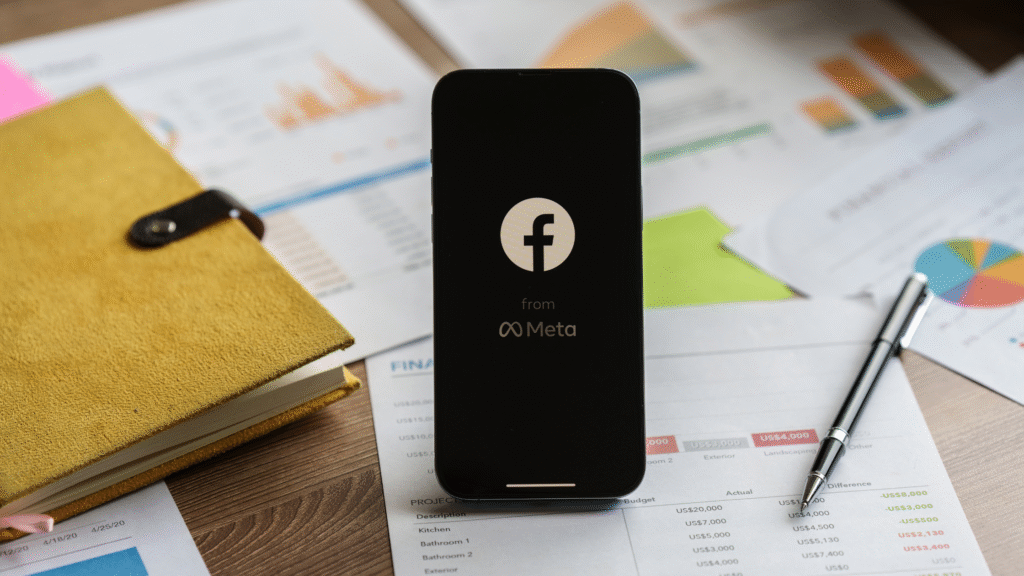
Introduction
The Facebook Pixel is a powerful tool to track conversions, optimize ads, and build audiences. But when it stops firing on certain devices — especially mobile or specific browsers — your data becomes incomplete, which can seriously affect your ad performance and decision-making.
Let’s look at the most common causes and how to fix them.
What Does “Pixel Not Firing” Actually Mean?
When a pixel isn’t firing, it means the tracking code on your site is not sending data back to Meta. On certain devices (like iPhones or Androids), this may happen due to privacy settings, technical errors, or network-related blocks.
1. Ad Blockers and Privacy Settings
Many users now install ad blockers or use privacy-focused browsers like Brave, Firefox, or Safari. These tools often block Facebook Pixel scripts by default.
Also, Apple’s App Tracking Transparency (ATT) feature in iOS devices blocks tracking unless users explicitly opt in.
What to do:
- Use Facebook’s Event Testing Tool to see which devices block pixel events: Meta Events Manager
- Encourage iOS users to opt in (for apps)
- Use Conversions API as a backup (more on this below)
2. Incorrect Pixel Installation
If the pixel code is:
- Missing on certain pages
- Installed incorrectly (e.g., below the
<body>tag instead of<head>) - Firing after redirects or page load delays
…then it may not work on some devices with limited processing power or slow networks.
What to check:
- Is the pixel installed site-wide?
- Are there conditional tags limiting it to desktop?
- Are you using a tag manager like GTM, and is the trigger firing correctly?
Use the Meta Pixel Helper Chrome extension to debug the installation in real time.
3. Mobile Optimization Errors
Sometimes, your mobile version of the site might exclude scripts unintentionally. For example, AMP pages (Accelerated Mobile Pages) may not include your full pixel setup.
Fixes:
- Ensure your mobile site includes the same pixel and event code
- Avoid AMP-specific templates that strip JavaScript
- Check responsive themes or builders (like Elementor or Webflow) for hidden blocks
4. Slow Page Load or Script Conflicts
Pixels might not fire if:
- The page load speed is too slow on mobile
- Other scripts (like popups, plugins, or cookie banners) block or delay loading
To fix this:
- Optimize your page speed using tools like PageSpeed Insights
- Test with and without popups/plugins
- Use deferred loading wisely — don’t defer the pixel script
5. Third-Party Tag Managers Failing
If you use Google Tag Manager or a plugin to load your Facebook Pixel, incorrect triggers, broken variables, or slow DOM readiness can prevent the tag from firing.
Checklist:
- Is the trigger set to fire on all pages?
- Are variables pulling correct user data?
- Is GTM loading before user interaction?
Test with Tag Assistant and Meta Event Debugger.
6. Consent Banners Blocking Tracking
If you use cookie consent tools like CookieYes, OneTrust, or Complianz, they may block the pixel unless the user accepts cookies, especially in Europe or California (GDPR/CCPA compliance).
Fix:
- Make sure tracking scripts are categorized correctly as “Marketing”
- Ensure users have an option to opt-in for full tracking
- Use Google Consent Mode v2 if applicable
Recommended Fix: Add Meta’s Conversions API
The Conversions API (CAPI) is Meta’s way of sending pixel-like data directly from your server, bypassing browser limitations. It complements the pixel, improving data accuracy.
- Learn more from Meta: Conversions API Overview
- If you use platforms like Shopify or WordPress, there are plugins available
At Socinova, we often implement both Pixel + CAPI setups for clients to ensure maximum tracking even with privacy changes.
Troubleshooting Checklist
- Use Meta Pixel Helper to test across devices
- Check for ad blockers or privacy browsers
- Confirm the pixel code is site-wide
- Review your mobile templates and AMP setup
- Verify triggers in Google Tag Manager (if used)
- Test cookie banners and consent modes
- Consider adding the Conversions API
How Socinova Can Help
Tracking issues can silently cost you ad dollars and lead data, and fixing them isn’t always straightforward. At Socinova, we troubleshoot and maintain accurate tracking systems for businesses of all sizes. Whether you’re using WordPress, Shopify, or a custom stack, we’ll help your Facebook Pixel work the way it should — across all devices.
Need help making sure your ads are tracking properly? Contact Socinova today.




