If your event tracking in Google Tag Manager (GTM) is delayed, it’s usually due to tag firing triggers, browser delays, or server processing lag. Here’s how to troubleshoot and speed up your event tracking.
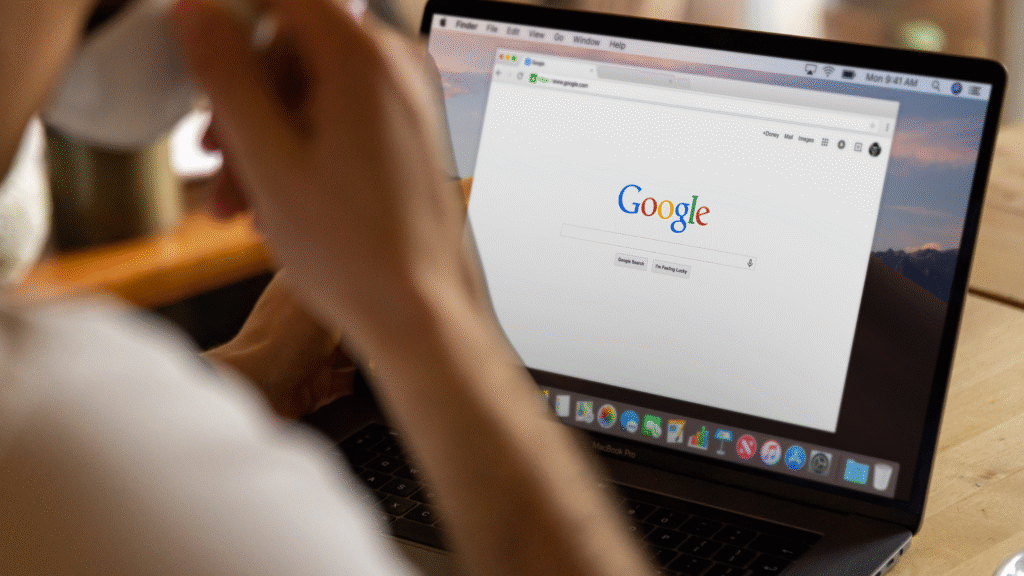
Introduction
If you’ve set up event tracking in Google Tag Manager and your tags aren’t firing immediately, or data shows up late in Google Analytics or other tools, you’re not imagining it. GTM event delays are real, and they often come from how and when your tags are triggered, not GTM itself being “slow.”
Let’s look at the reasons behind these delays and how to fix them.
What Causes Event Tracking Delays in GTM?
1. Improper Trigger Configuration
The most common reason for delayed tracking is poorly timed triggers. If your event is set to fire:
- After a certain scroll depth
- Only after a click is completed
- On timer or visibility triggers
…it will naturally run a few seconds (or more) after the user lands on the page.
What to do:
- Use Page View (All Pages) or DOM Ready for immediate fire
- For click events, try Just Links or All Elements with minimal conditions
2. Tags Set to Fire on Delayed Events
Some tags (like scroll, form submission, or video engagement) only activate once a user performs an action. If that action takes time or never happens, the tag won’t fire.
What to do:
- Consider whether your event is being waited on by GTM
- Test using Preview Mode to see when the event actually occurs
- Add fallback or secondary triggers if possible
3. Tag Sequencing or Blocking Settings
If you’ve set up tag sequencing (like “fire this tag after another finishes”), a delayed or failed tag can cause others to wait.
What to do:
- Go to the tag > Advanced Settings
- Check if tag sequencing or blocking triggers are set
- Disable sequencing unless strictly necessary
4. Google Analytics 4 Processing Delay
GTM may fire your tag instantly, but the data doesn’t show up in GA4 for several minutes.
GA4 events typically show up:
- Within 5–10 minutes in real-time reports
- Up to 24 hours in standard reports
What to do:
- Use GA4 DebugView for faster feedback: https://ga-dev-tools.web.app/ga4/debug-view/
- Don’t assume GTM failed just because GA4 is slow
5. Slow Loading Pages or Heavy Scripts
If your page takes a while to load—due to too many third-party scripts or large images—your GTM container might be delayed as well.
What to do:
- Run a speed test at PageSpeed Insights
- Move essential tracking tags to fire on Page View or DOM Ready, not Window Loaded
- Use a lightweight container and reduce unnecessary tags
6. Preview Mode Misinterpretation
In GTM Preview mode, some events are simulated or batch-delivered. What looks like a delay may not happen on the live site.
What to do:
- Always test in both Preview and live environments
- Use Chrome’s Developer Console > Network tab to check tag request timing
7. Blocked Tags or Consent Delays
If you use cookie banners (especially in GDPR-compliant setups), GTM might hold back tags until consent is received. If the user doesn’t interact with the banner, the tag might not fire at all.
What to do:
- Use Consent Mode in GTM
- Ensure your cookie banner integrates properly with GTM
- Check for firing rules like
Consent InitializationvsAll Pages
✅ Quick Troubleshooting Checklist
- Confirm that the trigger fires when you expect
- Use Preview Mode to watch event timing
- Disable tag sequencing unless required
- Test with GA4 DebugView for instant validation
- Check for cookie or consent-based blocking
- Optimize your site’s page speed
- Watch for DOM load vs window load delays
Real Example
We helped a client track button clicks that were only showing up after 10+ seconds. The issue? The trigger was set to fire only on “Window Loaded,” which was delayed by slow third-party scripts. Changing it to “DOM Ready” fixed the delay instantly.
How Socinova Can Help
At Socinova, we’ve helped dozens of clients set up reliable, real-time tracking with GTM, GA4, and other tools. If your event tracking is slow, inconsistent, or broken, we’ll audit your setup, fix your triggers, and streamline your tagging process—without slowing down your site.
Let’s make your data work as fast as your team. Talk to us here and get event tracking that doesn’t lag.




