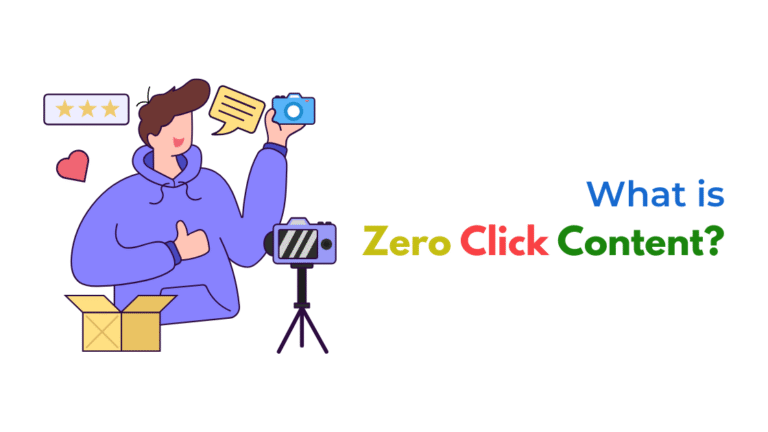If your Meta ad preview isn’t working in Ads Manager, it’s usually caused by browser issues, disabled tracking, ad disapproval, or ad still being processed. Here’s how to fix it quickly
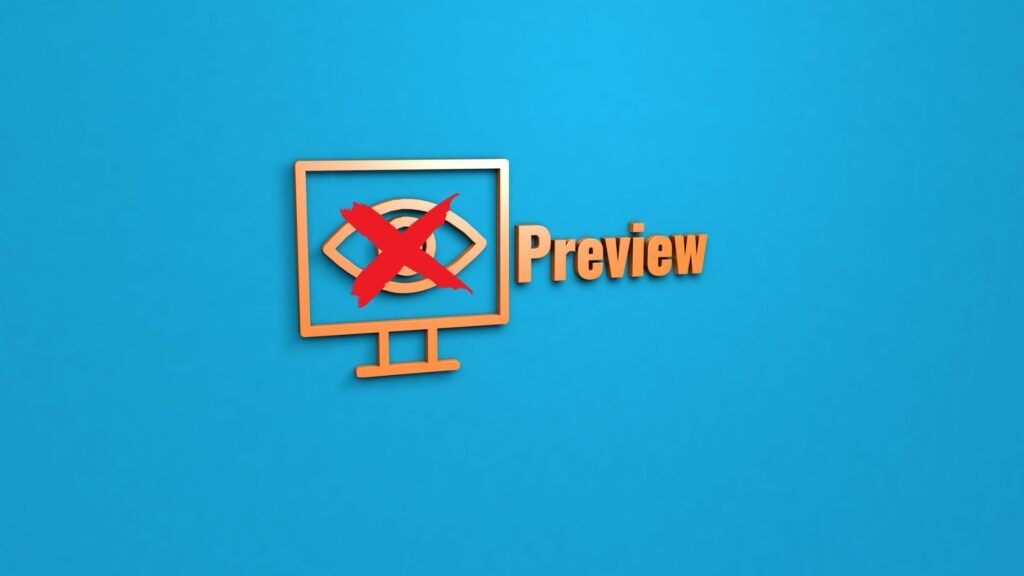
Why is the Meta ad preview not working in Ads Manager?
If you’re trying to preview your ad in Meta Ads Manager and it’s not showing up, don’t worry, you’re not alone. Whether it’s a blank screen, broken link, or a preview that doesn’t load at all, the issue is usually tied to technical hiccups, settings, or ad status.
Let’s break down why this happens and how you can fix it.
Common Reasons the Meta Ad Preview Isn’t Working
1. Ad Is Still in Draft or Not Yet Processed
If your ad hasn’t been fully processed by Meta, you won’t be able to preview it yet. This often happens if:
- You’ve just created the ad
- The system is still rendering your media or copy
- There’s a delay in Meta’s ad servers
Fix:
- Wait a few minutes, refresh the page, and try again
- Make sure you’ve saved the ad and completed all required fields
2. Ad Was Disapproved or Disabled
If the ad doesn’t comply with Meta’s Ad Policies, it may have been disapproved in the background—even before preview is available.
Fix:
- Go to the Ad tab and check the status (look for “Disapproved” or “Not Delivering”)
- Hover over the status to see the disapproval reason
- Edit the ad to fix the issue and resubmit
Check Meta’s Ad Policies here: https://www.facebook.com/policies/ads
3. Browser Issues or Disabled Tracking
Sometimes browser extensions or privacy settings block scripts that the preview tool depends on.
Fix:
- Try previewing the ad in Incognito/Private Mode
- Disable ad blockers, browser privacy settings, or VPNs
- Use a supported browser like Google Chrome or Microsoft Edge
4. Broken or Unsupported Creative Elements
If the media (image or video) is corrupted, too large, or an unsupported file type, the ad preview might fail.
Fix:
- Reupload your creative assets
- Stick to Meta’s supported file types:
- Images: JPG or PNG
- Video: MP4, MOV
- Avoid large file sizes or uncommon dimensions
5. Preview Link Not Loading on Mobile or Other Devices
If you’re using the “Send Preview to Facebook” or “Share a Link” feature and it’s not working:
- The person viewing the preview must be logged into Meta Business Suite
- Links may expire or not work in incognito browsers
Fix:
- Send the preview to yourself (your personal Facebook profile) for testing
- Ensure the person you’re sharing with has the necessary page access
- Use the “View in Ads Manager” button instead of relying only on preview links
6. Meta Platform Bugs (They Happen)
Meta occasionally experiences temporary issues across Ads Manager, especially during updates or outages.
Fix:
- Check Meta’s platform status: https://metastatus.com/
- Try again after a few hours
- If the issue persists, contact Meta Support
Quick Troubleshooting Checklist
- Make sure the ad is saved and not in draft
- Confirm ad status isn’t “Disapproved” or “Inactive”
- Use Chrome in incognito with no extensions running
- Test on desktop before trying mobile preview links
- Reupload media if it fails to load
- Use “View in Ads Manager” instead of preview links if needed
Real Example
A client was unable to preview their ad, seeing only a blank screen. We discovered their ad blocker extension was blocking the Facebook content script.
Disabling the extension fixed the preview instantly. Since then, we recommend testing ads in a clean browser environment before publishing.
How Socinova Can Help
At Socinova, we manage Meta ad campaigns every day, so we know exactly how to troubleshoot glitches, disapprovals, and technical hiccups.
If you’re stuck with a broken ad preview or not sure your ad looks right before going live, we’re here to help.
Need help running flawless ad campaigns? Contact us here and we’ll take care of the details.