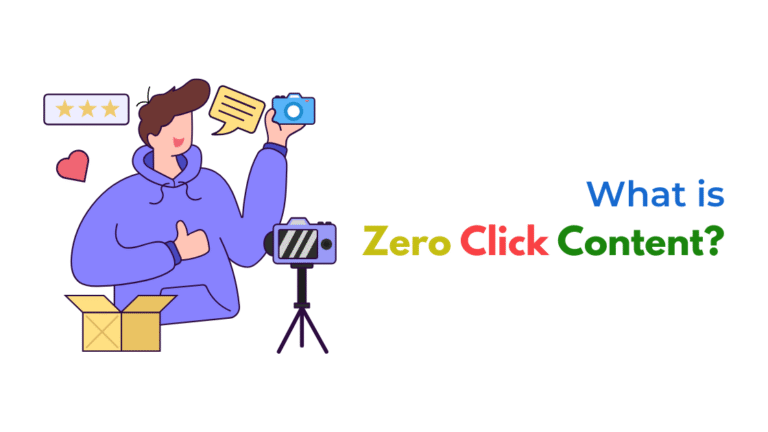If you can’t upload creatives in Meta Ads via Chrome, it’s usually caused by browser cache issues, ad blockers, file format errors, or Meta's platform bugs. Here’s how to fix it quickly.
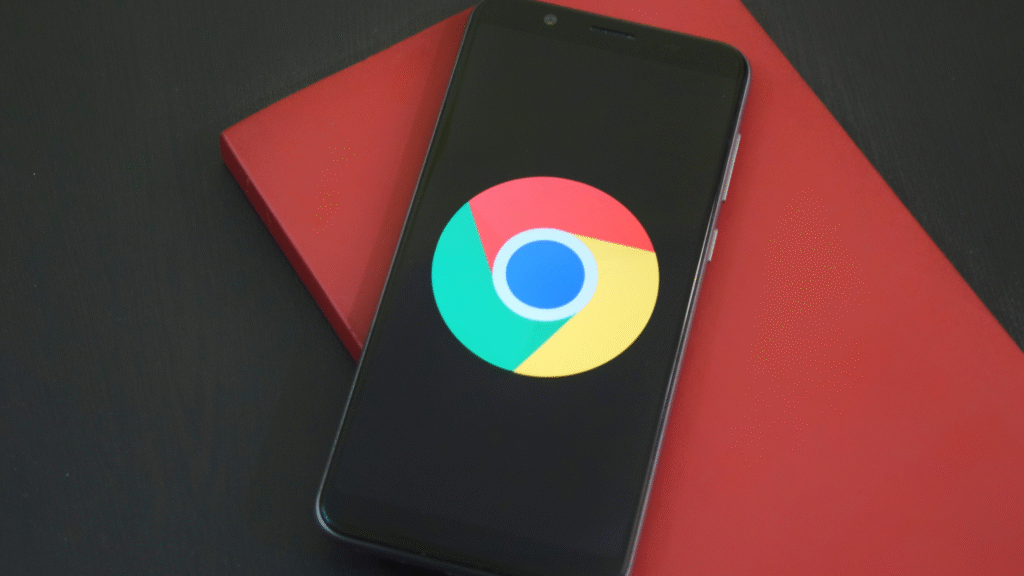
Introduction
You’re trying to launch a new Meta ad campaign, but when it comes time to upload your images or videos, nothing happens. The upload stalls, the screen freezes, or the upload button doesn’t respond at all.
If you’re using Google Chrome, this is a fairly common issue that usually boils down to browser conflicts, file type restrictions, or session errors in Ads Manager.
Let’s break down the causes and how to fix them so you can get your creatives uploaded smoothly.
Common Reasons Creatives Fail to Upload in Meta Ads via Chrome
1. Browser Cache or Session Glitch
Over time, Chrome stores cached data and cookies that can conflict with how Meta Ads Manager functions, especially during media uploads.
Fix:
- Open Chrome in Incognito/Private Mode
- Or go to Settings > Privacy > Clear Browsing Data
→ Clear cookies and cache for the past 7 days - Refresh Ads Manager and try again
2. Ad Blockers or Browser Extensions Are Interfering
Extensions like ad blockers, script blockers, or privacy tools can break Meta’s upload functionality—especially when scripts are blocked from loading.
Fix:
- Temporarily disable all extensions, especially ad blockers (e.g., uBlock, Ghostery)
- Reload the page
- Or use a clean browser profile with no extensions installed
3. Unsupported File Format or Size Limit
Meta Ads only supports certain file types and sizes. Uploads will silently fail if your creative doesn’t meet the requirements.
Image requirements:
- Format: JPG or PNG
- Max file size: 30MB
- Recommended resolution: 1200×628 px or higher
Video requirements:
- Format: MP4, MOV
- Max file size: 4GB
- Duration: Up to 241 minutes (though shorter videos perform better)
Fix:
- Convert your files to supported formats
- Compress large images or videos
4. Google Chrome Needs an Update
An outdated version of Chrome may cause compatibility issues with Meta’s JavaScript-heavy Ads Manager.
Fix:
- Go to Settings > About Chrome and update to the latest version
- Restart your browser and try again
5. Meta Ads Platform Bug or Temporary Glitch
Sometimes, Meta Ads Manager experiences internal bugs, especially during interface updates.
Fix:
- Try uploading your creatives using Meta Business Suite or Creator Studio instead
- Switch to a different browser, like Firefox or Microsoft Edge, as a temporary workaround
- Wait and retry after 15–30 minutes
6. Poor Network Connection or Slow Upload Speeds
Uploading large creatives over a weak connection can cause timeouts or partial uploads.
Fix:
- Test your connection speed
- Avoid uploading on public or low-speed Wi-Fi
- Re-upload the asset from a faster connection or a wired setup
7. Logged into the Wrong Business Account or Permissions Issue
If you don’t have permission to upload creatives to a specific ad account, Meta may silently block the upload button from working.
Fix:
- Check your account access in Business Settings > People
- Confirm you’re working under the right ad account in Ads Manager
- Ask the account owner to assign you a role with ad creation permissions
Quick Troubleshooting Checklist
- Use Incognito Mode or clear browser cache
- Disable ad blockers and browser extensions
- Confirm your file meets Meta’s format and size requirements
- Update Google Chrome to the latest version
- Test your upload on a different browser or device
- Ensure you have the right ad account permissions
- Try using Meta Business Suite or Creator Studio
How Socinova Can Help
At Socinova, we handle ad campaign setup and media management daily. Whether it’s fixing upload bugs, resizing creatives, or troubleshooting Meta’s quirks—we make sure your campaigns don’t stall over technical blocks.
Need help running smoother Meta campaigns? Contact us here and we’ll take care of it.