If your GA4 events triggered via Google Tag Manager (GTM) aren’t sending parameters, the issue usually lies in variable configuration, tag firing conditions, or incorrect parameter mappings. Debugging GTM setups and verifying GA4 tag settings can help restore full event tracking.
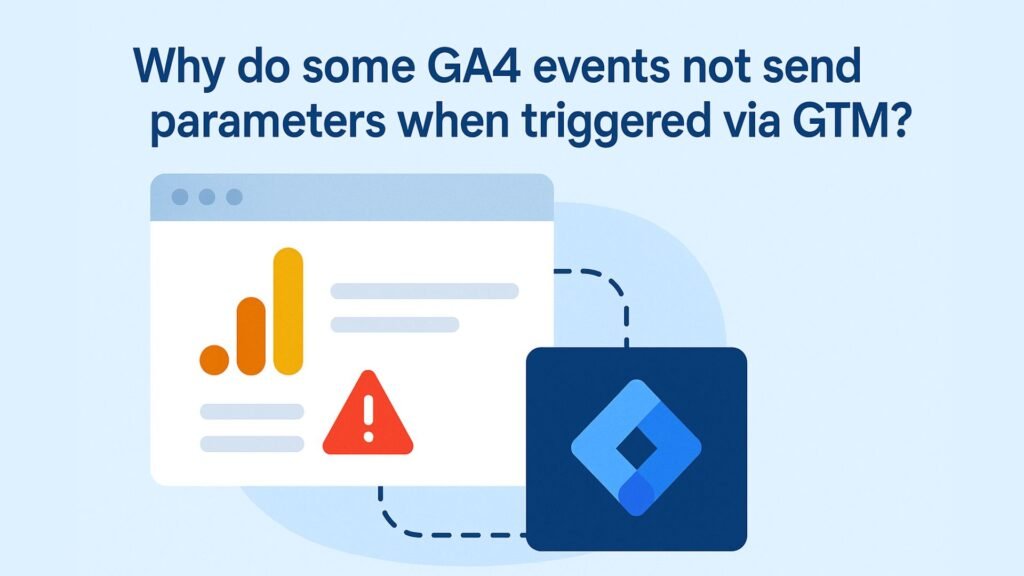
Why Do Some GA4 Events Not Send Parameters When Triggered via GTM?
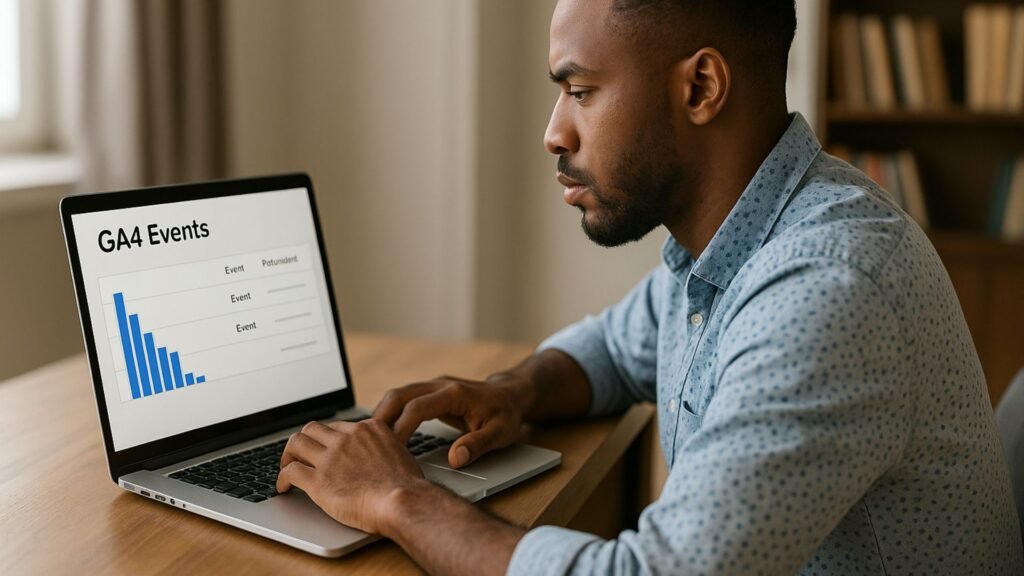
When you configure GA4 events using Google Tag Manager (GTM), everything seems fine—you trigger the event, and it even shows in DebugView.
But then, the event parameters are missing in your GA4 reports.
This is frustrating and confusing. But it’s fixable.
Let’s break down the real reasons why this happens and how you can make sure GA4 always receives the parameters you need for your marketing, product, or business insights.
1. Parameter Not Passed from the Data Layer
The most common reason is that the parameter you expect wasn’t available when the tag fired.
In GTM, many event parameters depend on values pushed to the data layer.
Example:
javascript
window.dataLayer.push({
event: ‘form_submit’,
form_name: ‘Newsletter Signup’
});
If your GTM variable references form_name, but it’s not in the data layer at the moment of the trigger, GA4 will receive the event—but without that parameter.
Fix:
- Open Preview mode in GTM and check the Data Layer tab when the event fires.
- Make sure the parameter is actually present at the time of the event trigger.
- Ensure you’re using the correct Data Layer Variable in your GA4 event tag.
2. Wrong Variable Type or Name in GTM
If the variable linked in GTM doesn’t match the data structure or has a typo, GA4 won’t receive the correct value—even if it’s present.
Example Mistake:
- Data layer key: form_name
- GTM variable configured as: formName (wrong case)
Fix:
- Go to Variables > User-Defined Variables in GTM.
- Match the exact key name from the data layer (case-sensitive).
- Use Data Layer Variable type and test in Preview Mode.
3. Tag Firing Too Early (Before Data Available)
Sometimes the GTM event fires before the data is available. This often happens with DOM-based events, like clicks or pageviews, where your scripts haven’t finished loading or executing.
Fix:
- Delay tag firing using triggers with built-in delays (e.g., DOM Ready, Window Loaded).
- Use custom event triggers that only fire after the data is confirmed to be present.
Example:
dataLayer.push({
event: ‘form_data_ready’,
form_name: ‘Contact Form’
});
Then trigger your GA4 event on ‘form_data_ready’ instead of ‘click’.
4. GA4 Tag Doesn’t Include the Parameter
Even if the parameter exists in GTM, if you don’t manually add it to your GA4 tag’s configuration, it won’t be sent.
Fix:
- In your GA4 Event Tag, scroll to “Event Parameters.”
- Add key-value pairs manually:
- Parameter Name: form_name
- Value: {{DLV – form_name}}
If you don’t explicitly add parameters in GTM, they won’t appear in GA4.
5. Event Parameter Not Registered in GA4
Sometimes, parameters are sent but don’t show in GA4 reports because they’re not registered or GA4 hasn’t processed them yet.
GA4 only automatically tracks certain parameters (like page_location, source, etc.). Custom ones must be registered.
Fix:
- Go to Admin > Custom Definitions > Custom Dimensions
- Register the event parameter exactly as used (case-sensitive)
- Set Scope to Event
- Wait a few hours for GA4 to process new parameters
6. Event Debugging Not Enabled
Even if parameters are technically being sent, if you’re not using DebugView, you won’t know what’s really being transmitted.
Fix:
- Enable the GA4 Debug Mode:
- Use GTM’s Preview Mode
- Or append ?gtm_debug=x or ?debug_mode=true to your URL
- View events in DebugView in GA4
- Click on individual events to inspect parameters sent
- This lets you verify what’s being delivered—and what’s missing.
7. Enhanced Measurement Is Overwriting Events
GA4’s Enhanced Measurement tracks some events automatically, such as scrolls, outbound clicks, and form interactions.
If you configure a custom event in GTM with the same name, it can cause duplication or conflicts, and some parameters may get lost.
Fix:
- Either disable Enhanced Measurement for that event
- Go to Admin > Data Stream > Web > Enhanced Measurement
- Or rename your custom event to something unique (e.g., custom_form_submit)
This avoids collision and ensures GA4 correctly logs your event with all custom parameters.
8. Consent Mode or Cookie Blocking
If your site has Consent Mode enabled or users decline tracking, GA4 may not log certain event parameters due to privacy policies.
Fix:
- Confirm Consent Mode setup in GTM is correctly handling user preferences
- Use the ad_storage and analytics_storage settings to manage parameter flow
- Respect user privacy while ensuring event tracking for those who consent
What You Should Do (Checklist)?
- Open GTM in Preview Mode and confirm parameters are in the data layer at trigger time
- Ensure Data Layer Variable names match exactly
- Add all required event parameters in the GA4 tag manually
- Use DebugView in GA4 to inspect event payloads
- Register custom parameters in GA4 Custom Definitions
- Rename your GTM events to avoid Enhanced Measurement conflicts
- Review Consent Mode and cookie settings if applicable
Internal Resource
Need help setting up advanced GA4 tracking via GTM? Check our expert tutorials at:
How Socinova Helps
At Socinova, we work with small to medium-sized businesses and marketing teams to set up clean, accurate, and scalable analytics systems.
Here’s how we help with Google Tag Manager and GA4:
- Custom Event Tagging: We build and test custom events for form submissions, clicks, scrolls, eCommerce actions, and more—ensuring the right parameters are always sent.
- Data Layer Setup: We configure a stable data layer across your site or app, so no parameter is ever missing or undefined at runtime.
- Debugging & Cleanup: Already have events firing? We’ll audit your existing GTM setup, clean up misfiring tags, and align everything with your reporting goals.
- Consent Mode & Privacy Compliance: We configure your tracking to comply with GDPR, CCPA, or regional privacy laws, without losing critical analytics.
- Enhanced Measurement Optimization: We adjust or complement GA4’s automatic tracking with your custom goals, so your data is both comprehensive and clean.
In short, we take the guesswork out of GTM and GA4, and make sure your marketing decisions are based on data you can trust.
Book a free consultation with Socinova and get your GA4 and GTM setup done right.
Final Thoughts
If GA4 isn’t showing parameters from GTM-triggered events, the issue isn’t GA4 itself—it’s usually a problem in your tag configuration, timing, or variable setup.
Be patient, verify each component, and always test using Preview and DebugView.




