If you can’t edit your Google My Business (GMB) business name, it’s often due to policy violations, account restrictions, or ownership issues. Understanding Google’s guidelines and troubleshooting common issues can help you successfully update your business name.
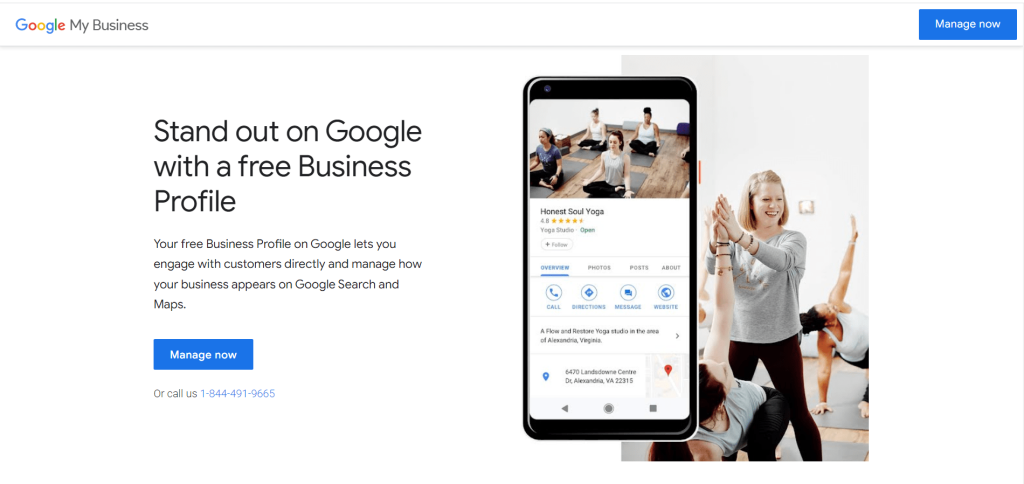
Why Can’t I Edit My GMB Business Name?
Your Google My Business (GMB) listing is a critical element for online visibility, especially for local businesses. One of the key aspects of your GMB profile is your business name, as it appears prominently in search results, Google Maps, and more. However, many business owners face the frustrating issue of not being able to edit their GMB business name.
There are several reasons why you may not be able to edit your business name, ranging from Google’s strict policies to technical issues. This in-depth guide explores the common causes and how you can resolve them to successfully update your business name.
Common Reasons You Can’t Edit Your GMB Business Name
1. Google’s Business Name Policy
Google has strict guidelines about what businesses can and cannot do when it comes to naming their business on their platform. One of the most common reasons you can’t edit your business name is that the new name violates Google’s Business Name Policy.
What Google’s policy says:
- The business name must reflect the real-world name of the business.
- It cannot include keywords, unnecessary descriptors, or promotional terms (e.g., “Best Pizza in Town”).
- The name should match what is used on the business’s signage, website, or other official materials.
Fix:
- Ensure your business name accurately reflects what’s shown on your website, storefront, or other marketing materials.
- Remove any unnecessary keywords or promotional phrases (e.g., “Cheap,” “Best,” or “Discount”).
2. Account Ownership and Permissions
If you are not the owner of the GMB account or if your account permissions are not properly set, you might not be able to make edits. This is particularly common in cases where the business listing is managed by multiple users or has been transferred between different people or agencies.
Fix:
- Ensure you have Admin access to the GMB profile. Only Admin or Owner roles can edit the business name.
- If you are not the owner, request permission from the current owner to make changes.
- To transfer ownership, go to GMB Dashboard > Users > Transfer Ownership and follow the steps.
3. Google’s Automated Review System
When you attempt to change your business name, Google’s automated review system may flag the change for review if it detects unusual activity or content that could violate their guidelines. This could result in a temporary block on name changes.
Fix:
- If your business name was recently changed, wait 30 days before trying again. Google often temporarily blocks repeated changes.
- Contact Google My Business support if the issue persists to request a manual review.
4. Pending Verification or Profile Status
If your GMB profile is still in a pending verification state or has unresolved issues (e.g., suspended or flagged), you won’t be able to edit your business name. Verification ensures that all information about your business is accurate, and Google may restrict changes until verification is complete.
Fix:
- Verify your business if you haven’t already. Google will send you a verification postcard or offer other methods such as phone or email verification.
- Ensure your GMB listing is in good standing by checking for suspensions or flags in the Google My Business dashboard.

5. Recent Name Change or Pending Approval
If you’ve already changed your business name recently, Google might temporarily block further changes to avoid confusion or spam. This is part of their process to prevent businesses from constantly altering their names to manipulate search results.
Fix:
- Wait for a period of 30 days if you’ve recently updated your business name. After this waiting period, you can request another name change.
- If necessary, reach out to Google My Business support to inquire about the status of your request.
6. Incorrect or Incomplete Business Profile Information
If other important fields in your GMB profile are incomplete or incorrect, Google may prevent you from editing your business name until these issues are addressed. This can happen if your business address, category, phone number, or website is missing or not matching other sources.
Fix:
- Complete your business profile fully before trying to change the business name again. Make sure all fields like address, website, and phone number are accurate and complete.
- Ensure your address and business category are updated correctly, as these are essential to matching the business name properly.
7. Suspended or Restricted Account
If your GMB listing has been suspended, you will not be able to make any changes, including the business name. Google may suspend listings for violating its terms or engaging in suspicious activities, such as spam or fake reviews.
Fix:
- Review your Account Status in the GMB Dashboard under Account Quality. If your account is suspended, you’ll see a notification.
- Submit a reinstatement request to Google, explaining the issue and providing evidence to resolve it.
8. Regional or Industry-Specific Restrictions
Certain industries or locations may have additional restrictions on editing business names. For example, regulated industries (like health, finance, or legal services) might have stricter naming requirements.
Fix:
- Check if your industry or location has specific restrictions in Google’s policies. You can find more information in the Google My Business Help Center.
- Ensure that your business name complies with these industry-specific guidelines.
How to Fix Your GMB Business Name Issues
Here are some simple steps you can follow to fix the issue of not being able to edit your GMB business name:
- Review Google’s Guidelines: Ensure your business name is in line with Google’s Business Name Policy. Remove any keywords or promotional content.
- Check Your Permissions: Make sure you have Admin access to the Google My Business listing. If not, request permission or transfer ownership.
- Complete Your Profile: Ensure all sections of your profile are complete and accurate before making changes.
- Verify Your Business: Complete the verification process if your profile is pending or unresolved.
- Wait Before Making Changes: If you’ve recently changed your business name, wait 30 days before trying again.
Real Example
A local bakery couldn’t update its name to include a new brand slogan. After reviewing the guidelines, they found that their new name violated Google’s policy for promotional content in the name. They adjusted the name to reflect only the core bakery name, and the change was approved within a few days.
How Socinova Can Help
Managing your Google My Business listing effectively is essential for your online presence. If you’re struggling to edit your business name or facing other GMB challenges, Socinova is here to help. We can guide you through Google’s policies, optimize your GMB profile, and ensure it aligns with your branding and business goals.
Need assistance with your Google My Business listing? Contact us here and let’s improve your local presence together.




