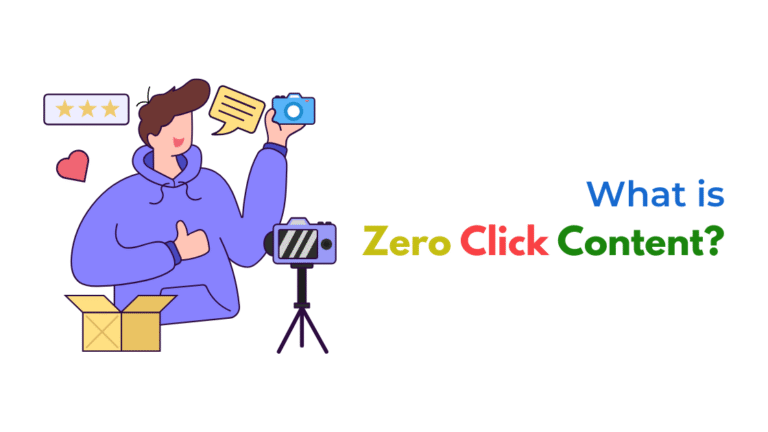If your Google Ads ad preview is showing incorrect information, it’s often due to cache issues, ad rotation settings, personalization filters, or mismatched final URLs. It’s rarely a bug—usually, the system is just showing a version of your ad based on your inputs or test settings.
Why Is My Google Ads Ad Preview Showing Incorrect Information?
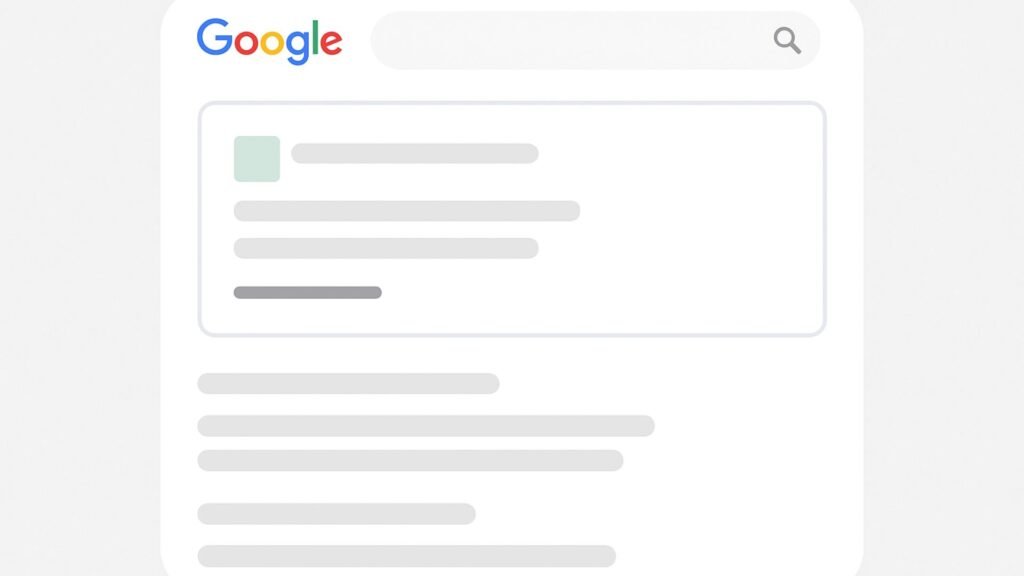
When you check your Google Ads using the Ad Preview & Diagnosis tool—or just search your keywords manually—you might notice your ad isn’t showing as expected. The headline may look wrong. The description is outdated. Or maybe the URL looks off.
Let’s break down why this happens, how the ad preview system actually works, and what you can do to correct or properly test your campaigns.
1. Your Ad May Still Be Under Review or Recently Edited
Every time you edit an ad—whether it’s changing the headline, description, or final URL—Google puts it back through a review process.
Why this matters:
- The ad you see in preview might be the old version while the new one is under review.
- Google will only show the updated version after it passes policy checks.
What to do:
- Wait up to 48 hours.
- Go to Ads & Assets > Ads tab, and check the status.
- If it says “Under Review”, that’s why you’re not seeing the updated version.
2. Ad Rotation Settings Can Cause Variation
If your ad group has multiple ads, Google rotates them to find the best performer. So the preview may be showing a different variation than the one you edited most recently.
Why this happens:
- Google’s machine learning picks combinations that it thinks will perform better for that moment or device.
Fix it:
- Use the Ad Preview & Diagnosis tool and look at all eligible ads.
- Don’t rely on just one preview instance.
3. Browser Cache and Personalization
If you’re searching manually on Google to see your ad, you might not be seeing what your potential customers are seeing.
Because Google personalizes results based on:
- Your location
- Search history
- Browsing behavior
- Past ad interactions
Fix:
- Use Incognito mode.
- Clear browser cache.
- Better yet, always use the official Ad Preview Tool.
4. Final URL or Display Path Not Updating
Sometimes, even after you update your Final URL or display path, the preview doesn’t reflect it right away.
Why this happens:
- The old URL or path might still be cached in the system or your browser.
- You might be looking at an ad variant that has a different path setting.
Fix:
- Confirm the current setting in your ad setup.
- Use incognito to test if cache is interfering.
- Check all ad variations in the same ad group.
5. Ad Extensions Don’t Always Show
If you’re wondering why your sitelinks, callouts, or structured snippets are missing from the preview, don’t worry—it’s normal.
Here’s why:
- Extensions only show when Google predicts they’ll improve performance.
- They vary by device, time, and available screen space.
Fix:
- Go to Assets > Extensions and check eligibility.
- Use desktop preview with a wide window to see all extension variants.
6. Responsive Search Ads (RSAs) Look Different Every Time
RSAs allow Google to mix and match your headlines and descriptions. What you’re seeing might be just one of many possible combinations.
Fix:
- In the ad editor, click on “View Asset Combinations.”
- Understand that Google optimizes different combinations for different users.
- Try pinning key assets if you want consistency.
7. Geo or Schedule Restrictions
You might be trying to preview the ad from a location or time when your ad is not set to run.
Check your settings:
- Go to Campaign Settings > Locations > Schedule
- In the Ad Preview Tool, set the correct location and time.
Fix:
- Adjust your preview parameters to match your campaign.
8. Different Campaign Types Preview Differently
If you’re running a Performance Max, Display, or YouTube campaign, your ads are designed to appear differently across Google’s network.
So:
- You won’t always see a simple headline and URL layout like Search ads.
- Ad preview may show formats that are optimized for placements you don’t control (like Gmail or Discover).
Fix:
- Preview the ad within its intended campaign type.
- Expect visual variety—Google adjusts creatives to fit format.
9. Delayed Asset Updates
Sometimes, even if your ad assets are approved, they don’t show right away due to:
- Campaign learning phase
- Delayed sync across Google’s network
- Delayed eligibility updates
Fix:
- Wait 24–48 hours post-edit.
- Don’t rush to re-edit—this resets the review process again.
What You Should Do
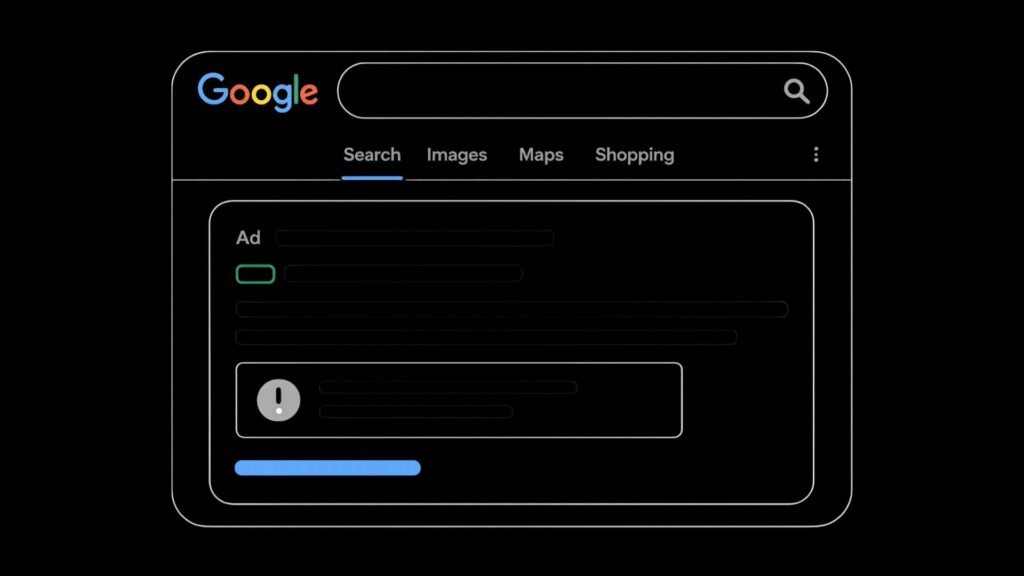
✅ Use Google’s Ad Preview Tool for accurate testing—never rely on live Google searches.
✅ Allow time for your changes to reflect, especially after edits or account approvals.
✅ Remember that ads rotate, extensions are dynamic, and Google shows users what it believes works best.
✅ Test your ads on multiple devices and in incognito mode.
✅ Understand that personalization affects previews—what you see might not be what others see.
Internal Resource
Want to understand and fix ad preview issues?
Explore our practical guides at Socinova Discussions
External Resources
- Google Ads Preview Tool Guide
- Google Ads Review & Approval Process
- Google Ads Personalization Settings
Final Thoughts
If your Google Ads ad preview looks wrong or incomplete, it’s not broken. It’s just running through real-world settings, personalization filters, ad rotation systems, and possibly cached data.
Trust the Ad Preview tool, stay patient with edits, and know that Google’s showing what’s optimized—not necessarily what you expect to see.
Need help making your ads show the right message, in the right format, to the right audience?
Contact Socinova and we’ll help fix and optimize your entire campaign experience.