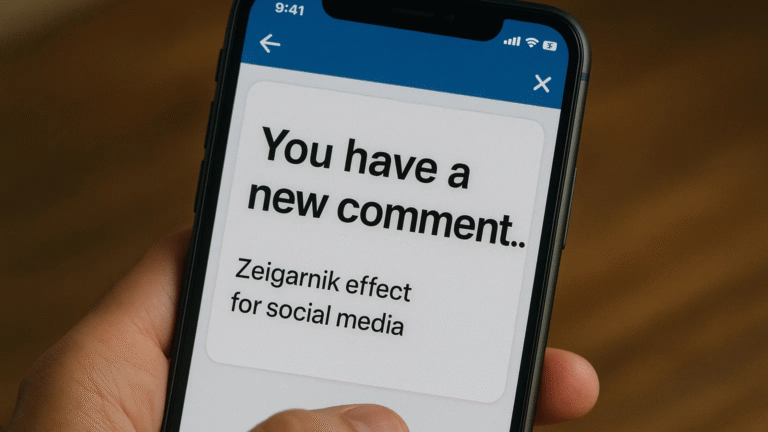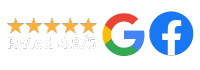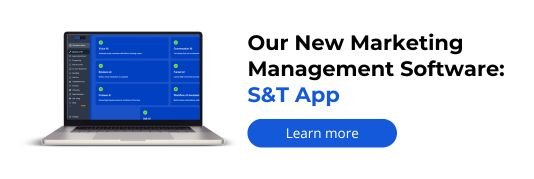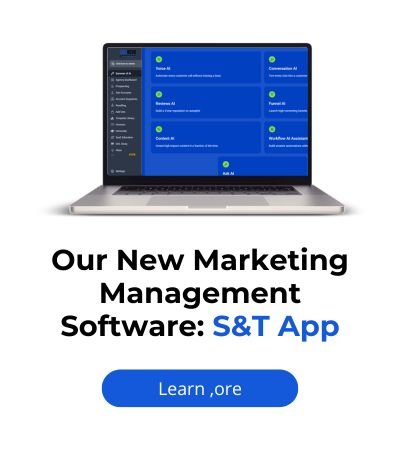If Google Tag Manager isn’t updating your changes, the issue is likely due to unpublished containers, caching, browser extensions, or syntax errors. Here’s how to identify and fix it step-by-step.
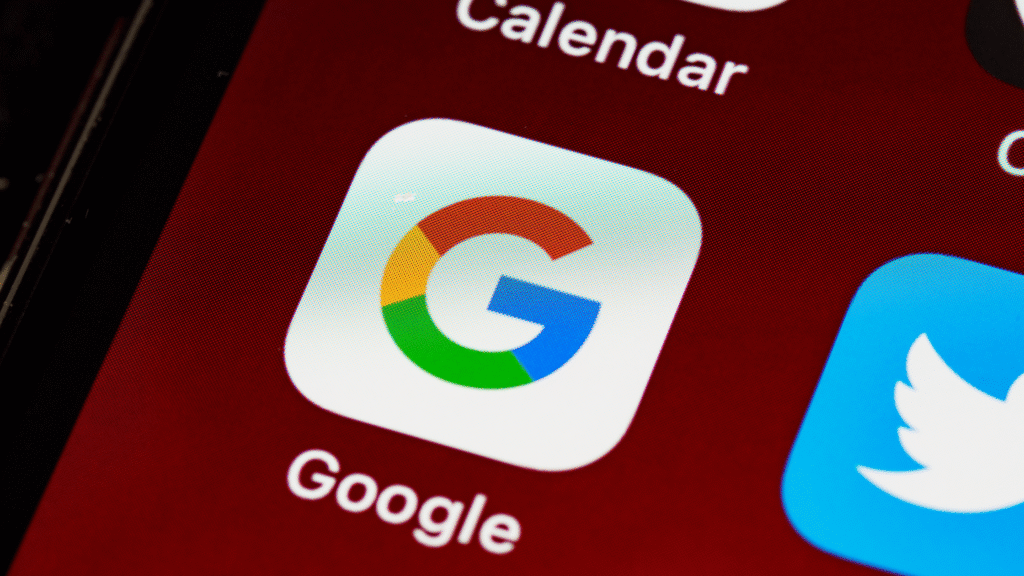
Introduction
You’ve made changes in Google Tag Manager (GTM), hit “Submit,” and yet… nothing happens on the live site. This is a frustrating but common issue that many marketers, developers, and business owners run into.
Let’s break down why GTM changes may not reflect on your website—and how to fix it quickly.
Common Reasons GTM Changes Don’t Apply
1. You Didn’t Publish the Container
This sounds obvious, but it happens all the time. Making changes in GTM is only the first step—you need to submit and publish them for them to take effect.
What to check:
- Go to Versions in GTM and see if your latest changes were published.
- If not, click Submit > Publish and name the version.
2. Your Browser Is Caching Old Scripts
Even after you publish, browsers may load a cached version of your container. This means the updated tag or trigger doesn’t run as expected.
How to fix:
- Do a hard refresh (
Ctrl+Shift+Ron Windows,Cmd+Shift+Ron Mac). - Test in Incognito Mode or another browser.
- Clear cache using DevTools:
Right-click > Inspect > Network tab > check 'Disable cache'
3. Preview Mode Not Reflecting New Tags
GTM’s Preview mode (Tag Assistant) is helpful, but it can sometimes misbehave, especially if you’re switching tabs or sessions.
What to do:
- Reconnect to your site using a fresh preview session.
- Use the Tag Assistant debugger:
https://tagassistant.google.com/ - Check that the correct container ID is loading (match it with the GTM dashboard).
4. Changes Were Made in the Wrong Workspace
If you have multiple GTM workspaces (especially on shared or agency-managed accounts), it’s possible that changes were saved in a draft in another workspace.
What to do:
- Go to Admin > Workspaces and verify which one you’re editing.
- Merge or publish the changes from the active workspace.
5. Syntax Errors in Tags or Triggers
If your JavaScript variables, custom HTML tags, or trigger conditions contain an error, the entire tag might silently fail.
What to do:
- Open the Tag in GTM > Validate HTML and JS syntax
- Use Preview Mode to check for errors in the console
- Avoid
document.writebroken functions, or blocked third-party scripts
6. The GTM Container Code Is Not Installed Properly
If your GTM container code is missing or modified, your new changes won’t load at all.
How to check:
- View page source and search for your GTM container ID (
GTM-XXXXX) - Make sure both the
<head>and<body>snippets are present - Verify you’re editing the same GTM container ID you see on the live site
7. Another Tag Manager or Hardcoded Scripts Are Conflicting
If you’ve used hardcoded scripts, third-party tools, or other tag managers (like Tealium or Adobe Launch), they may conflict with your GTM implementation.
What to do:
- Look for multiple GTM IDs or duplicate tag implementations
- Remove or disable overlapping tracking scripts
- Use Google’s Tag Assistant Chrome Extension to detect tag conflicts
✅ Quick Fix Checklist
- Published the container? Double-check it.
- Cleared cache or tested in Incognito?
- Confirmed you’re in the right workspace?
- Validated your tag syntax?
- Checked if GTM code is live and correct?
- Used the Tag Assistant debugger?
- Looked for conflicting scripts?
Real Example
A client once complained that their new conversion tag wasn’t working. The cause? The tag was only saved in a draft, not submitted. After publishing the container, the tag fired instantly, and their conversions began tracking correctly.
How Socinova Can Help
At Socinova, we’ve set up and managed GTM for hundreds of businesses. If your tags aren’t firing, your triggers are failing, or your data is unreliable, we can help you audit and optimize your entire setup.
Don’t let one small mistake block your analytics. Contact us here and we’ll make sure your GTM setup works every time.