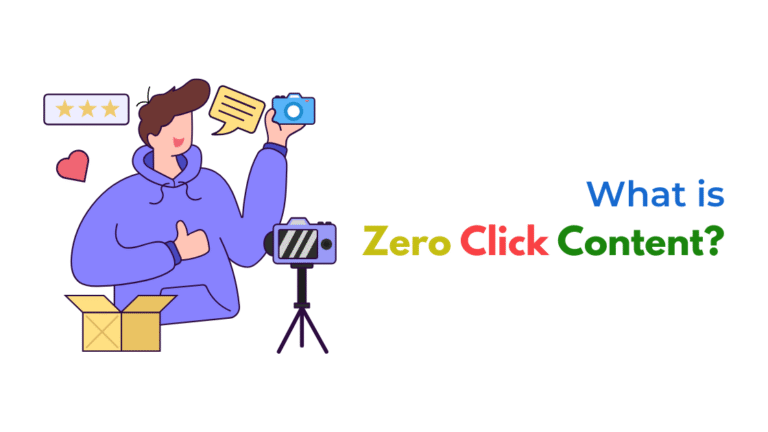If Jasper AI isn’t saving your changes, it could be due to unstable internet, session timeout, browser compatibility issues, or a server-side sync error. To fix it, check your connection, switch browsers, clear cache, and ensure auto-save is functioning properly. Use the editor history to recover lost edits.

Jasper AI Isn’t Saving My Changes, What Should I Do?
When Jasper AI doesn’t save your changes, it’s frustrating—especially during high-focus writing sessions. Fortunately, most of the time this issue stems from browser-side disruptions, session management, or minor sync issues with Jasper’s servers. Below is a breakdown of why this happens and what you can do to resolve it.
✅ 1. Check for Internet Instability
Jasper’s auto-save feature relies on real-time connection to the cloud. If your internet is unstable or drops even briefly, Jasper might fail to sync your changes.
Fix:
- Run a speed test and check for packet loss.
- Switch to a stable Wi-Fi or Ethernet connection.
- Avoid public or mobile hotspots with fluctuating signals.
✅ 2. Confirm If Auto-Save is Working
Jasper saves documents automatically. If it’s not saving, there might be a temporary glitch or disconnection from the server.
Fix:
- Look for the “All changes saved” indicator (usually top right).
- If it’s missing or stuck on “saving…”, your session may have expired.
✅ 3. Refresh Your Session
Sometimes, long idle sessions expire and Jasper stops syncing new edits—without alerting you.
Fix:
- Log out and log back in.
- Refresh the browser tab and re-open your document.
- If edits were lost, use “Document History” under the “…” menu to recover earlier versions.
✅ 4. Use Compatible Browsers
Jasper recommends Google Chrome or Microsoft Edge for best performance. Other browsers may introduce issues with real-time syncing or text editors.
Fix:
- Avoid Safari, Brave, or Firefox for writing sessions.
- Switch to the latest version of Chrome for optimal stability.
✅ 5. Clear Cache and Cookies
Corrupted browser data can disrupt how Jasper stores temporary drafts or initiates sync events.
Fix:
- Go to browser settings.
- Clear cache, cookies, and site data (especially for
jasper.ai). - Reopen Jasper and monitor auto-save status.
✅ 6. Check for Conflicting Browser Extensions
Ad blockers, script blockers, or privacy plugins can block parts of Jasper’s front-end JavaScript, especially the auto-save or content syncing code.
Fix:
- Disable extensions like uBlock Origin, Ghostery, etc.
- Or try using Jasper in Incognito Mode with extensions off.
- If it works there, start enabling extensions one-by-one to find the culprit.
✅ 7. Avoid Simultaneous Logins on Multiple Tabs
Editing the same document in multiple tabs or devices can create conflicts, where one version overwrites or prevents the other from saving.
Fix:
- Always write in a single browser tab.
- Close other Jasper sessions before working.
✅ 8. Disable Auto-Translation or Grammarly Plugins
Tools like Grammarly or auto-translation extensions can interfere with input fields in AI editors like Jasper.
Fix:
- Temporarily disable Grammarly while editing.
- Avoid using browser-level translation for
jasper.aicontent.
✅ 9. Check Jasper System Status
Sometimes the issue is not on your end—Jasper’s servers might be down or facing sync delays.
Fix:
- Visit jasper support to check for ongoing incidents.
- If there’s a system-wide problem, wait for Jasper to resolve it.
✅ 10. Report to Jasper Support with Console Logs
If nothing works, Jasper’s support team can dig deeper using error logs from your browser.
Fix:
- Press
F12or right-click → “Inspect” → open the Console tab. - Screenshot any errors and send to jasper support.
- Also include your browser version, steps taken, and a timestamp of the issue.
Extra Tip: Use “Document History” as Backup
If your edits appear lost, click the three-dot menu (•••) in the document and open “Document History.” Jasper saves snapshots that you can restore, even if the interface failed to update or refresh.
Final Thought
Auto-save issues are often preventable and fixable with simple adjustments—like stabilizing your internet, using the right browser, and disabling conflicting plugins. Stay aware of the “saving” indicator in Jasper during longer writing sessions to avoid loss of data.
Need Help With AI Content Workflows?
At Socinova, we not only help businesses implement AI tools like Jasper—we also assist in resolving tech bugs, automation issues, and connecting AI content with marketing outcomes.
Book a free consultation today to make sure your AI writing stack is reliable, efficient, and integrated with your larger strategy.