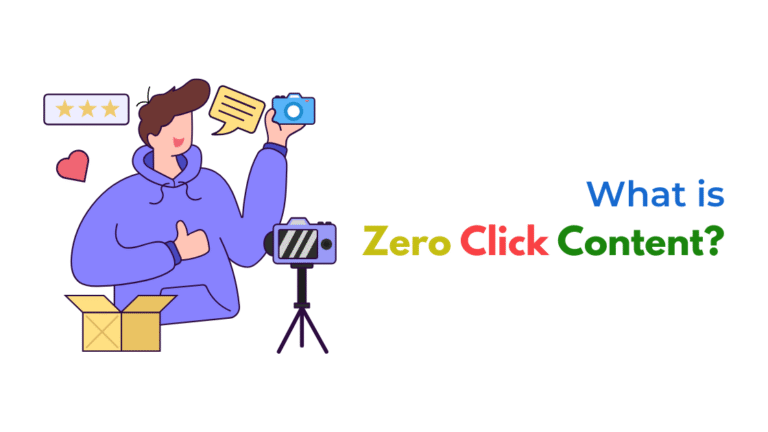If your Mailchimp payment confirmation email isn’t triggering after a Stripe purchase, the issue is usually with webhook delays, missing automation triggers, or incorrect audience syncing. Ensuring your Stripe-to-Mailchimp connection is correctly mapped and the right automation is active is key to restoring post-purchase email flow.
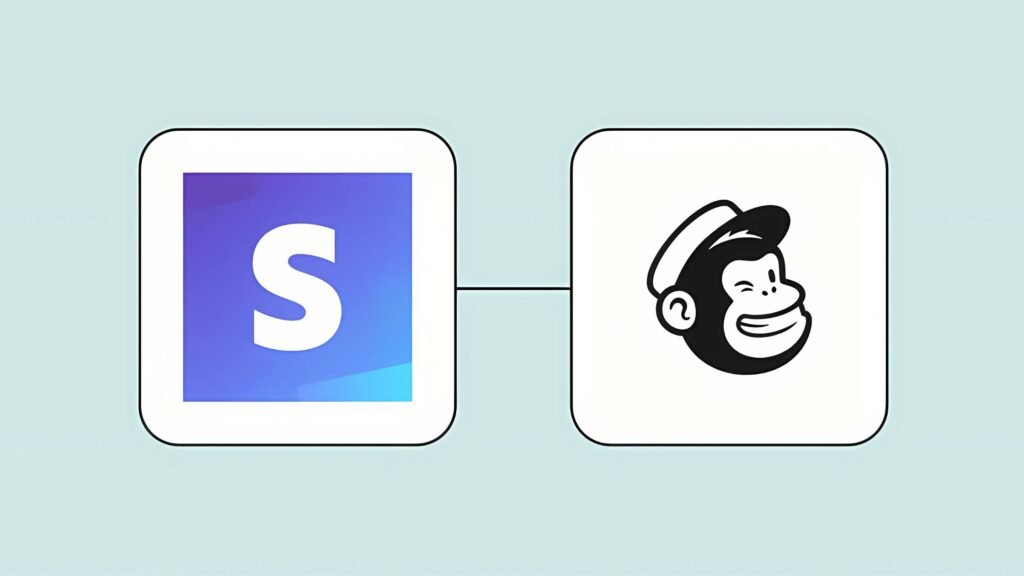
If you’re using Stripe for payments and Mailchimp for email marketing, it’s common to want to send a payment confirmation email (or thank-you email) immediately after a successful purchase. However, sometimes this email doesn’t send at all—and that can disrupt customer experience and lead to support issues.
Let’s break down exactly why this might happen and how to fix it.
Common Reasons the Email Isn’t Triggering
1. Missing or Delayed Webhook from Stripe to Mailchimp
Mailchimp relies on an event trigger—often pushed via webhook or third-party tool like Zapier—to know when someone makes a Stripe purchase.
Why it fails:
- Stripe webhook to Mailchimp is not set up
- Webhook is delayed or didn’t deliver successfully
- Endpoint URL is incorrect or not responding
Fix:
- Log in to Stripe > Developers > Webhooks
- Check if a webhook is configured to POST to Mailchimp (or your middleware tool like Zapier/Make)
- Verify that “checkout.session.completed” event is selected
- Use Stripe’s webhook logs to see delivery status and errors
2. Mailchimp Automation Not Triggering Due to Audience Mismatch
Stripe might push the contact to a different audience than your automation is connected to.
Why it fails:
- Automation is tied to one Mailchimp audience
- Stripe sends customer data to another audience (or doesn’t map at all)
Fix:
- Check which Mailchimp audience the automation is tied to
- In your automation, go to Audience > Settings > Audience fields and merge tags
- Ensure Stripe contact is added to that audience after purchase
- Use a segment trigger (e.g., Tag: “Stripe Purchase”) instead of just list join
3. Customer Email Not Collected or Passed to Mailchimp
Stripe doesn’t always collect or pass email by default unless explicitly configured.
Why it fails:
- Email field wasn’t required at checkout
- Stripe webhook doesn’t pass the customer email to Mailchimp
- Third-party connector (Zapier/Make) misconfigured and drops the email
Fix:
- Ensure “Collect customer email” is checked in Stripe Checkout settings
- In your webhook payload, verify that the customer.email field exists
- In Zapier/Make, map the email field properly into the Mailchimp subscriber field
4. No Automation Trigger Configured in Mailchimp
Mailchimp automations must have a clear trigger—like a tag being applied, list join, or field value updated.
Why it fails:
- Trigger is missing or too narrow
- Customer isn’t meeting the automation trigger criteria
Fix:
- Use a tag like “Paid via Stripe” applied via webhook/Zapier
- Set the Mailchimp automation to trigger when a tag is added
- Test by manually adding the tag to a test user to confirm the automation works
5. Automation Set to Trigger Only Once per Subscriber
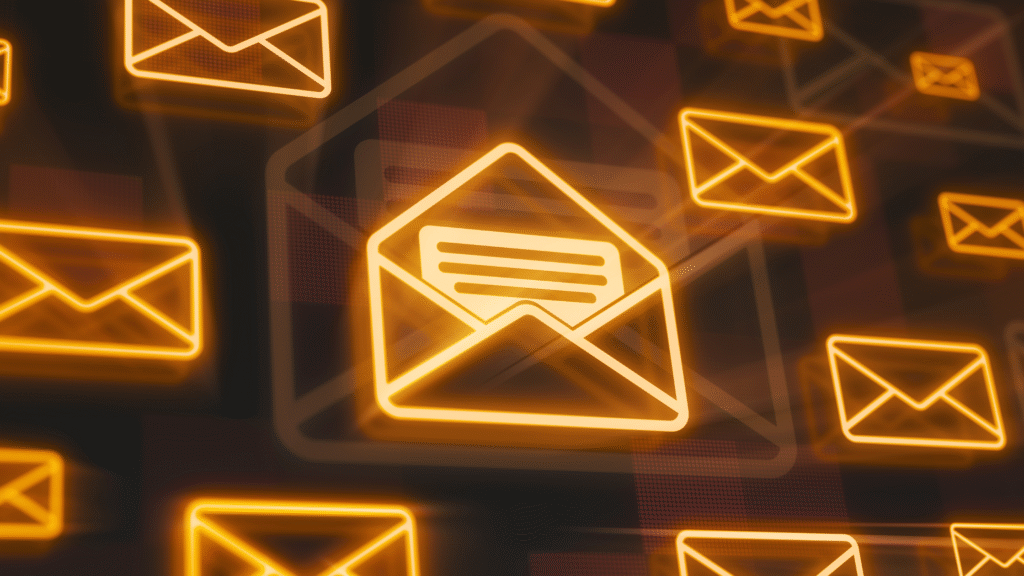
Even if all fields are correct, Mailchimp may not re-trigger an automation for a contact who completed it before.
Why it fails:
- Contact already received the automation email in a past purchase
- Automation is set to “trigger only once”
Fix:
- Create a new automation workflow or use a date field condition
- Set automation to allow multiple entries using tags or custom fields as filters
6. Contact is Marked as “Transactional Email Only”
If the contact is not “subscribed,” they may not receive standard campaign emails.
Why it fails:
- Stripe adds the contact as non-subscribed
- Mailchimp automation is set for “subscribed” contacts only
Fix:
- Use transactional email tools like Mailchimp Transactional (Mandrill) for payment emails
- Or, adjust automation settings to allow emails to non-subscribed contacts (if possible)
7. Field Mapping Issues with Third-Party Integration (Zapier, Make.com, etc.)
If you’re using Zapier, Integromat (Make), or Pabbly to connect Stripe to Mailchimp, incorrect field mapping or logic errors will break the automation.
Why it fails:
- Email not mapped correctly
- Zap/Scenario conditions not being met
- Steps skipped due to missing data
Fix:
- Open your Zap or Scenario
- Check field mappings: email, tag, first name, payment status
- Use test purchases to verify each step
- Turn on logging to catch silent errors
Best Practices to Avoid Future Errors
- Use Tags or Segments in Mailchimp to trigger automations instead of just relying on list joins
- Always require email at checkout in Stripe
- Use a double-check logic: e.g., if Stripe sends a tag AND value “purchase = true”
- Set automation re-entry logic for recurring customers
- Test your automation end-to-end with a fake purchase before going live
Recommended Setup Flow (Visual Logic)
- Stripe Purchase
- Collects email → Fires webhook
- Zapier/Make Trigger
- Matches Stripe event
- Extracts email, purchase details
- Pushes to Mailchimp
- Adds user to specific audience + adds tag “Stripe Purchase”
- Mailchimp Automation
- Triggered when “Stripe Purchase” tag is added
- Sends confirmation email with payment summary
Bonus Tools to Use
- Stripe Developer Logs – Inspect webhook deliveries and payloads
- Mailchimp Tag-Based Automation – More reliable than list-join
- Zapier Email Parser – To extract structured data if needed
- Postman – For testing Stripe event payloads
- Mailchimp Transactional (Mandrill) – If you need guaranteed delivery
How Socinova Can Help
At Socinova, we help small businesses and agencies fix automation problems like these every day. Whether it’s:
- Configuring Stripe-to-Mailchimp sync
- Building Zapier automations
- Setting up trigger logic with tags and segments
- Or creating fallback workflows
… we ensure your post-purchase flows run smoothly without fail.
Let us help you implement bulletproof payment-to-email confirmation workflows that maximize customer trust and conversion.
Learn more at https://socinova.com
Final Checklist Before You Panic
- Is Stripe collecting and passing the email?
- Is the webhook successfully firing?
- Is the contact being added to the right Mailchimp audience?
- Is the tag being applied or the trigger condition met?
- Does the automation allow re-entry?
- Was there a sync delay?
- Is your contact subscribed or marked transactional-only?
- Have you tested with a dummy contact?
Final Thoughts
When your confirmation email doesn’t send, it’s usually not because of a Mailchimp bug—but because the trigger logic wasn’t met or the contact data never arrived properly.
Stripe is powerful, but requires precise webhook setup to work with Mailchimp. The good news? Once it’s configured correctly—with clean tagging and a verified automation—you’ll never worry about broken confirmation flows again.
Let automation work for you, not against you.
Book your free consultation today.