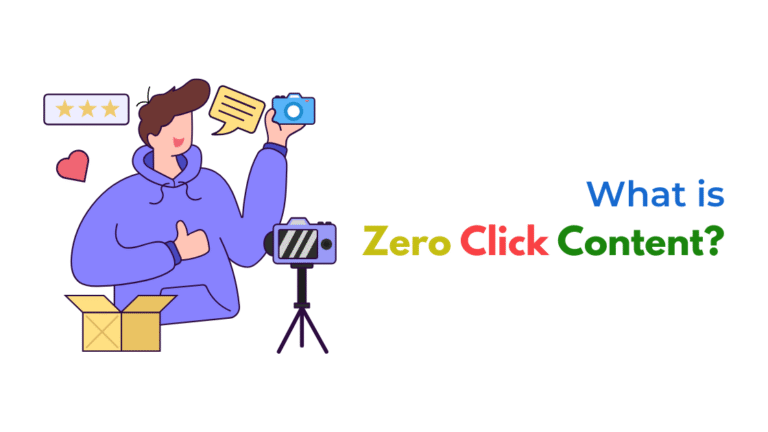Inaccurate scroll tracking in GA4 on dynamic landing pages usually results from delayed content loading, JavaScript conflicts, or improper tag configuration. Fixing it involves adjusting trigger timing, using MutationObservers, and verifying dataLayer events to ensure complete and accurate user engagement tracking.
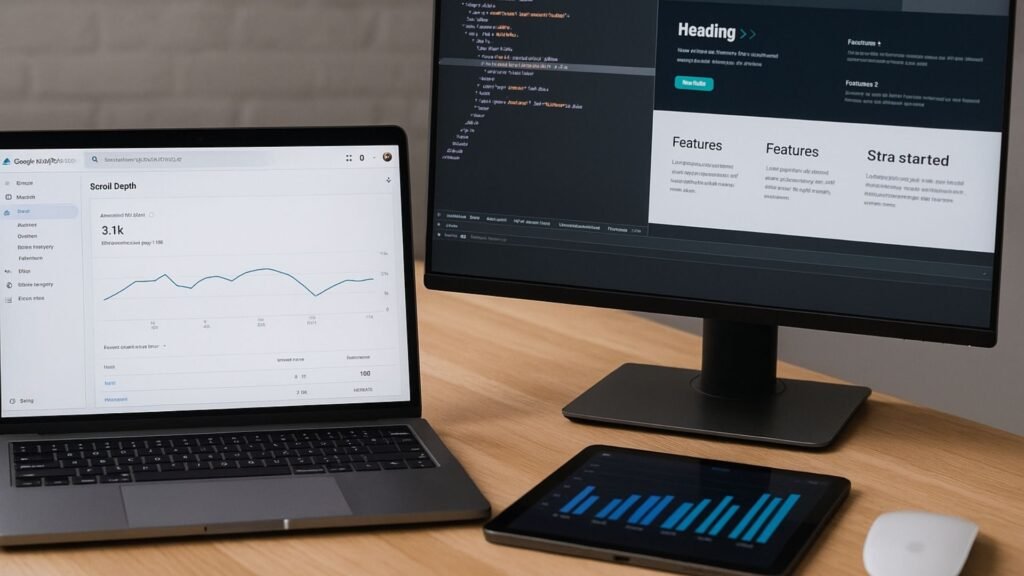
Introduction
Scroll tracking is one of the most valuable behavioral analytics tools in Google Analytics 4 (GA4).
It helps marketers and developers understand how users interact with their web pages—especially on long, dynamic landing pages built with JavaScript frameworks or third-party plugins.
But what happens when GA4 scroll tracking isn’t working accurately?
This issue can lead to misleading insights, especially on dynamic landing pages where content loads asynchronously or based on user interaction.
In this guide, we’ll explore why scroll tracking becomes unreliable on dynamic pages and how to fix it using GA4, Google Tag Manager (GTM), and additional JavaScript enhancements.
Understanding How GA4 Scroll Tracking Works
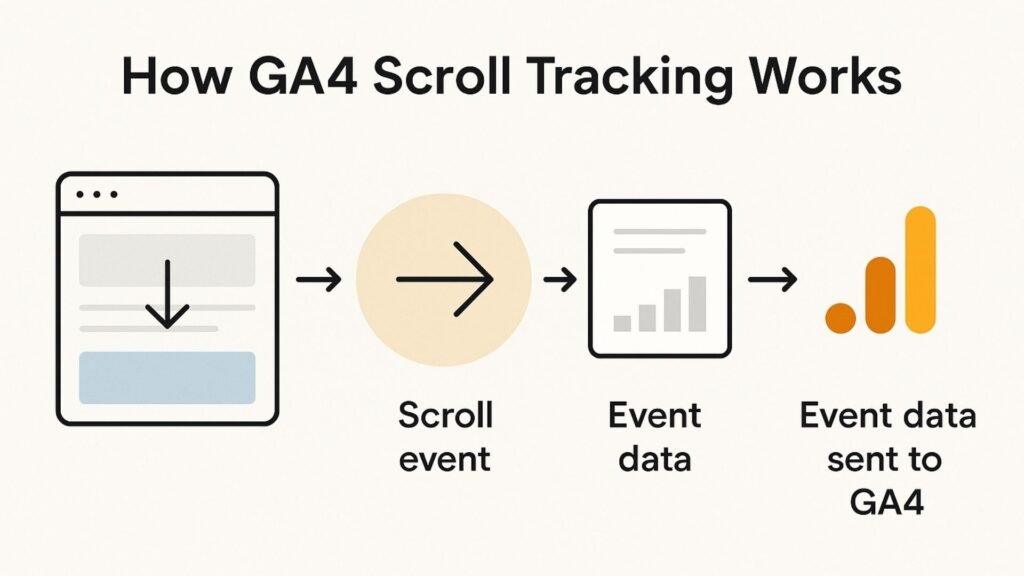
GA4 automatically includes basic scroll tracking with Enhanced Measurement enabled. By default, it tracks when a user reaches 90% of the page height, generating a scroll event.
But here’s the catch:
- GA4’s native scroll event does not track other percentages (like 25%, 50%, or 75%) unless you configure it in GTM.
- If the page length changes after initial load (due to dynamic content), the 90% point may shift, leading to inaccurate data.
- The event fires once and may not update if the DOM changes post-load.
Common Causes of Inaccurate Scroll Tracking on Dynamic Pages
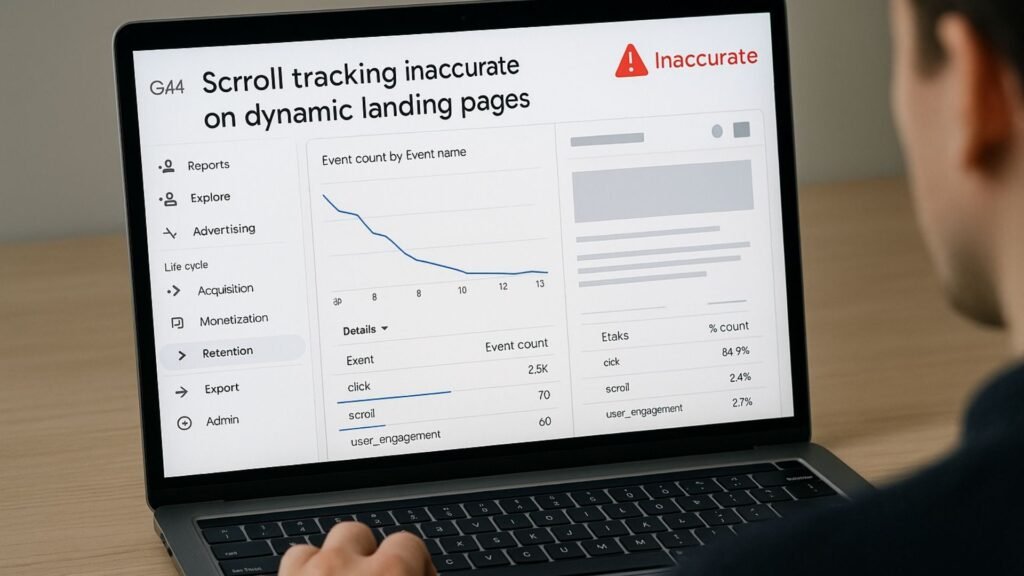
1. Content Loads After Initial Page View
Single Page Applications (SPAs), lazy-loaded content, or components rendered via JavaScript may delay the final page height calculation, causing scroll events to misfire or never trigger.
2. GTM Triggers Fire Too Early
If your GTM scroll trigger activates before the full content is visible, the scroll depth won’t align with actual user interaction.
3. JavaScript Conflicts
Scripts that manipulate scroll behavior, anchor links, smooth scroll libraries, or external widgets (e.g., chatbots) can disrupt scroll event logic.
4. Multiple Scroll Containers
Pages using overflow: scroll inside divs rather than the body can cause GA4 to miss the scrolling activity entirely.
5. Incorrect Trigger Configuration in GTM
Using the wrong scroll trigger (vertical vs. horizontal, undefined thresholds) leads to incomplete or inflated scroll data.
Diagnosing the Problem
When GA4 scroll tracking doesn’t behave as expected—especially on dynamic landing pages—pinpointing the issue starts with verifying event behavior across key platforms.
Begin by using DebugView in GA4 to see if the scroll event is firing correctly in real-time. If you see it triggering before any manual scroll has occurred, that’s a red flag indicating premature event firing.
Next, switch to Preview Mode in Google Tag Manager (GTM). This will let you validate whether your scroll depth trigger or custom event is activating too early.
It’s crucial to confirm that both tags and triggers are working only when actual user interaction (scrolling) occurs—not just when the page loads.
For deeper inspection, use Browser Developer Tools. Open the Console and Network tabs to watch for delayed DOM rendering or JavaScript that dynamically injects content after page load.
Many modern landing pages load critical content asynchronously, causing scroll triggers to misfire before the page has stabilized.
If your scroll event fires at page load—or too soon—it’s usually due to GTM registering 90% scroll depth when only a fraction of content is visible.
Delaying the trigger or using a MutationObserver to detect DOM changes can help solve this misfire effectively.
Step-by-Step Fixes for Scroll Tracking on Dynamic Landing Pages
Step 1: Use GTM Instead of Relying Solely on GA4 Enhanced Measurement
Disable GA4’s native scroll tracking and implement scroll depth tracking using GTM. This provides control over scroll thresholds (10%, 25%, 50%, etc.).
Step 2: Add Delays or DOM-Ready Triggers
Configure GTM to wait until all content loads:
- Use
Window Loadedtrigger instead ofPage View. - Use a DOM Element visibility trigger to track when a specific section becomes visible.
- Add a short Custom JavaScript delay (500ms–2s) if content is loaded via AJAX or third-party scripts.
Step 3: Use MutationObserver for Dynamic Content
- Trigger GTM scroll tags after
contentUpdatedfires. - This ensures the tracker reacts to newly added content.
Step 4: Track Scroll Inside Specific Containers
If you use scrollable divs, create a custom HTML tag with JavaScript that calculates scroll depth:
Configure a GA4 Event tag in GTM to listen for scrolledHalfway.
Scroll Tracking Best Practices for Dynamic Pages
- Preload critical elements: Ensure important content loads first to avoid missed tracking.
- Avoid lazy-loading entire sections: Use it only for images or non-critical assets.
- Debounce scroll tracking: Prevent event flooding by limiting trigger frequency.
- Label scroll events clearly: Use event parameters like
scroll_depth,page_path, anduser_id.
Tools That Help Improve Accuracy
| Tool | Purpose |
|---|---|
| Scroll Depth Trigger in GTM | Tracks 10%, 25%, 50%, etc. |
| GTM Debug Mode | Tests when scroll tags fire |
| GA4 DebugView | Monitors real-time scroll events |
| MutationObserver | Detects DOM updates |
| Hotjar or Microsoft Clarity | Visual scroll heatmaps |
When Should You Use Custom JavaScript vs GTM Scroll Triggers?
Use GTM triggers if:
- You want scroll tracking thresholds and events to be easy to update.
- You have a relatively static page.
Use Custom JavaScript if:
You need scroll tracking inside modal windows or scrollable containers.
The page structure changes after load.
Reporting Scroll Tracking in GA4
Go to:
Reports > Engagement > Events > scroll
If you’ve set custom events (like scroll_25, scroll_50), they’ll appear in the Events section. Use event parameters to break down scrolls by page path or user segment.
To build custom funnels:
- Use
Explorations>Funnel Analysis - Include
scroll_xxevents - Analyze drop-off between depths (e.g., 25% → 50% → 75%)
Troubleshooting Checklist
| Issue | Fix |
|---|---|
| Scroll not detected | Ensure correct trigger and tag in GTM |
| Events fire too early | Add delays or MutationObserver |
| Scroll tracked multiple times | Use one-time triggers or event deduplication |
| Scroll inside containers missed | Use container-specific scroll listener |
| DOM loads after GA4 trigger | Set event to fire after DOM updates |
How Socinova Helps?
Socinova specializes in solving technical marketing issues like inaccurate scroll tracking, event misfires, and advanced analytics setup.
If your GA4 scroll events are firing too early or inconsistently on dynamic landing pages, our team can step in to:
- Audit your GA4 and GTM setup using real-time DebugView and Preview Mode tools
- Implement fixes like delayed scroll triggers or MutationObservers for dynamically loaded content
- Align your events across platforms to ensure consistent, reliable data collection
- Provide custom tracking solutions tailored to your specific landing page framework
Book a free consultation to ensure your analytics are clean, your data is trustworthy, and your optimization efforts are backed by accurate event tracking.
Final Thoughts
Accurate scroll tracking is essential for understanding user engagement on dynamic landing pages, but it often breaks when content loads asynchronously or doesn’t trigger full page reloads.
By using tools like GA4 DebugView, GTM Preview Mode, and browser DevTools, you can identify where the problem lies—whether it’s a premature trigger, a missing event, or a DOM rendering delay.
Implementing more refined scroll triggers, using Intersection Observers, or customizing event timing through GTM can significantly improve the quality of your data.
Without clean event data, your optimization decisions could be based on false assumptions.
If you’re unsure where your setup is failing or want a more robust analytics configuration, Socinova can help you audit, fix, and optimize your entire tracking pipeline.
Because when your data tells the right story, your marketing strategy performs better.