To track exit intent popups in analytics without triggering false bounce events, use event-based tracking in GA4 with adjusted interaction settings and GTM configurations.
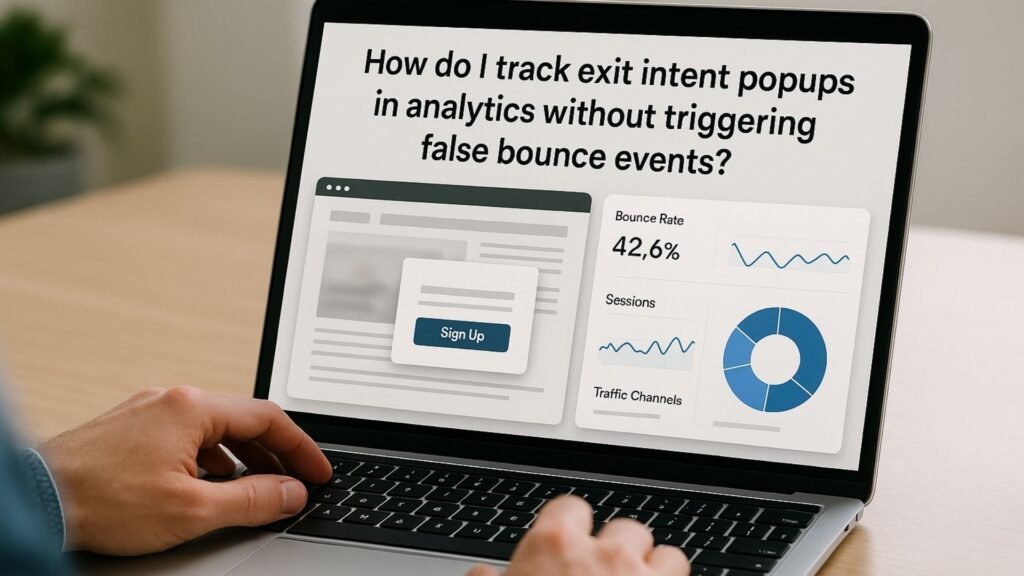
How Do I Track Exit Intent Popups in Analytics Without Triggering False Bounce Events?
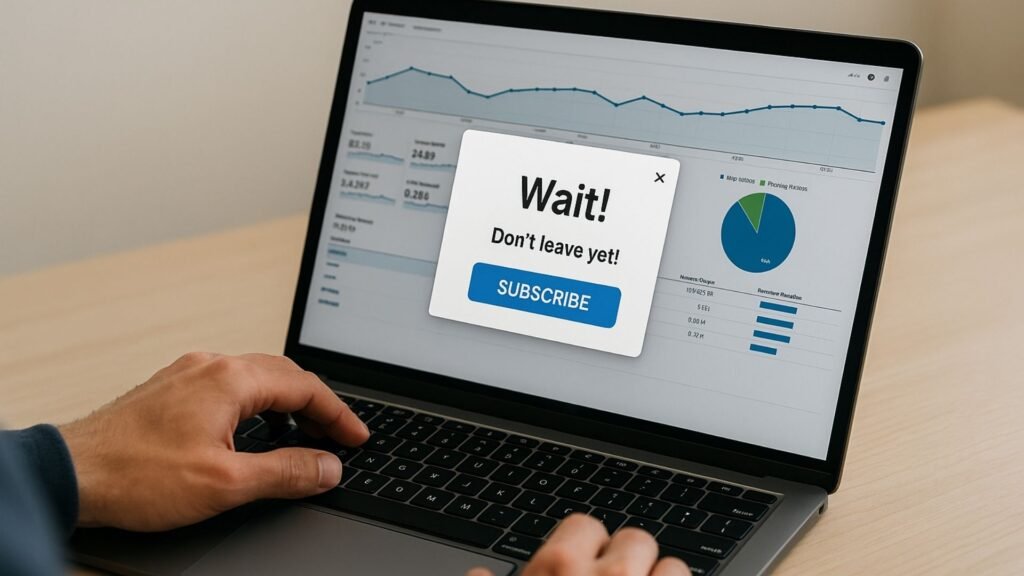
Tracking exit intent popups in digital analytics can be a powerful way to understand user behavior, reduce bounce rates, and trigger smart remarketing.
However, improper implementation often leads to one of the most common problems: falsely reducing bounce rates by triggering events that Google Analytics counts as interaction hits.
This is particularly problematic when a user moves their mouse toward the top of the page (indicating exit intent), and your site launches a popup—triggering a custom event that marks the session as “engaged,” even though the user never actually interacted with your content.
This article explores how to implement exit intent popup tracking in Google Tag Manager (GTM) and Google Analytics 4 (GA4) without falsely impacting bounce rate or engagement metrics.
We’ll also examine the behavioral logic, GTM trigger setup, and event configuration that makes this tracking both accurate and actionable.oesn’t fire after a form submission, you can ask Perplexity for common causes and best practices, and it may give you an explanation backed by Facebook Business Docs, Reddit discussions, or GTM forums—all summarized and accessible.
Understanding Exit Intent Popups
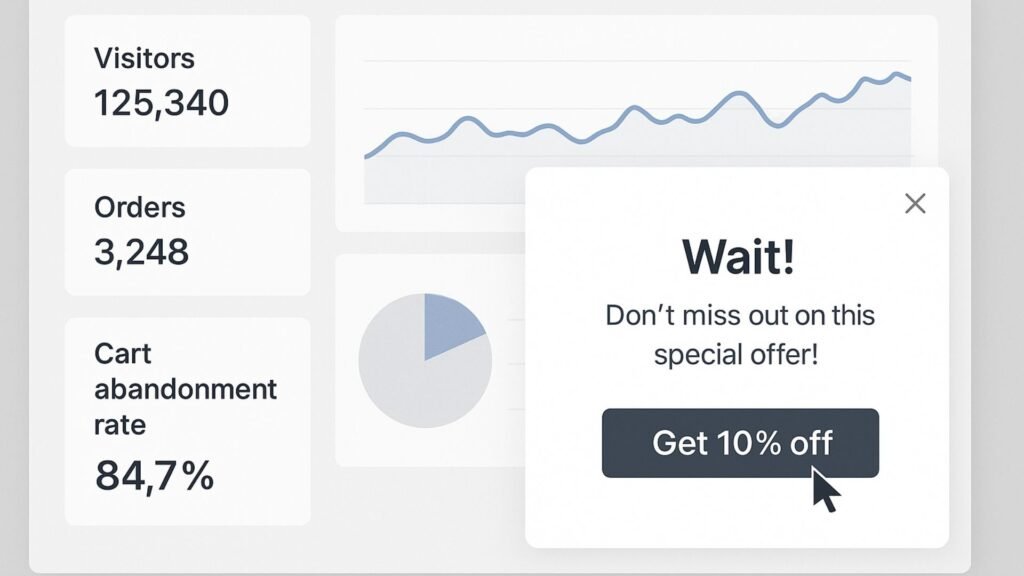
Exit intent popups are smart, behavior-triggered overlays that appear when a user is about to leave a webpage.
The technology behind them tracks mouse movements and browser behavior—especially when the cursor moves toward the top boundary of the browser window, which often indicates an intention to close the tab or navigate away.
Upon detecting this behaviour, a popup is displayed with a compelling offer, message, or call-to-action designed to re-engage the visitor and prevent abandonment.
These popups are widely used in e-commerce, SaaS, and lead generation websites to recover abandoning users.
The messages may include discount codes, newsletter signup forms, free resources, or reminders about items left in the cart.
Unlike timed or scroll-triggered popups, exit intent popups are non-intrusive in that they don’t interrupt the user’s experience until they’re likely to leave.
What makes them particularly valuable is their ability to recover lost conversions at the last moment.
However, because they are triggered by movement rather than interaction (like clicks or form submissions), tracking them properly in tools like Google Analytics 4 (GA4) or other platforms can be challenging.
If misconfigured, they can skew metrics—especially bounce rate—by falsely signaling engagement where none exists. That’s why it’s crucial to implement and track them strategically.
The Challenge with Exit Intent Tracking in GA4
Tracking exit intent popups in Google Analytics 4 (GA4) presents a unique challenge, primarily due to how GA4 defines and measures engagement and bounce events.
In Universal Analytics, bounce rate was calculated based on sessions that triggered only one request (like a pageview) without any further interaction.
But GA4 changes the game—there is no “bounce rate” in the traditional sense. Instead, GA4 uses engaged sessions, defined as sessions that last longer than 10 seconds, result in at least one conversion, or include two or more pageviews or screen views.
This shift complicates how marketers track and interpret interactions like exit intent popups.
Exit intent popups typically fire when a user is about to leave the page—but they don’t always involve active interaction like a click.
Merely showing a popup can trigger a custom event (such as popup_shown), which GA4 may count as engagement depending on how it’s configured.
If this is done incorrectly, it may falsely label a bounce as an engaged session, thus skewing your analytics and giving the illusion of higher interaction than reality.
Another issue arises when these popups are used on dynamic or single-page applications (SPAs).
In such cases, there might be no traditional pageview to anchor engagement, and the popup script might be loaded asynchronously.
If not carefully implemented, the event tied to the popup can fire prematurely—or not at all—resulting in missing or misleading data.
Moreover, since GA4 does not provide a built-in way to track exit intent behavior, marketers have to rely on custom event tracking using Google Tag Manager (GTM) or third-party scripts.
But these require precise conditions: determining if the popup was actually seen, whether the user interacted with it, or if it was dismissed.
If your tracking simply logs that the popup fired, without distinguishing interaction, you’re not capturing the true value of the user action—and may still trigger a false “engaged session.”
In summary, the challenge lies in the fine line between signaling legitimate engagement and artificially inflating it.
To maintain the integrity of your GA4 data, your tracking strategy must differentiate between passive visibility and active interaction—especially when using exit intent popups.
Step-by-Step: How to Track Exit Intent Popups Properly
Define Your Exit Intent Logic
If you’re using a third-party popup tool (like OptinMonster, ConvertBox, Privy, etc.), it likely has built-in support for firing a JavaScript event or sending a callback when the popup appears.
If you’ve built your popup in-house, ensure that it dispatches a custom event or toggles a CSS class.
Examples:
document.addEventListener(“exitIntentPopupShown”, function () { window.dataLayer.push({ event: “exit_intent_popup_shown” }); });OR
// Observe DOM for popup const observer = new MutationObserver((mutations) => { for (const mutation of mutations) { if (mutation.target.classList.contains(“exit-popup-visible”)) { window.dataLayer.push({ event: “exit_intent_popup_shown” }); } } });This is the key—your exit popup should trigger a dataLayer event, not an immediate engagement event in GA4.
Step 1: Set Up Trigger in GTM
- Go to Google Tag Manager > Triggers.
- Create a new Custom Event Trigger.
- Name it
Exit Intent Popup Trigger. - Event name:
exit_intent_popup_shown - Select “All Custom Events” or add conditions if needed.
Step 2: Set Up Tag in GTM for GA4 Event
- Create a new GA4 Event Tag.
- Configuration tag: Select your GA4 config tag.
- Event Name:
exit_intent_popup - Event Parameters:
popup_type:exit_intentpopup_shown:true- Toggle “Send as Non-Interaction Hit” to true.
This is the most important part.
Sending the event as non-interaction ensures GA4 doesn’t falsely consider the user as “engaged” just because the popup was shown.
Step 3: (Optional) Track Popup Interactions
If you want to track whether users interact with the popup (e.g., fill a form, click a button), create another custom event like:
window.dataLayer.push({ event: “exit_intent_popup_click” });Then, set up another GA4 tag with:
- Event name:
exit_intent_interaction - Non-interaction hit: false (so it does affect bounce)
This way, only users who engage with the popup are marked as engaged.
Preventing False Bounce Rate Adjustments in GA4
GA4 doesn’t use “bounce rate” in the same way Universal Analytics did. Instead, it focuses on engaged sessions. But the principle is the same: triggering a non-interaction event helps preserve true metrics.
Make sure:
- You DO NOT mark passive popup events as interaction.
- You DO mark interactions (clicks, form submissions) as interaction events.
- You test thoroughly using GTM Preview Mode and GA4 DebugView.
Use Cases for Tracking Exit Intent Popups
Tracking these events gives insight into:
- Which pages trigger the most exits
- How many people engage with last-minute offers
- Whether these popups lead to actual conversions
You can also:
- Set up audiences in GA4 for users who see the popup but don’t convert.
- Use those audiences for remarketing in Google Ads.
- Analyze behavior flow before and after exit popup exposure.
Testing & Validation Tools
To ensure tracking works without affecting bounce metrics:
- GA4 DebugView – confirm events are logged correctly
- GTM Preview Mode – test that popup triggers are detected
- Browser DevTools – observe the firing of dataLayer events
- Network tab – validate hits are sent to GA4 endpoint
- Realtime reports – see how your popup behavior reflects in metrics
Handling Edge Cases
What If My Popup Fires Too Early?
If your popup script triggers as soon as the page loads (due to misconfiguration), you’ll immediately inflate engagement stats.
Always add logic to delay popup logic by at least 10–15 seconds or based on scroll behavior.
What About Mobile Devices?
Exit intent popups are tricky on mobile, as there is no mouse movement. Instead, many tools detect back button usage, scroll velocity, or inactivity.
These can still trigger events, but ensure they don’t override true bounce behaviour by keeping them non-interaction unless the user engages.
iFrames or SPA Sites?
If your site is built using React, Angular, or embeds forms in iFrames, make sure your GTM container can observe changes properly.
You may need to use MutationObserver or communicate between parent and iframe with postMessage() to push events.
Optimizing Exit Popup Tracking with Custom Dimensions
In GA4, you can pass popup attributes (like variant name, trigger condition, device type) as custom parameters:
popup_variant:discount_offer_v2trigger_method:mouse_exitdevice_type:desktop
Later, in GA4 reports, create custom dimensions for each and use them to:
- Compare conversion rates
- Segment behavior by popup type
- Analyze time-on-page before popup was shown
Real-World Scenario
Scenario: An eCommerce website is losing users on its product pages. To reduce cart abandonment, it launches an exit intent popup offering 10% off.
- The popup fires on mouse leave using a third-party tool.
- A
exit_intent_popup_shownevent is pushed to the dataLayer. - GA4 receives it as a non-interaction event.
- If the user clicks “Get Discount,” another event
exit_intent_interactionfires as an interaction event.
Outcome:
Bounce and engagement metrics stay intact unless the user interacts, and the site gains clear visibility into popup performance.
How Socinova Can Help?
At Socinova, we specialize in building clean, privacy-compliant tracking setups using GA4, GTM, and server-side integrations.
If your exit intent popups are affecting analytics accuracy—or if you’re unsure whether your bounce metrics reflect true engagement—we can help you:
- Audit your current setup
- Implement proper event tracking and interaction logic
- Clean up duplicate or conflicting triggers
- Train your team on how to monitor popup performance in GA4
Final Thoughts
Exit intent popups are powerful, but they must be tracked correctly.
A poorly configured trigger can silently erode the accuracy of your analytics data—leading to overestimated engagement and misinformed decisions.
By following best practices—using non-interaction events, firing custom GA4 tags via GTM, and validating thoroughly—you preserve your bounce metrics while gaining valuable behavioral insights.
Add dimensions, build remarketing audiences, and go beyond just “popup shown” to truly understand how users respond.
Need help making sense of your exit intent analytics? Socinova’s experts are ready to streamline your GA4 tracking pipeline—accurate, scalable, and smart.




