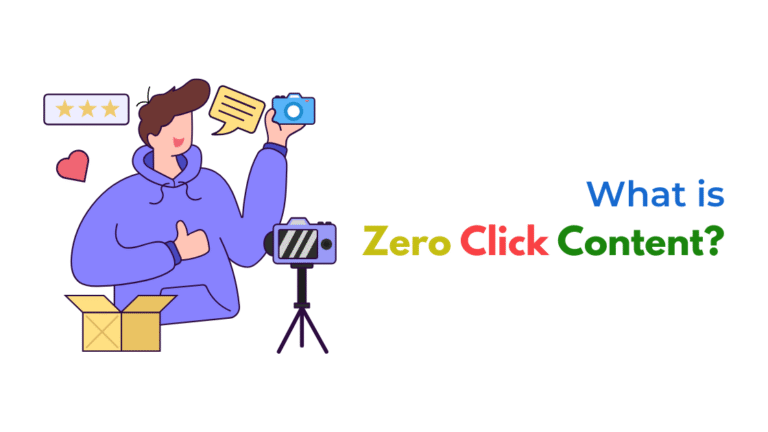A “WebSocket Error” in Jasper AI usually points to a browser or network issue. Fix it by clearing your cache, checking internet stability, disabling extensions, or switching networks. In some cases, VPNs, firewalls, or browser restrictions may be blocking the real-time WebSocket connection Jasper uses to function smoothly.

How Can I Fix the “WebSocket Error” in Jasper AI?
If you’re encountering the “WebSocket Error” in Jasper AI, it typically means that your browser or network environment is unable to maintain a stable real-time connection with Jasper’s backend servers. WebSockets are essential for Jasper’s live features—such as collaborative writing or interactive AI responses—so when they fail, you may see unresponsive UI, error popups, or blank output sections.
Here’s a step-by-step troubleshooting guide to fix this issue:
✅ 1. Check Your Internet Connection Stability
WebSockets require a steady internet connection. If your network frequently drops or switches IPs (common on public Wi-Fi or mobile hotspots), WebSocket handshakes can fail.
Fix:
- Switch to a more stable, wired or home network.
- Avoid using mobile tethering or VPNs initially to test.
✅ 2. Clear Browser Cache & Cookies
Browser cache or cookie issues often interfere with WebSocket handshakes, especially after updates on Jasper’s backend.
Fix:
- Go to your browser settings.
- Clear cache, cookies, and site data for
jasper.ai. - Restart your browser completely.
✅ 3. Disable Browser Extensions
Extensions like ad blockers, privacy tools (uBlock Origin, Ghostery), or JavaScript blockers may interfere with WebSocket requests.
Fix:
- Temporarily disable extensions.
- Try running Jasper in Incognito/Private mode, which loads with minimal extensions.
✅ 4. Try a Different Browser or Device
Jasper recommends using Google Chrome or Microsoft Edge. Some browsers (Safari, Firefox) may not handle WebSockets consistently, especially when security settings are high.
Fix:
- Open Jasper in a different browser like Chrome.
- Or try from another device to rule out system-specific issues.
✅ 5. Inspect for VPN or Firewall Restrictions
WebSockets may be blocked by corporate networks, firewalls, or VPNs that restrict port usage or throttle long-lived connections.
Fix:
- Disable VPN and refresh Jasper.
- Check if your router or firewall is blocking outbound WebSocket ports (typically port 443 for secure WSS).
- If you’re on a work network, ask IT to whitelist
jasper.aiand its WebSocket connections.
✅ 6. Check Developer Console for WebSocket Status
For advanced users, your browser’s developer tools can provide specific error codes for the failed WebSocket.
Fix:
- Right-click → Inspect → Console tab or Network tab → filter by “WS”
- Look for codes like:
- 1006: Abnormal closure (often due to firewall)
- 1001: Going away (possible network drop)
- 403/503 errors: Authentication or server-side issues
Send these to Jasper’s support for faster debugging.
✅ 7. Ensure Time & Date Are Set Correctly
If your system clock is out of sync, secure WebSocket (WSS) connections may fail due to SSL handshake mismatches.
Fix:
- Set your system clock to automatic sync.
- Restart browser after correction.
✅ 8. Contact Jasper Support If Issue Persists
If none of the above steps solve it, it’s possible that Jasper is experiencing backend issues or that your account/session is misconfigured.
Fix:
- Go to jasper ai support
- Share the timestamp, browser used, network setup, and a screenshot of the error or WebSocket console message.
- Ask for account session reset if needed.
Why This Matters
WebSocket errors may seem like a technical glitch, but they can break your workflow when relying on Jasper AI for long-form content or real-time collaboration. Resolving it quickly ensures uninterrupted productivity and smoother AI interactions.
Final Tip
Bookmark this troubleshooting checklist. WebSocket errors can reoccur when switching networks or browsers—so having this guide at hand will save you time.
Need Help with AI Workflows and Automation?
At Socinova, we not only help you write smarter with tools like Jasper AI—we also set up intelligent automation, fix tech issues, and make sure all your tools work together seamlessly.
Book a free consultation and we’ll help optimize your content tech stack today.