If your GoHighLevel workflows aren’t triggering after a lead submits a form, it’s likely due to broken triggers, missing form mappings, contact filters, or automation delays. Here’s how to troubleshoot and fix it step-by-step.
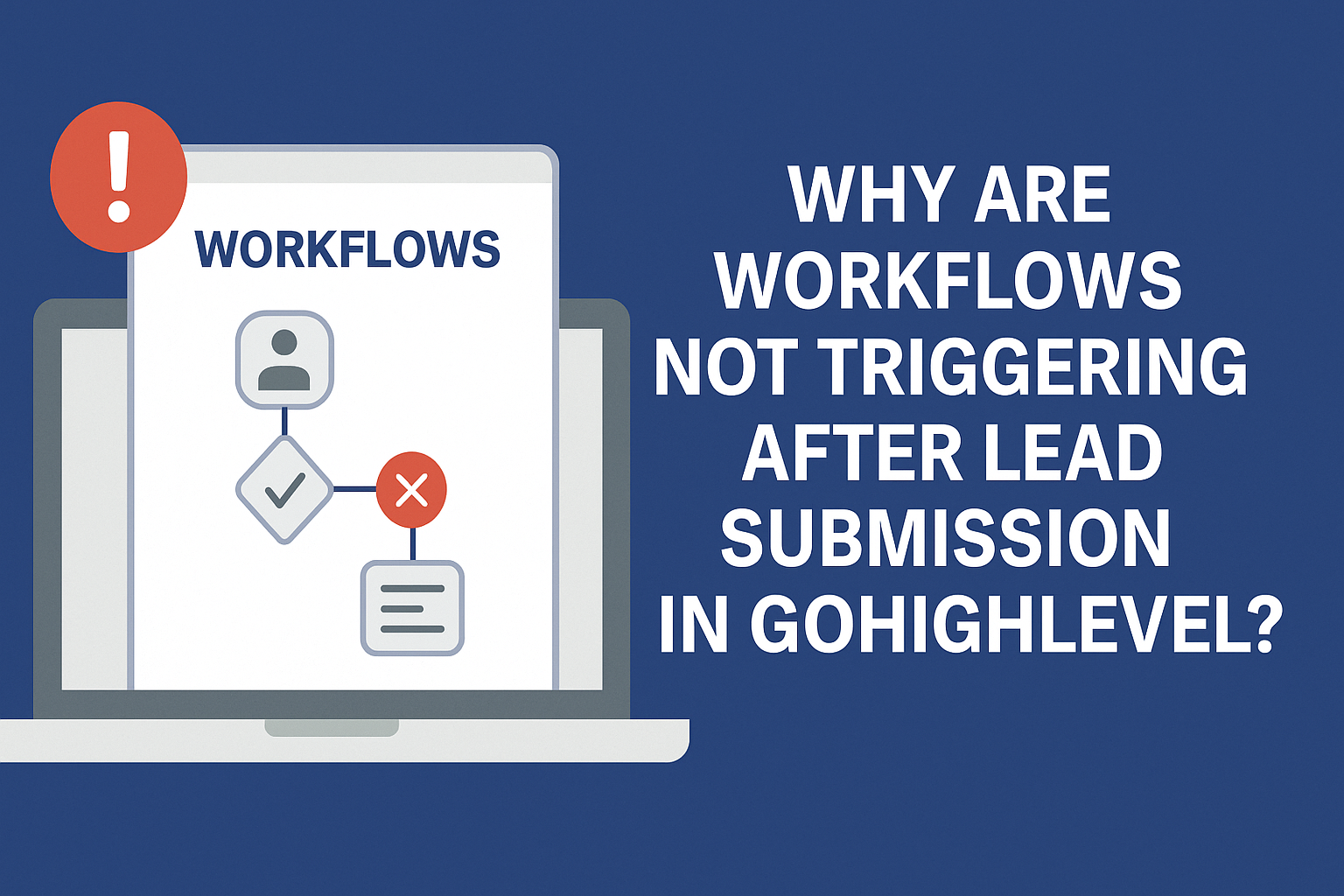
Why are workflows not triggering after lead submission?
When a lead submits a form but your GoHighLevel (GHL) workflow doesn’t respond—no texts, emails, or pipeline updates—it can cost you time and leads. This issue is usually caused by a misconfigured trigger, missing form mappings, or logic filters that block the automation from firing.
Let’s break down what might be going wrong and how to fix it quickly.
Common Reasons Workflows Don’t Trigger in GoHighLevel
1. Workflow Trigger Is Not Set Correctly
Every workflow needs a clear starting point. If the trigger isn’t connected to your form submission, or is pointing to the wrong form, it won’t activate.
What to check:
- Open the workflow > Check the Trigger step
- Make sure it’s set to “Form Submitted”
- Choose the correct form from the dropdown list
Tip: If you edited or duplicated a form, make sure the new version is selected in the trigger.
2. The Form Is Not Assigned to the Right Campaign or Funnel
Even if the form is live, it must be embedded in a funnel page or linked to a specific campaign that’s connected to the workflow.
What to do:
- Go to Sites > Funnels and open the page containing the form
- Confirm that it’s using the exact form selected in your workflow
- Reconnect the form if needed and re-test the submission
3. Contact Filters Are Blocking the Workflow
If your workflow has filters like:
- “Contact tag must be XYZ”
- “Email must not be empty”
- “Do not duplicate contact”
…and your lead doesn’t meet those conditions, the workflow will skip the trigger.
What to do:
- Temporarily remove filters and test again
- Use Test Mode inside the workflow to simulate a submission
- Add fallback logic in case certain fields are missing
4. Duplicate Contact Behavior Is Conflicting
By default, GHL may not re-trigger a workflow for an existing contact unless explicitly allowed.
What to do:
- In the workflow Settings > Advanced, enable:
- Allow re-entry (if you want returning leads to re-trigger it)
- Also, check your Form Builder > Settings > Contact Behavior
- Choose whether to update or ignore duplicates
5. Form Submission Is Missing Required Fields
If your form is missing required fields that the workflow depends on (like name, email, or phone), the automation might fail silently.
What to do:
- Add validation to your form fields
- Make sure key fields are marked required
- Don’t base any workflow logic on optional or missing inputs
6. The Workflow Is Inactive or Paused
It sounds simple, but check if the workflow is published. If it’s in Draft mode, nothing will trigger.
What to do:
- Open the workflow > Check the top right for the Published status
- If in Draft, click Publish
7. Delays or Schedule Settings Are Preventing Execution
Workflows may have built-in delays or schedules that restrict when steps execute.
What to check:
- Look at each step for delay timers
- Review schedule settings (e.g., “only run Monday–Friday 9 am–5 pm”)
- Try setting test steps to run immediately to confirm the workflow logic is working
Quick Troubleshooting Checklist
- Check trigger is set to the correct form
- Confirm form is embedded in a live funnel
- Remove or test contact filters
- Enable workflow re-entry for duplicates
- Make form fields required
- Publish the workflow
- Test with no delays or schedule restrictions
Real Example
A client wasn’t receiving follow-up emails after form submissions. The issue? Their workflow had a filter requiring a tag that the form never added. After removing the filter and adding a “Set Tag” step in the form’s automation, leads began flowing again within minutes.
How Socinova Can Help
At Socinova, we set up and troubleshoot automations across GoHighLevel daily. If your workflows aren’t firing after a lead submits a form, we’ll audit your triggers, fix broken logic, and ensure your leads never go uncontacted again.
Let us streamline your automation setup. Contact us here and we’ll help get everything running smoothly.




