If GA4 is not tracking your e-commerce transactions, common reasons include incorrect tag setup, missing or misconfigured e-commerce events, issues with data layer implementation, or platform conflicts. Here’s a detailed guide to troubleshoot and fix GA4 e-commerce tracking issues.
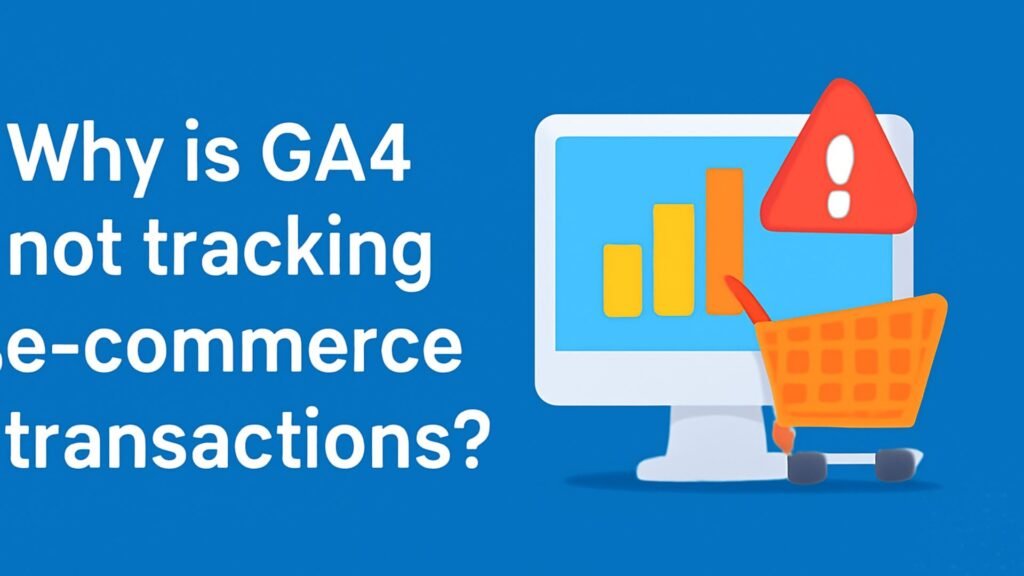
Why Is GA4 Not Tracking E-Commerce Transactions?
E-commerce tracking is one of the most important features of Google Analytics 4 (GA4) for online businesses.
It lets you see product sales, revenue, conversion rates, and customer behavior through your purchase funnel.
When GA4 stops tracking transactions—or never tracked them correctly—it can cause serious blind spots in your data and hamper your ability to optimize sales.
GA4’s e-commerce tracking depends on the accurate implementation of specific events and data passed via the data layer or direct API calls.
Several common pitfalls lead to transaction data not appearing in your reports.
In this detailed guide, we’ll explore the typical reasons why GA4 fails to track e-commerce transactions and how to resolve them.
How GA4 Tracks E-commerce Transactions?
GA4 e-commerce tracking revolves around specific events with structured parameters that communicate transaction details:
- Purchase: The key event that signals a completed transaction.
- view_item, add_to_cart, begin_checkout: Other important e-commerce events for funnel analysis.
These events typically send data through:
- Google Tag Manager (GTM) using a dataLayer push or event triggers.
- Direct calls with
gtag.jsor Measurement Protocol API.
Common Reasons GA4 Is Not Tracking E-commerce Transactions
1. Missing or Incorrect Purchase Event
The purchase An event is essential for GA4 to register a transaction. Without it, revenue and purchase data won’t appear.
Fix:
- Check if the
purchaseThe event is being sent to the confirmation or thank-you page. - Use Google Tag Assistant or GA4 DebugView to verify event firing.
- Ensure the event parameters follow GA4’s e-commerce schema, including
transaction_id,value,currency, anditems.
2. Data Layer Not Properly Configured
GA4 e-commerce tracking relies on the dataLayer to pass structured transaction info.
Common issues:
- The dataLayer push is missing, incomplete, or mistimed.
- Parameter names don’t match GA4 specifications.
- DataLayer variables not mapped correctly in GTM.
Fix:
- Validate dataLayer pushes on the purchase page via browser DevTools.
- Ensure fields like
transaction_id,value,itemsarray and currency are correctly set. - Map dataLayer variables correctly inside GTM tags.
3. Incorrect Tag or Trigger Setup in Google Tag Manager
Even if dataLayer is correct, improper tag or trigger setup can block the purchase event from sending.
Fix:
- Confirm the GA4 purchase event tag fires on the right page or event
- Use GTM Preview mode to test tag firing and data accuracy
- Check if other tags interfere or cause conflicts
4. Missing or Incorrect Measurement ID
Your GA4 event tags must have the correct Measurement ID linked to your GA4 property.
Fix:
- Verify the Measurement ID in your GA4 config and purchase event tags.
- Check for typos or old IDs from previous setups.
5. Delayed or Missing Transaction Page Load
If users don’t reach the thank-you or confirmation page where the purchase event fires (due to redirects, payment gateways, or drop-offs), GA4 won’t track the transaction.
Fix:
- Ensure the purchase event fires after payment confirmation.
- For payment processors hosted off-site (PayPal, Stripe), consider server-side tracking or API-based event calls.
- Use Google Tag Manager’s Data Layer Variable to capture successful transactions even on dynamic pages.
6. Multiple or Duplicate Tags Causing Conflicts
Having multiple GA4 purchase event tags or conflicting scripts can lead to lost or duplicated transaction data.
Fix:
- Audit all tags and scripts to ensure only one purchase event fires per transaction.
- Remove redundant or legacy GA tags.
- Use GTM Preview and GA4 DebugView to confirm event counts.
7. Consent Mode or Cookie Restrictions
Privacy laws like GDPR or CCPA and browser restrictions may block GA4 from firing or sending purchase data unless consent is given.
Fix:
- Integrate GA4 with a consent management platform (CMP).
- Delay or condition the firing of purchase events until user consent.
- Use server-side GTM if needed for better compliance.
8. Using Unsupported E-commerce Platforms or Plugins
Not all e-commerce platforms have native or well-maintained GA4 integration.
Fix:
- Check if your platform supports GA4 e-commerce tracking natively or via plugins (e.g., WooCommerce, Shopify, Magento).
- If not, implement custom GTM dataLayer pushes or server-side tracking.
Troubleshooting Checklist to Fix GA4 E-commerce Tracking
- Confirm the
purchaseThe event fires on the thank-you page with the correct parameters. - Validate dataLayer push contents and format.
- Test Google Tag Manager tags and triggers for purchase events.
- Ensure the GA4 Measurement ID is correct and consistent.
- Verify that users reach the transaction completion page.
- Remove duplicate or conflicting GA tags.
- Check consent management settings and privacy compliance.
- Confirm your e-commerce platform supports GA4 or customize tracking.
Real Example
A client using WooCommerce was missing e-commerce data because the purchase event fired before the transaction was complete, and the dataLayer parameters were incomplete.
After adjusting the event to fire on the “Order Received” page and ensuring all required parameters were included, GA4 started reporting transactions accurately.
How Socinova Can Help?
Tracking e-commerce transactions in GA4 can be complex. At Socinova, we help businesses implement and troubleshoot GA4 e-commerce tracking, ensuring every sale is counted and attributed properly.
Need expert help fixing your GA4 e-commerce tracking? Contact us here and let’s get your data working for your business.
Conclusion
If GA4 isn’t tracking your e-commerce transactions, it usually means there’s an issue with event setup, dataLayer configuration, or tag firing.
Careful validation of your purchase event, correct parameter usage, and proper tag management are essential to accurate e-commerce tracking.
Testing with tools like GA4 DebugView and Google Tag Manager Preview can help pinpoint problems. Fixing these issues ensures you capture all transactions, enabling better insights and smarter business decisions.
If you need expert help setting up or troubleshooting GA4 e-commerce tracking, Socinova is here to assist you with precise audits and tailored solutions.




