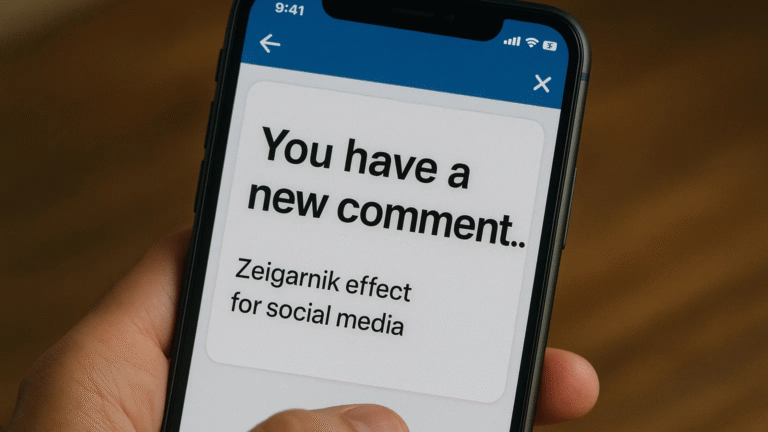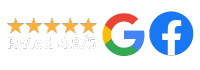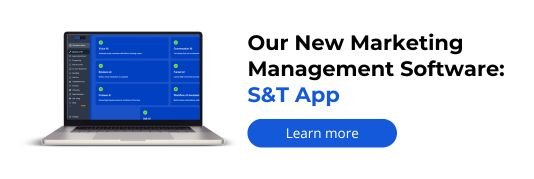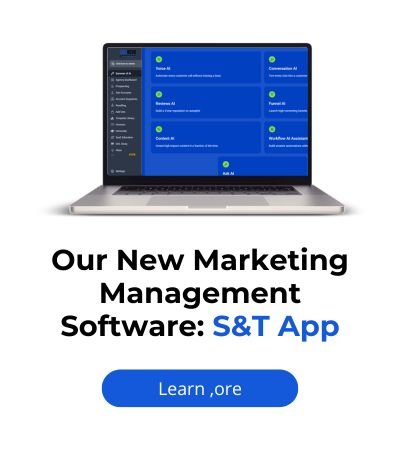If your GoHighLevel appointment calendar isn’t saving, it’s likely due to incomplete settings, scheduling conflicts, or user permission issues. Here’s how to fix it and get your calendar working properly.
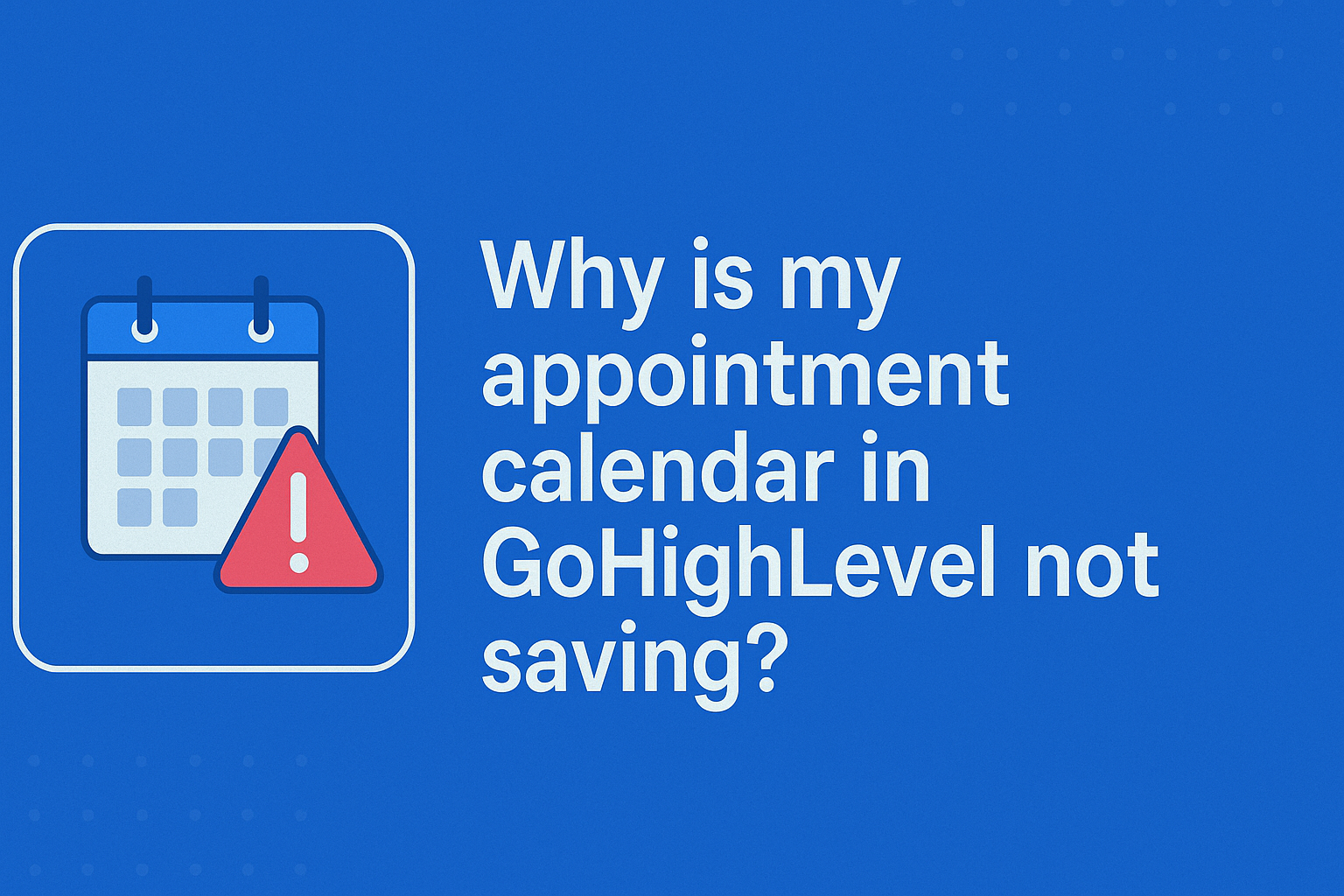
You’ve set up your appointment calendar in GoHighLevel (GHL), clicked save… and nothing happens. Or worse, you refresh the page and all your settings are gone. This issue is more common than you think and usually comes down to a few specific setup or technical issues.
Let’s walk through the top reasons your GHL calendar isn’t saving—and how to fix each one.
Common Reasons the Calendar Doesn’t Save in GoHighLevel
1. Missing Required Fields
If required settings are left incomplete, GoHighLevel will silently fail to save. Unlike some platforms, GHL doesn’t always show a clear error message.
Fix:
- Go through each section of the calendar setup
- Double-check the following fields are filled:
- Calendar Name
- Time Zone
- Meeting Location (link or address)
- Availability windows
- Connected team members or users
Tip: Click “Next” through each tab and ensure no red outlines or missing data are present.
2. No User Assigned to the Calendar
A calendar must be assigned to a user (typically the person who will host the meetings). If not, GHL can’t save the calendar.
Fix:
- In the Team & Event Setup tab, assign at least one user to the calendar
- Make sure the user is active in the system
- Save again
3. Permissions Issue (Sub-Accounts or Team Roles)
If your user role doesn’t have permission to edit calendars, the platform may prevent saving—even if you don’t get a warning.
Fix:
- Go to Settings > Team Management
- Ensure your user role has permissions for “Calendars”
- If needed, ask an admin user to grant access or complete the setup
4. Browser-Specific or Cache Problem
Sometimes, browser extensions or a full cache cause issues with saving inside GHL.
Fix:
- Try saving the calendar in an incognito/private window
- Clear your browser cache
- Disable any ad blockers or third-party extensions temporarily
5. Time Overlaps or Invalid Availability Settings
If you’ve set overlapping availability windows or invalid time blocks (like 0-minute durations), GHL may not save those changes.
Fix:
- Review all time slots in the availability tab
- Avoid overlaps between team members or custom hours
- Ensure buffer times and durations are logical (15–60 min is typical)
6. No Connected Google or Outlook Calendar
If the calendar is meant to sync with Google or Outlook but the connection isn’t authorized or is expired, saving may silently fail.
Fix:
- Go to Settings > Integrations
- Ensure your Google/Outlook account is properly connected
- Re-authorize if needed and try saving the calendar again
7. Glitch or Platform Delay
Sometimes GoHighLevel experiences platform lags, especially during updates.
Fix:
- Try logging out and back in
- Wait a few minutes and try again
- Check MetaStatus if you suspect platform issues
Quick Troubleshooting Checklist
- Calendar has a name, time zone, and meeting link/location
- At least one user is assigned
- You have the correct permissions to manage calendars
- Availability windows are set correctly and don’t overlap
- Your browser is up-to-date and not blocking scripts
- Google or Outlook calendar is connected (if syncing)
Real Example
A client couldn’t save their calendar despite multiple attempts. After a quick audit, we found they had no meeting location (Zoom or address) selected and no user assigned. As soon as we filled those out and saved, the calendar worked as expected. Sometimes, it’s just one missing field.
How Socinova Can Help
At Socinova, we handle automation and scheduling inside GoHighLevel daily. If your calendar isn’t saving, we’ll walk through the settings, identify what’s missing, and make sure your system runs without glitches.
Need help setting up or fixing your GoHighLevel calendar? Contact us here and we’ll take care of it for you.