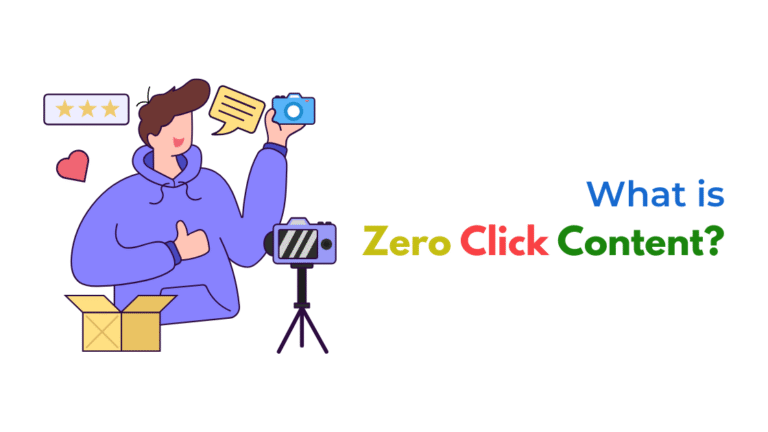Your Customer.io onboarding emails may not send after signup due to trigger misconfigurations, missing data attributes, segment mismatches, or suppression settings. Reviewing workflow triggers, delivery logs, and customer profiles systematically will help identify why your onboarding emails aren’t sending and ensure smooth automation.
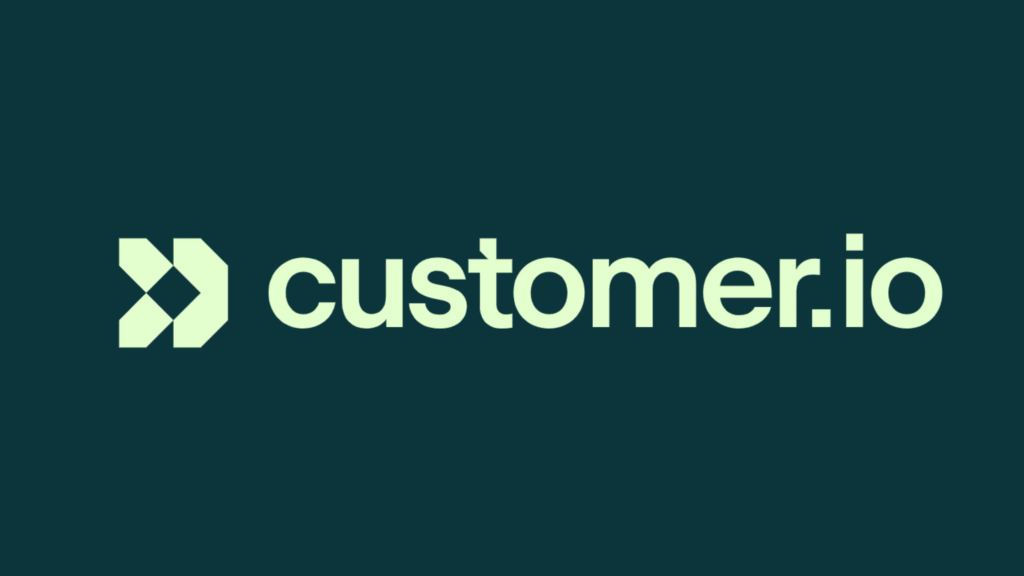
When your customer onboarding emails in Customer.io are not sending after signup, it typically indicates issues with:
- Trigger configurations
- Customer attribute setup
- Segment or filter mismatches
- Delivery settings or suppression lists
Here is a systematic troubleshooting guide:
1. Confirm Event Trigger and Workflow Activation
Check if your onboarding campaign is active and not in draft or paused. Verify the trigger event (such as signup, user_created, or customer_created) is:
- Being sent correctly from your app or signup form to Customer.io
- Matching the exact event name expected in your workflow
If using attribute triggers, ensure attributes like email, first_name, or plan_type are being sent and received during signup.
Tip: Go to Data → Event Logs in Customer.io to confirm the event is arriving.
2. Check Customer Profiles and Attributes
Navigate to Customer Profiles for a user who signed up but did not receive the email:
- Confirm the email attribute exists and is valid
- Check whether relevant attributes used in filters or conditions are populated
Missing or incorrectly named attributes can prevent entry into your workflow.
3. Validate Segment and Filter Logic
If your onboarding campaign uses a segment trigger, confirm:
- The user enters the segment after signup
- The segment filters match the customer attributes correctly
If using filters within the workflow, check:
- Date or time conditions (such as “signed up within last 1 day”) are correct
- Boolean attributes (such as
email_opt_inequalstrue) match the data in the customer profile
4. Inspect Email Delivery and Suppression Settings
In your workflow, check:
- The email action is not paused
- There are no exit conditions causing customers to leave the workflow early
Navigate to Deliveries → Failed to identify:
- Hard bounces from incorrect email addresses
- Suppression due to unsubscribes, complaints, or invalid addresses
Confirm you are not hitting sending limits on your Customer.io account.
5. Check Throttling, Quiet Hours, and Timezone Settings
If quiet hours are enabled, emails may delay until outside those hours. Review if sending limits are restricting sends. If using time zone-based delivery, ensure the customer’s timezone is correctly set.
6. Test the Workflow with a Staging Account
Create a test customer profile with the same signup flow to:
- Check event delivery in real time
- Confirm the customer enters the campaign
- Monitor email delivery and logs
Use Customer.io’s Test Email feature to confirm the template is functioning correctly.
Common Issues Recap
- Event trigger name mismatch (
signupvsuser_signup) - Missing or invalid email attribute
- Segment filters too restrictive or not matching
- Suppressed emails due to bounces or unsubscribes
- Quiet hours or throttling delays
- Workflow or email actions paused

Final Tip
Once resolved, monitor Customer.io analytics to confirm onboarding email open and click rates, ensuring your funnel is working correctly post-fix.
How Socinova Can Help
At Socinova, we help businesses and agencies build high-converting automated onboarding workflows in Customer.io, ensuring accurate triggers, clean data, and reliable delivery. If your onboarding emails are not sending and causing drop-offs, we can audit and repair your automation flow to ensure your customer experience remains seamless.