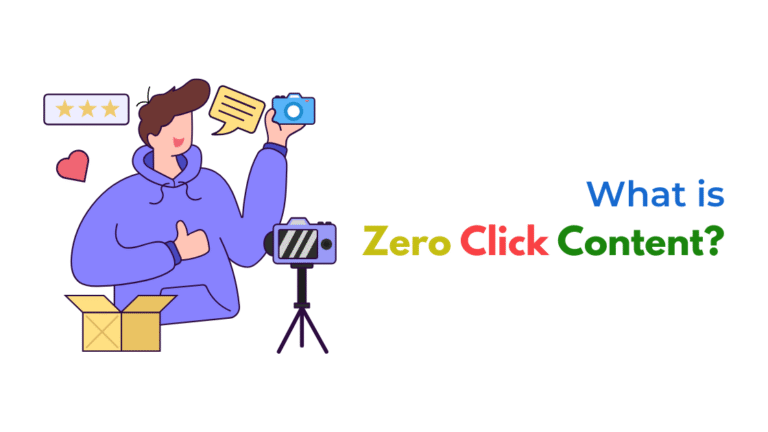Drip automation tags may not apply after user actions due to trigger misconfigurations, missing event data, workflow filter mismatches, or API delays. Checking your workflow settings, trigger logic, event logs, and user profiles systematically will help identify why tags aren’t being applied and restore reliable automation.

When Drip automation tags are not being applied after user actions, it typically points to issues in your workflow configurations, event data quality, or system delays. Here is how you can systematically diagnose and resolve the problem.
1. Confirm Workflow Trigger Accuracy
Check if your automation workflow is:
- Active and not paused or disabled
- Using the correct trigger event or condition
- Receiving the exact event or action you expect
For example, if your workflow triggers on “Clicked a link” or “Completed a purchase,” confirm the event matches the trigger condition precisely in spelling and structure.
Use the Drip Event Dashboard to check if the expected event is firing when users take the action.
2. Verify User Event and Data Attributes
Navigate to affected user profiles and confirm:
- The triggering event is logged on the profile
- The required data attributes (email, product ID, tags, custom fields) are present and correctly formatted
Missing or incorrectly structured event data can prevent the workflow from applying tags.
3. Check Filters and Entry Conditions in the Workflow
If your workflow uses entry filters (like “has tag,” “custom field equals X,” or “email status is subscribed”), ensure:
- The conditions accurately match user attributes
- The conditions are not too restrictive, blocking entry
- Segment-based entry points are functioning as intended
Test using a staging user profile with known attributes to see if it enters the workflow.
4. Review Tag Application Logic Within the Workflow
Inside your workflow:
- Confirm that the “Apply Tag” step is active
- Ensure there are no conditional splits before the tag application step that might route users away from it
- Check for delays or wait steps that may postpone tag application
5. Check for Suppression and Sending Status
Drip may prevent actions on users who are:
- Unsubscribed or suppressed
- Inactive or bounced
- Outside of specific segments
Confirm the user is eligible to receive actions and updates within your Drip account.
6. Review API or Integration Issues
If tags are applied through an external app or webhook:
- Check API call logs to ensure data is reaching Drip correctly
- Confirm the external system sends the expected user identifiers and event details
- Look for recent changes in your integration that may affect tag application
7. Test the Workflow with a Sample User
Create a test user and manually trigger the intended action:
- Monitor the event arrival in Drip
- Check if the workflow starts and if the tag is applied
- Use Drip’s “View as Contact” to trace step-by-step workflow progression
Common Reasons Tags Fail to Apply
- Workflow trigger conditions not matching user actions
- Event data missing required identifiers
- Entry filters excluding users unintentionally
- Tag step disabled or skipped in workflow
- Suppression due to unsubscribes or status
- API or webhook integration issues
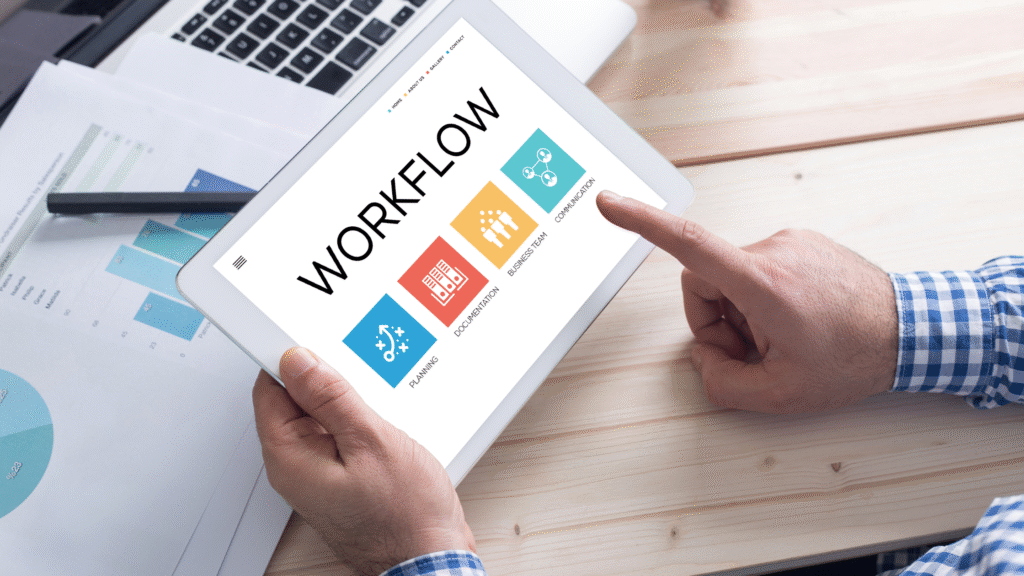
Final Tip
After fixing, monitor Drip reports and individual user profiles to confirm tags are applied as expected, ensuring your automations track accurately for segmentation and follow-up campaigns.
How Socinova Can Help
At Socinova, we help businesses and agencies build and troubleshoot Drip automation workflows, ensuring tags are applied accurately for effective segmentation and follow-up. If your tags are not applying and breaking your automations, we can audit and fix your Drip setup to ensure seamless customer journeys and precise email marketing.