If your contact form isn’t sending emails, it’s usually due to missing SMTP setup, server restrictions, or incorrect recipient settings. Here’s how to fix it step-by-step and make sure your website sends messages reliably.
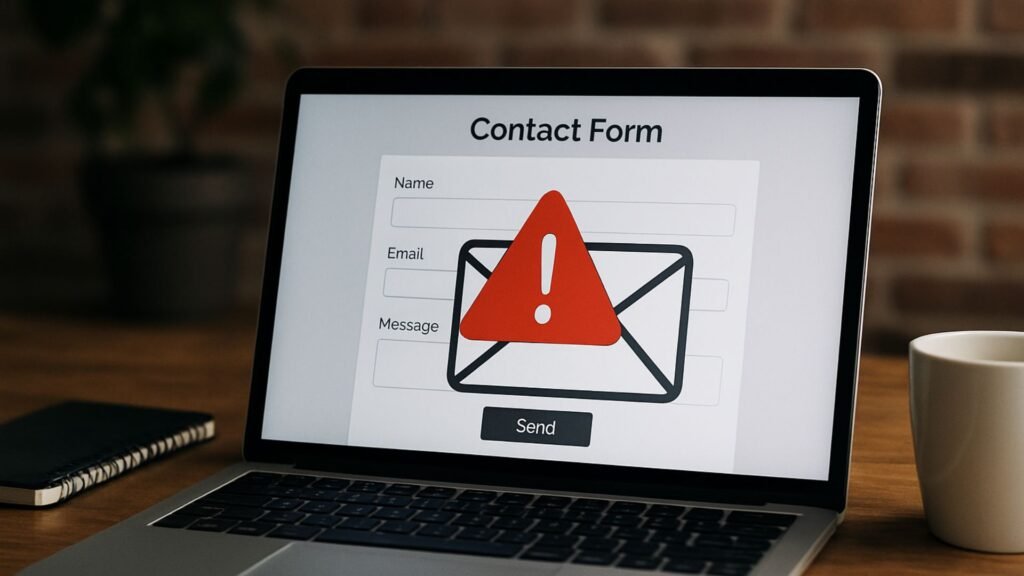
Why is my contact form not sending emails?
You’ve built a contact form on your site—visitors are filling it out, but you’re not receiving any emails. No error, no spam, just silence.
This is one of the most common problems on WordPress websites, and it usually comes down to how your site sends emails behind the scenes. The form is working—but the email isn’t getting delivered. Let’s fix that.
Top Reasons Your Contact Form Isn’t Sending Emails
1. You Haven’t Set Up SMTP (Simple Mail Transfer Protocol)
WordPress relies on the default wp_mail() function, which doesn’t work well on most hosting servers—especially shared hosting. Many emails get blocked or flagged as spam.
Fix it:
- Install a plugin like WP Mail SMTP
- Set it up with a reliable email service like Gmail, SendGrid, Outlook, or your own domain’s SMTP
- Use your domain email (
you@yourdomain.com) as the sender for better trust
2. Wrong or Missing “Send To” Email Address
Sometimes the form settings are incomplete—or the destination email is typed incorrectly.
Fix it:
- Go to your form builder (e.g., WPForms, Contact Form 7, Elementor)
- Check the Notifications or Email Settings
- Make sure the recipient email is spelled correctly and active
3. Emails Going to Spam or Promotions Folder
Even if the email is being sent, it might land in the spam folder—especially if your domain is missing verification records.
Fix it:
- Add SPF, DKIM, and DMARC records to your domain (done via DNS)
- Avoid using free email addresses like
@gmail.comas the sender - Keep subject lines clear and avoid spammy words
You can check domain email status with tools like MXToolbox.
4. Plugin Conflicts or Outdated Form Plugin
A plugin conflict could stop the email from sending properly.
Fix it:
- Update your form plugin to the latest version
- Deactivate other plugins temporarily to rule out conflicts
- Try creating a new test form
5. Hosting Restrictions on Outgoing Mail
Some hosts block outbound email functionality altogether—or throttle it without notice.
Fix it:
- Ask your hosting provider if they support PHP mail or recommend SMTP
- Switch to SMTP as mentioned above
- If they don’t support email sending, consider using a third-party email relay like Mailgun or Amazon SES
6. Form Submission Validation Errors
If required fields are missing or validation fails silently, the form won’t complete—and no email will be sent.
Fix it:
- Test the form yourself and ensure all fields work as expected
- Use clear error and success messages to show users what’s happening
- Confirm there’s a visible success message after form submission
Quick Fix Checklist
- Install and configure WP Mail SMTP
- Use a verified sender email from your domain
- Check the “Send To” address in your form plugin
- Add SPF, DKIM, and DMARC records to your domain
- Test the form and check spam folders
- Update plugins and test for conflicts
Real Example
We worked with a consulting firm whose leads never arrived. The contact form used Gmail as the sender and relied on PHP mail. Once we configured SMTP using WP Mail SMTP and linked it to their domain email, leads started landing in the inbox instantly—and spam-free.
How Socinova Can Help
At Socinova, we handle these problems every day—especially for business websites that can’t afford to lose leads. If your contact form isn’t sending emails, we’ll fix it fast by setting up reliable email delivery through SMTP and making sure your domain is verified.
Don’t lose another inquiry. Get in touch with us and let’s make sure every message reaches you.




