If your Google Ads leads are showing incomplete information in your database, the issue usually lies in form setup errors, CRM field mismatches, or broken integrations. Fixing this requires checking form structures, mapping fields correctly, and verifying that all data flows through your pipeline without disruption.
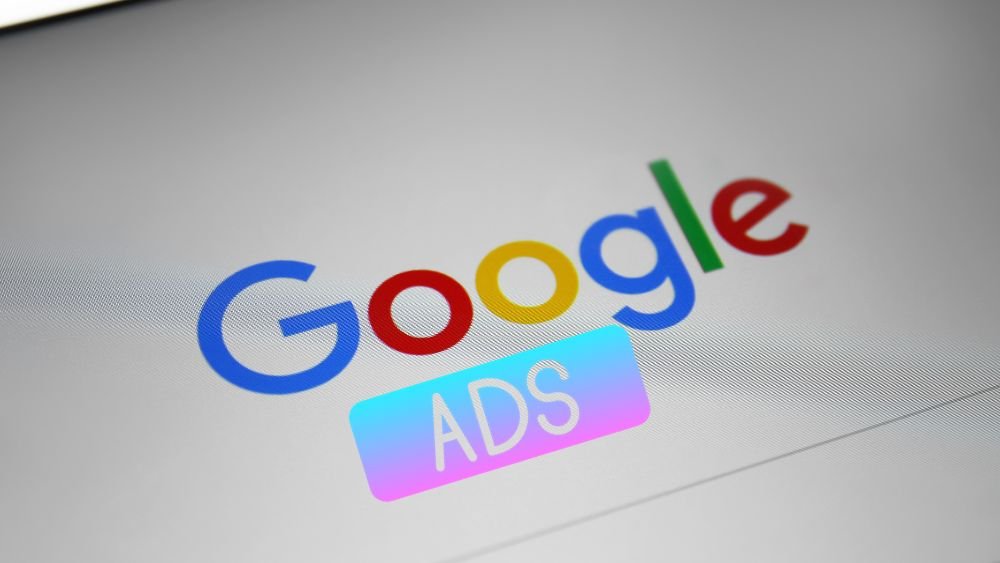
Why Do Leads from Google Ads Show Incomplete Information in My Database?
Leads with missing names, emails, or phone numbers can derail your sales process. This issue is especially common with Google Lead Form Extensions or landing pages connected to CRMs. If your Google Ads leads show incomplete data, you’re not alone—this is a frequent problem that stems from misaligned systems or overlooked technical steps.
Let’s explore the real reasons and how to solve them efficiently.
1. Improper Field Mapping Between Google Ads and CRM
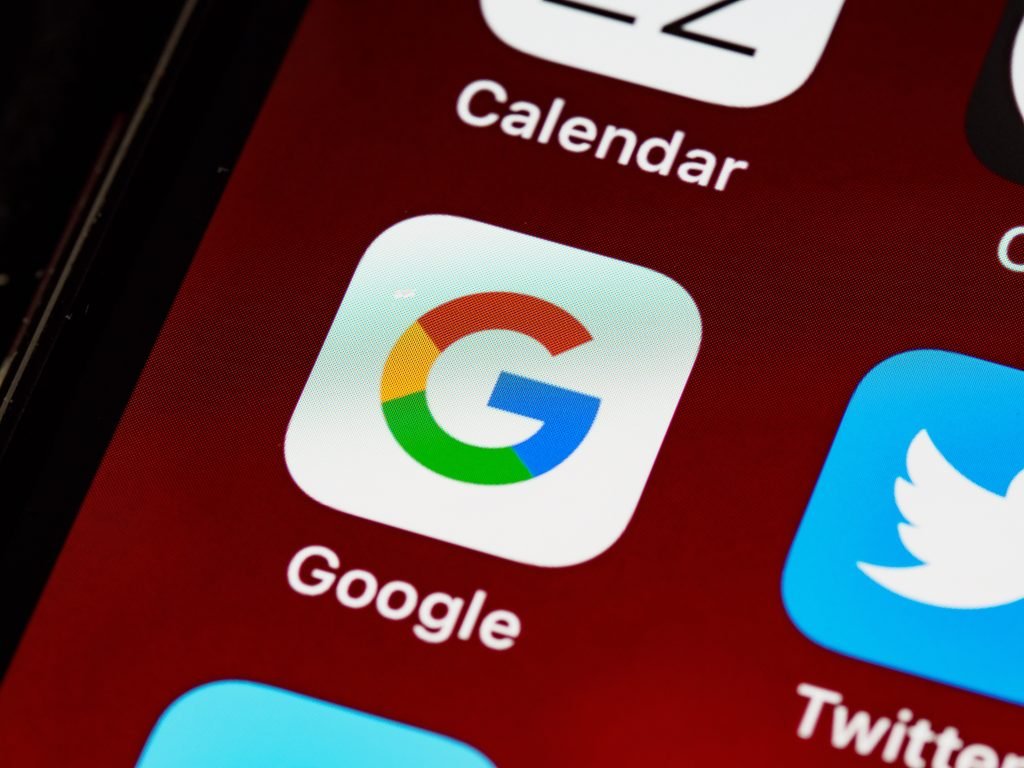
One of the most common causes is incorrect or missing field mapping between Google Ads lead forms and your CRM.
Why it happens:
- Google form fields like “Full Name” or “User Phone” may not match your CRM’s “First Name” or “Contact Number” fields.
- Your integration tool (Zapier, Make, LeadsBridge) may be mapping fields incorrectly—or not at all.
Fix it:
- Go to your CRM or middleware and re-map all fields to their proper destinations.
- Test the connection using dummy submissions to confirm each data point is captured.
2. Limited Data Collection in Google Lead Form Extensions
If you’re using Google Ads Lead Form Extensions, they often only collect basic information: name, email, phone. You won’t get deeper qualification details unless your form includes custom questions.
Why it happens:
- Default forms are minimal to reduce drop-off rates.
- Many advertisers forget to include more fields or validation.
Fix it:
- Edit your lead form extension to include custom questions (checkboxes, short answers).
- Ask for additional details like company name, budget, or location if needed.
3. Landing Page Tracking or Form Setup Issues
When leads come from landing pages, data loss often happens due to misconfigured forms or broken tracking.
Why it happens:
- Your landing page form may not have required fields or proper tags.
- Data may not be passed to the CRM if a form handler is broken.
Fix it:
- Use tools like Tag Assistant or Google Tag Manager Debug Mode to test form submissions.
- Ensure that your forms are sending all field data into the backend and CRM.
4. CRM or Middleware Limitation
Some CRMs have field character limits, validation rules, or required fields. If your Google lead doesn’t meet those criteria, partial data might be saved, or some fields may be discarded.
Why it happens:
- The CRM doesn’t accept phone numbers with special characters.
- Required fields like “Email” aren’t present, so the entry is rejected silently.
Fix it:
- Review your CRM’s data validation rules and field requirements.
- Modify your Google lead form to match those conditions.
5. Lead Sync Delay or API Throttling
If your Google leads are passed via APIs or tools like Zapier, time delays or partial API failures can cause only part of the lead data to sync—especially during traffic spikes.
Why it happens:
- Rate-limited APIs cut off data delivery mid-stream.
- Zap errors or incomplete runs don’t fully push the data.
Fix it:
- Check your Zapier Task History or logs of any middleware platform.
- Look for failed tasks or error messages.
- Implement retry logic where supported.
6. Privacy & Consent Settings
In some cases, user opt-outs or consent limitations may prevent certain data (especially phone numbers or emails) from being passed, depending on the location and ad type.
Why it happens:
- GDPR, CCPA, or consent settings may limit what Google shares.
- Lead forms in restricted regions may automatically hide fields without user permission.
Fix it:
- Use clear consent checkboxes in your lead form.
- Confirm your ads comply with the legal data transfer rules of your target country.
7. Human Error in Form Creation or Edits
Sometimes, a field is just left out by mistake. If you’re duplicating old forms or editing them without review, it’s easy to overlook a missing input.
Fix it:
- Audit every Google Ads form used in your campaigns.
- Ensure you test submissions before going live.
Final Troubleshooting Checklist
| Issue | Solution |
|---|---|
| Field mismatch | Re-map correctly in CRM/Zapier |
| Limited form fields | Add more questions in Google Lead Form |
| Broken landing page form | QA with tag testing tools |
| CRM blocking data | Adjust validation settings |
| API sync issues | Enable retries/log failed entries |
| Privacy limits | Use compliant consent language |
| Setup errors | Audit form inputs end to end |
How Socinova Can Help
At Socinova, we specialize in optimizing lead generation pipelines. Whether you’re capturing leads through Google Ads, integrating them with CRMs like GoHighLevel, HubSpot, or Zoho, or setting up form-based workflows—we help you fix sync issues, improve lead quality, and reduce drop-offs.
📞 Need a hand troubleshooting your lead system? Let’s talk




