Regex in GTM and GA4 allows flexible pattern matching for URLs, events, and parameters. It simplifies tracking by enabling complex rules in fewer steps, reduces tag duplication, and helps filter user interactions more precisely for better analytics insights.
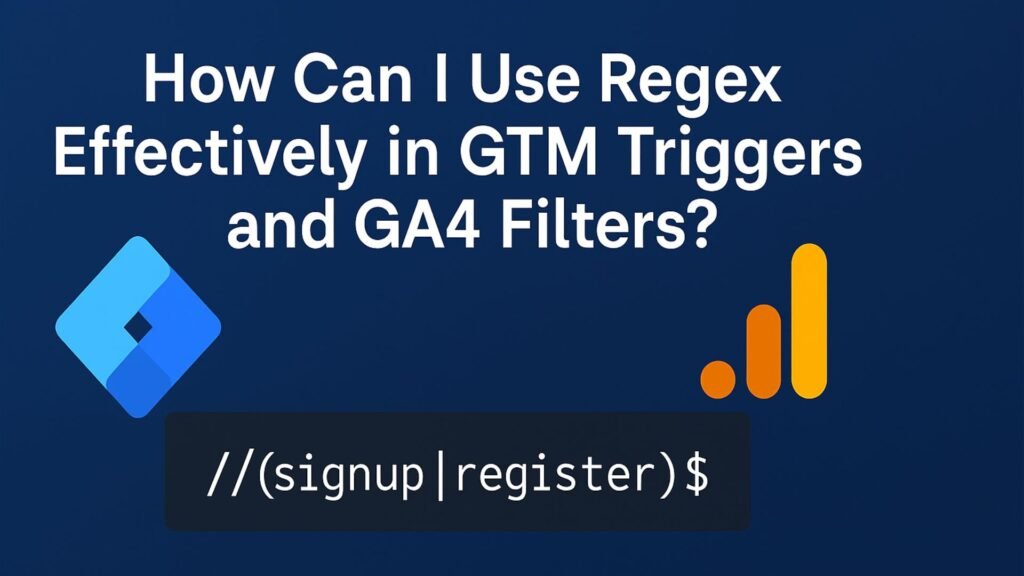
How Can I Use Regex Effectively in GTM Triggers and GA4 Filters?
Regex (short for regular expressions) is a powerful pattern-matching language used in GTM and GA4 to help you match values without listing every variation.
Whether it’s matching multiple URLs, filtering user actions, or organizing messy event data—regex can make your tagging and reporting much more efficient.
In this guide, you’ll learn how to:
- Use regex in GTM triggers
- Apply regex in GA4 filters
- Avoid common mistakes
- Test your expressions
- And how Socinova can help you set it all up correctly
Let’s break it down step-by-step.
What Is Regex?
Regex, short for regular expressions, is a sequence of characters used to define search patterns within text.
In simpler terms, it helps you match words, characters, numbers, or patterns in data—without listing them all one by one.
In marketing tools like Google Tag Manager (GTM) and Google Analytics 4 (GA4), regex is especially useful for filtering data, creating flexible triggers, and customizing reports.
For example, instead of setting multiple rules for different URLs, you can use a single regex pattern to capture them all.
Whether you’re tracking form submissions, filtering page paths, or building complex audiences, regex helps streamline your work by making your logic smarter and more scalable.
Want to test your own patterns? Tools like Regex101 can help you practice and troubleshoot expressions before adding them to GTM or GA4.
Where You’ll Use Regex in GTM and GA4?
Here’s where regex shows up and how you’ll typically use it:
| Tool | Use Case | Example |
|---|---|---|
| GTM | Trigger condition | Fire a tag when a page path matches a pattern |
| GTM | Variable value match | Fire a tag based on form ID or click text |
| GA4 | Filter in report | View only events that match multiple criteria |
| GA4 | Audience definition | Create audiences using event value patterns |
Using Regex in GTM Triggers
1. Match Multiple Thank You Pages
Let’s say you have 3 different thank you pages:
/thank-you/thanks/confirmation
Instead of writing 3 different rules, just use:
CopyEdit^/(thank-you|thanks|confirmation)$
This matches any one of the three, from start (^) to finish ($).
Where to set this in GTM:
- Go to Triggers > New
- Choose trigger type (e.g., Page View)
- Use condition: Page Path matches RegEx (ignore case)
2. Target File Downloads
Want to track all downloads of PDFs, docs, or ZIPs?
Use:
pythonCopyEdit\.(pdf|docx|zip)$
This matches anything that ends with .pdf, .docx, or .zip.
3. Handle Click Text Patterns
Say you have buttons labeled:
- “Submit”
- “Send Now”
- “Go”
Instead of adding each button label:
rubyCopyEdit^(Submit|Send Now|Go)$
You can use this in your Click Text condition.
Using Regex in GA4 Filters
GA4 allows regex in filters and audience conditions. This helps with:
1. Cleaning Up Reports
If your page path report is cluttered, and you only want blog traffic:
- Add a filter:
- Dimension: Page path
- Operator: matches regex
- Value:
^/blog/
This includes:
/blog/seo-tips/blog/2024-update/blog/anything-else
2. Filtering Events by Parameter
Say you want to analyze all form submissions where the form name includes “contact” or “newsletter”:
- Dimension: form_name
- Regex:
(contact|newsletter)
This includes:
contact_form_mainnewsletter_signup_v2
3. Grouping Internal Searches
If your search query parameter includes multiple terms like:
?q=shoes red?q=boots leather?q=sandals blue
Use regex to group common themes:
CopyEditshoes|boots|sandals
This filters GA4 reports to only those matching queries.
How to Test Regex Before Going Live
Mistakes in regex can cause broken tags or misleading reports.
Use these tools:
- GTM Preview Mode: Test your triggers and variables live.
- Regex101: Copy-paste test patterns and get explanations.
- GA4 DebugView: See which events and parameters are being passed in real-time.
Regex Cheat Sheet for Beginners
Here’s a list of common regex symbols you’ll likely use:
| Symbol | Meaning | Example |
|---|---|---|
^ | Start of string | ^/blog = starts with /blog |
$ | End of string | .pdf$ = ends with .pdf |
. | Any single character | a.c = matches abc, a1c |
* | Zero or more | a* = matches a, aa, aaa, etc. |
+ | One or more | a+ = matches a, aa, but not blank |
| ` | ` | OR operator |
() | Grouping | `(red |
\ | Escape character | \. = literal dot (not wildcard) |
Common Mistakes to Avoid
- Using exact match when regex isn’t needed – If one value works, don’t overcomplicate.
- Forgetting to escape special characters – Like periods or slashes.
- Not using anchors (
^and$) – You may accidentally match unintended content. - Case sensitivity confusion – Use “ignore case” when possible in GTM.
Regex Use Cases Checklist
Use regex when:
- You want to group multiple values under one pattern
- Your URLs follow a structure (e.g.,
/category/anything) - You’re filtering events based on patterns, not exact text
- You need to exclude or include dynamic content
How Socinova Can Help?
Regex can do amazing things—but if set up incorrectly, it can mess up your tracking, skew your reports, or break your GTM setup.
At Socinova, we specialize in building, auditing, and optimizing Google Tag Manager and GA4 implementations.
We handle regex logic, advanced filters, trigger setup, and DebugView testing for businesses of all sizes.
Let our experts streamline your analytics setup—so you get cleaner data and sharper insights with less stress.
Final Thoughts
Regex can feel intimidating at first, but once you start using it in GTM and GA4, it becomes an essential part of building efficient, scalable tracking setups.
It saves time, reduces the number of tags and triggers you need, and helps you target more complex user interactions.
Whether you’re grouping multiple URLs, matching dynamic values, or refining your filters, regex gives you the flexibility that standard matching simply can’t.
However, regex is precise—so a small mistake can result in missed data or overfiring tags.
Always test thoroughly using GTM’s Preview mode and GA4’s DebugView, and use tools like Regex101 to validate your patterns before deploying them live.
If setting this up still feels overwhelming, Socinova is here to help. We work with brands to set up robust analytics solutions that include regex-powered GTM triggers and GA4 filters—without the headaches.
Whether you’re new to GTM or need an expert audit of your current setup, connect with our team to get actionable insights and full implementation support.




