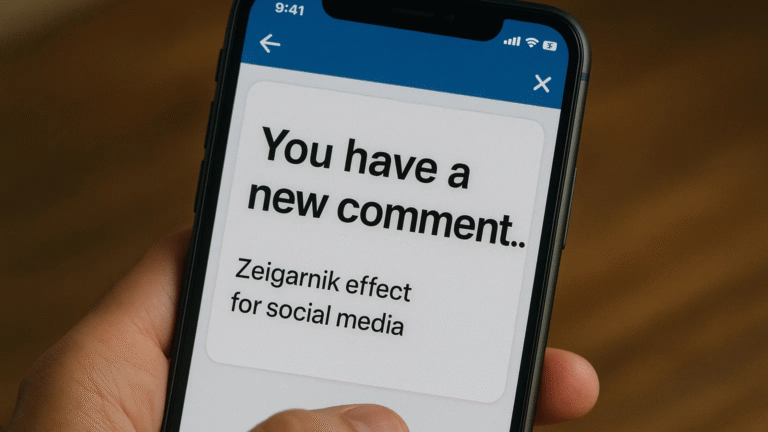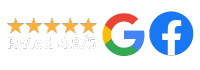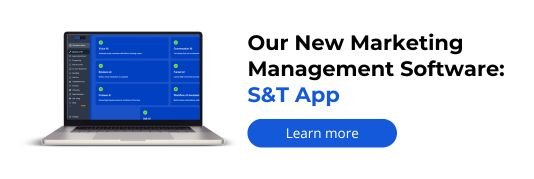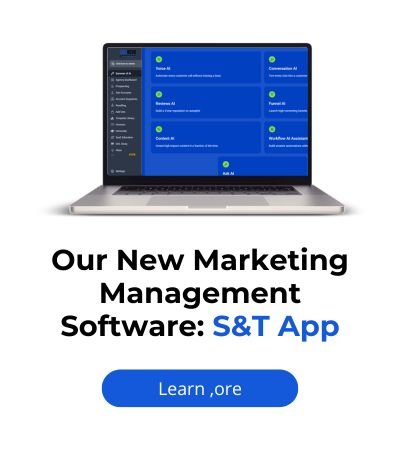When third-party forms trigger HubSpot automations, the lead source often doesn’t register due to missing tracking parameters, improper form integration, or broken referral attribution. Fixing this requires ensuring correct UTM tracking, embedded forms setup, and using hidden fields or APIs to pass source data into HubSpot.
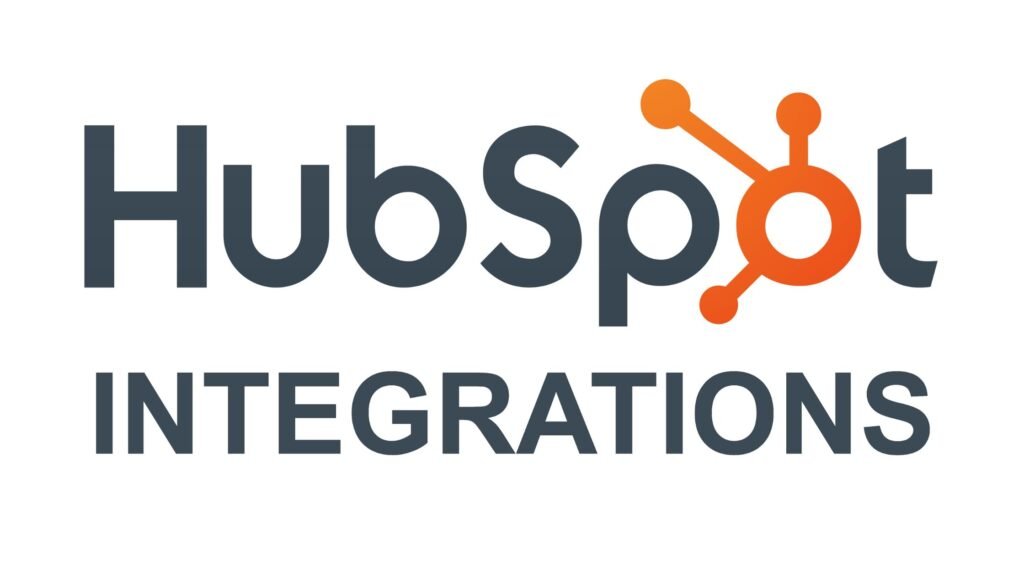
If you’re using third-party forms (like Typeform, Gravity Forms, Elementor, or Unbounce) and connecting them to HubSpot via integrations, you may notice a frustrating issue:
HubSpot isn’t registering the original source of your leads, and your automations don’t respond to it properly.
This creates reporting blind spots and weakens your ability to attribute ROI to campaigns. So why does this happen—and how do you fix it?
Let’s break it down.
Understanding HubSpot’s Lead Source Attribution Logic
HubSpot automatically attributes original source using:
- Referrer URL (if present)
- UTM parameters in the session
- HubSpot tracking cookie (_hstc)
If any of these don’t exist or aren’t passed correctly, HubSpot defaults to “Offline Sources” or leaves the field blank.
This means HubSpot attribution relies heavily on:
- The form being tracked or embedded properly
- The visitor’s session being tracked by HubSpot cookies
- Accurate UTM tagging and data transfer
When you use third-party forms, these steps often break.
Top Reasons Lead Source Is Missing in HubSpot Automations
1. No HubSpot Tracking Cookie on the Third-Party Form Page
HubSpot’s tracking relies on a browser cookie (_hstc). If your form lives on a page without the HubSpot tracking code, no session data or source can be attributed.
Fix:
- Ensure the HubSpot tracking script is present on the page where the form loads
- Use HubSpot’s Tracking Code Validator to verify it’s working
2. Form Tool Doesn’t Pass UTM Parameters or Cookie Data
Most third-party tools don’t automatically pass session or UTM data unless you manually configure hidden fields.
Fix:
- Add hidden fields to your form:
utm_sourceutm_mediumutm_campaignutm_termutm_content
- Populate them using JavaScript or URL parameter parsers
htmlCopyEdit<input type="hidden" name="utm_source" id="utm_source">
<script>
document.getElementById("utm_source").value = new URLSearchParams(window.location.search).get("utm_source");
</script>
This ensures campaign data reaches HubSpot when the form data is submitted.
3. Form Integration via Zapier or Make Doesn’t Set Original Source
If you’re pushing form data into HubSpot using Zapier, Make, or another automation tool, the source field often isn’t populated unless you explicitly set it.
Fix:
- In your Zap/Scenario, map the field
original_source(orhs_analytics_source) - Set it to a known value (e.g., “Facebook Ads” or “Google Organic”) from UTM or predefined logic
4. Lead Enters HubSpot as a Contact Without a Session
If the contact is created via API, import, or integration, they often skip the session tracking that HubSpot needs for attribution.
Fix:
- Combine forms + tracking script on a web page
- Use HubSpot Forms API with tracking token (hutk) attached
- Collect the hutk using this snippet:
javascriptCopyEditvar hutk = document.cookie.replace(/(?:(?:^|.*;\s*)hubspotutk\s*\=\s*([^;]*).*$)|^.*$/, "$1");
And send it with your API submission to help HubSpot associate the session.
5. HubSpot Workflow Conditions Don’t Recognize the Original Source Field
Sometimes the automation itself is at fault—not the tracking. If your workflow is triggered based on source, but that property is blank, the automation won’t run.
Fix:
- Adjust workflow triggers to allow:
- Contacts with known UTM values
- Tags applied via integrations (like “Came from Typeform”)
- Add fallback conditions (e.g., if
utm_sourceis “not empty”)
6. Page Redirects Remove Tracking Parameters Before Form Loads
If your third-party form is loaded after a redirect (e.g., ad → landing page → pop-up form), the UTM data might get lost.
Fix:
- Pass UTM parameters through all redirects and iframes
- Append UTM to the form embed URL or final redirect
- Store UTM values in local storage and recall them when form loads
7. Multiple Domains Without Cross-Domain Tracking
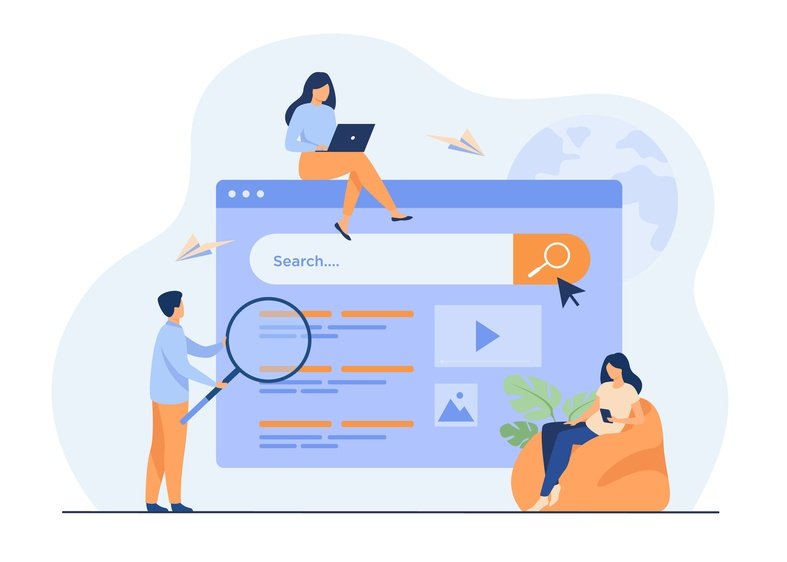
If your form lives on a subdomain or different domain than your main site, HubSpot can’t track source accurately without extra configuration.
Fix:
- Add cross-domain tracking in HubSpot Settings > Tracking Code
- List all relevant domains/subdomains
- Ensure the
document.domainproperty is properly set
Step-by-Step Fix Summary
Here’s a clear path to solve the issue:
- Ensure the form is hosted or embedded on a page with HubSpot’s tracking script
- Add UTM parameter collection via hidden fields
- Pass the
hubspotutktoken if using Forms API or automation tools - In Zapier/Make, map source values explicitly
- Adjust workflows to accept fallback triggers (like tag, UTM, etc.)
- Test attribution with a private browser session to simulate new lead
- Use HubSpot Debugger Extension to inspect real-time tracking
Example: Using Typeform + Zapier + HubSpot
Problem: Leads from Typeform show up in HubSpot without source.
Fix:
- Add UTM fields in Typeform
- Capture UTM via hidden fields in the Typeform URL
- Send data to HubSpot via Zapier
- In Zapier:
- Map contact properties including original source
- Add a custom property like “Came From Typeform”
- Trigger workflow based on this custom property or tag
Real-World Case Study
A SaaS client ran LinkedIn Lead Gen ads but used an Unbounce form on a standalone domain.
HubSpot wasn’t showing any lead sources.
Diagnosis:
- HubSpot tracking not on Unbounce domain
- Form didn’t pass UTM parameters
- Leads created via Zapier with no source fields
Solution:
- Added HubSpot tracking script to Unbounce
- Set hidden UTM fields on Unbounce form
- Modified Zapier flow to include “original_source = LinkedIn Paid”
- Result: Attribution restored in HubSpot, and campaign ROI became trackable
How Socinova Can Help
At Socinova, we specialize in advanced marketing automation, attribution setup, and fixing broken HubSpot integrations. Whether you’re dealing with:
- Unattributed leads in workflows
- Missing lead source in reports
- Third-party form integrations not syncing properly
… we ensure your data is clean, your automations are functional, and your reporting is accurate.
Services include:
- HubSpot + third-party form integration
- UTM and cookie tracking setup
- Zapier/Make automation design
- Lead source restoration and testing
- Attribution dashboard setup
Need help fixing your setup? Let’s get your pipeline flowing with clarity.
Final Thoughts
When HubSpot fails to capture lead source from third-party forms, the issue often lies in a missing link between form, tracking, and automation. Whether it’s a lost cookie, unmapped UTM, or a broken webhook, the fix lies in structured tracking, explicit field mapping, and robust testing.
If your campaigns rely on precise attribution, don’t leave this to chance. Build it right the first time—or fix it fast with expert help.
Book your free consultation today.