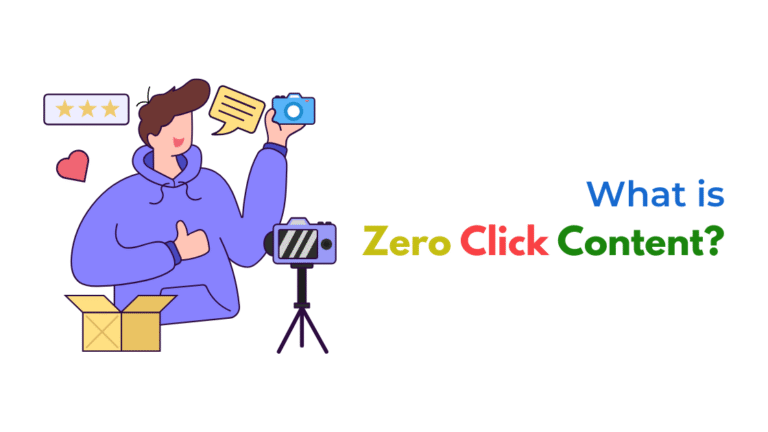WhatsApp messages may fail to send via Twilio in Pabbly due to incorrect sender settings, misconfigured templates, unapproved phone numbers, or authentication issues. Validating Twilio credentials, message structure, and API setup usually resolves the issue.

Automating WhatsApp messages via Twilio and Pabbly is a popular setup for lead alerts, reminders, and follow-ups. But when the messages don’t go through, it’s usually due to a few common configuration problems between Twilio and Pabbly Connect.
1. Twilio WhatsApp API Not Fully Approved or Setup
To use Twilio for WhatsApp, your sender (business phone number) must be approved by WhatsApp Business. If the number isn’t approved or your Twilio account isn’t activated for WhatsApp messaging, all automation attempts will fail.
Check:
- Your Twilio number is enabled for WhatsApp
- The Twilio sandbox or live environment is selected properly in Pabbly
2. Incorrect ‘From’ and ‘To’ Formatting
Twilio requires phone numbers in E.164 format (e.g., +14155552671), and messages must originate from the approved sender ID.
Fix:
- Ensure the “From” number in your Pabbly workflow matches your Twilio WhatsApp-enabled number
- Make sure the “To” number is in international format with
+and country code
3. Invalid or Unapproved Template Message
Twilio WhatsApp only allows pre-approved message templates unless you’re in a 24-hour user-initiated conversation window.
Fix:
- Go to Twilio Console → Messaging → Templates
- Use only templates approved by WhatsApp
- Avoid emojis, dynamic fields with wrong syntax, or non-compliant language
4. Authentication or API Key Issues
If your Twilio SID or Auth Token is wrong or expired in the Pabbly connection, the API call will silently fail or return a 401 error.
Fix:
- Reconnect your Twilio account in Pabbly
- Regenerate the Auth Token from Twilio Console and update in Pabbly
5. Missing Message Body or Incorrect Field Mapping
Automation tools like Pabbly require correct field mapping. If the message body is blank or incorrectly linked, the message won’t be sent.
Fix:
- Check that dynamic fields (like name, phone, message) are mapped correctly in Pabbly
- Ensure your text body is not empty or malformed
6. Rate Limits or Message Quotas Exceeded
If your Twilio account has reached its daily messaging limit or you’re sending messages too fast, you may be rate-limited.
Fix:
- Review usage limits in Twilio dashboard
- Upgrade your plan if needed or implement message delays in Pabbly
7. Debugging with Twilio Logs
Twilio provides detailed logs for every message attempt, showing if the message was queued, sent, delivered, or failed.
Check:
- Twilio Console → Monitor → Logs → Messaging
- Look for error codes (e.g., 63018 = unapproved template)
Final Thoughts
Even minor misconfigurations between Twilio and Pabbly can block WhatsApp delivery. Start by confirming that your Twilio number is approved, templates are valid, and fields in Pabbly are properly mapped. Reviewing Twilio logs gives the clearest insight into what went wrong.
How Socinova Can Help
Socinova helps businesses streamline automation by setting up robust workflows using Twilio, Pabbly, and other tools. If your WhatsApp messages aren’t firing, we’ll diagnose the API, template, and logic errors and implement fixes that ensure reliable, real-time communication.
Book your free consultation today.