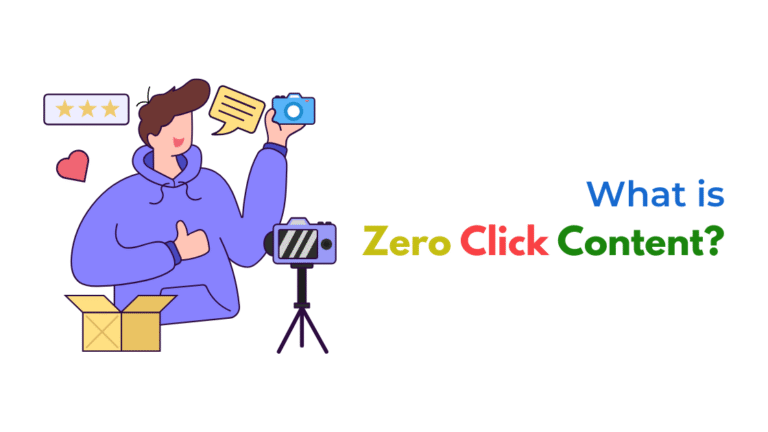Scroll-depth events not working in GA4? It’s usually due to misconfigured tags, missing triggers, low engagement, or incorrect setup in Google Tag Manager. Here's how to troubleshoot it.
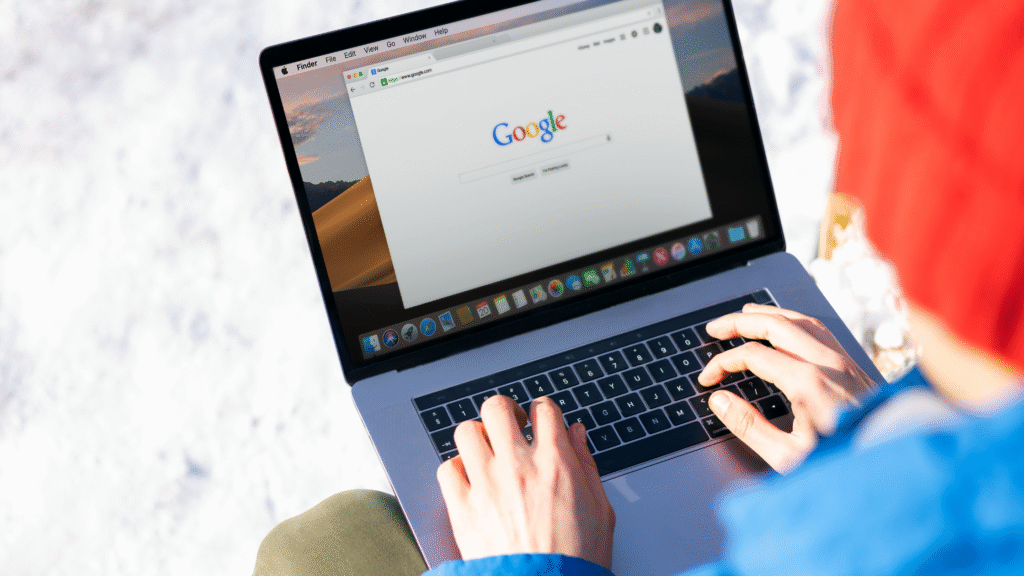
Introduction
If your GA4 reports show no data for scroll-depth events—or far fewer than expected—it’s a sign that your scroll tracking setup isn’t firing correctly. Whether you’re using Google Tag Manager (GTM) or GA4’s built-in Enhanced Measurement, scroll tracking can fail quietly unless configured and tested properly.
Let’s walk through the top reasons and how to fix them so you can track real user engagement across your pages.
First, How Does Scroll Tracking Work in GA4?
GA4 can track scrolls in two main ways:
- Enhanced Measurement (Built-in Scroll Event)
- GA4 automatically sends a
scrollevent when a user reaches 90% of the page height. - This is enabled by default in Enhanced Measurement settings.
- GA4 automatically sends a
- Custom Scroll-Depth Tracking via Google Tag Manager (GTM)
- You can manually track scroll percentages like 25%, 50%, 75%, etc., using GTM tags and triggers.
If neither is showing in your GA4 reports, here’s what could be going wrong.
Common Reasons Scroll Events Fail in GA4
1. Enhanced Measurement Scroll Event Not Enabled
If you’ve disabled Enhanced Measurement or the scroll event within it, GA4 won’t record scroll data.
How to check:
- Go to Admin > Data Streams > Web > Enhanced Measurement
- Make sure “Scrolls” is toggled ON
Note: GA4 only logs scrolls when users reach 90% of the page height, not for 25%, 50%, or 75%. For more granular tracking, use GTM.
2. Scroll Event Works, But You’re Looking in the Wrong Report
In GA4, scroll events appear under:
- Reports > Engagement > Events as
scroll - They may not show in conversions or custom reports unless you configure them
Fix:
- Use DebugView to verify scroll events are firing
- Set up explorations or custom reports to track them over time
- Mark the event as a conversion if needed
3. Google Tag Manager Scroll Trigger Misconfigured
If you’re using GTM and not seeing scroll events, your scroll trigger may be incorrect.
Common issues:
- Scroll trigger set to the wrong vertical percentage
- Trigger fires only on certain pages (e.g., no trigger on landing pages)
- Tags not connected properly to the scroll trigger
Fix:
- In GTM, go to Triggers > Scroll Depth
- Enable vertical scroll tracking at 25%, 50%, 75%, 100%
- Assign this trigger to a GA4 Event Tag
- Name the event (e.g.,
scroll_25) and send it to GA4
4. GTM Container Not Published
You may have configured everything correctly but forgot to hit “Submit” and publish the container.
Fix:
- Click Submit in GTM to publish your changes
- Use Preview Mode to test that scroll tags fire when expected
5. Site Is Too Short to Trigger Scroll Thresholds
If your page isn’t long enough, users might never reach 90% of the scroll depth, meaning no event gets logged.
Fix:
- Test on longer content pages (blogs, service pages)
- Lower scroll thresholds using GTM for more flexible tracking (e.g., 25%)
6. JavaScript Conflicts or Page Load Errors
JavaScript errors or conflicts (e.g., from other scripts or plugins) can prevent the scroll event from firing.
Fix:
- Open browser DevTools > Console
- Look for red error messages
- Resolve any JS issues or test by disabling conflicting plugins
Troubleshooting Checklist
- Is Enhanced Measurement enabled for “Scrolls” in GA4?
- Are you looking in the correct GA4 report (
scrollunder Events)? - Are GTM triggers set to fire on vertical scroll (25%, 50%, 75%, etc.)?
- Have you published your GTM container?
- Is the page long enough to trigger the scroll?
- Are there any JavaScript errors on the page?
How Socinova Can Help
Tracking scroll depth helps you understand how far visitors engage with your content. At Socinova, we ensure your GA4 and GTM setups are accurate, reliable, and tailored to your site structure, so you don’t miss valuable user behavior data.
Need help with event tracking? Contact us here and let’s fix it right.