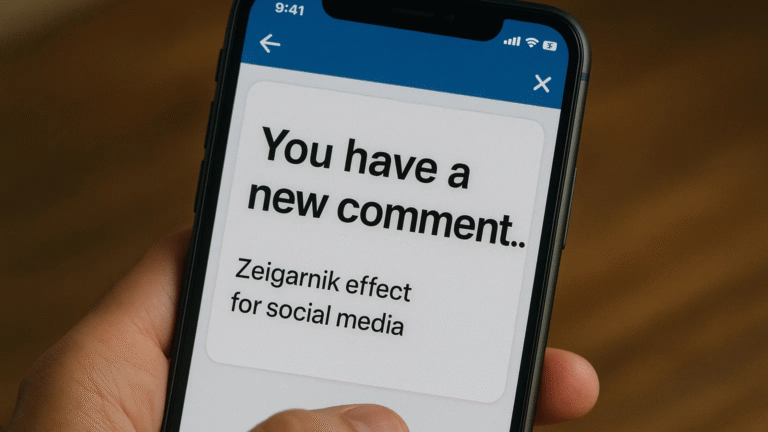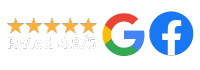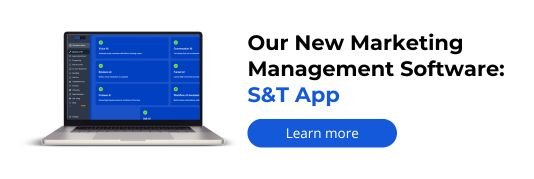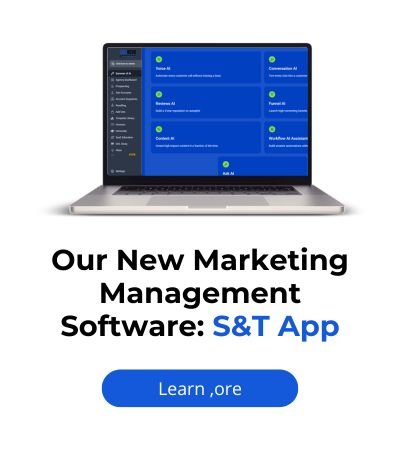Tracking Single-Page Application (SPA) activity with analytics tags requires custom setup using event listeners, virtual pageviews, and history state changes. Tools like Google Tag Manager (GTM) and GA4 can help monitor route changes, button clicks, and dynamic content interactions accurately.
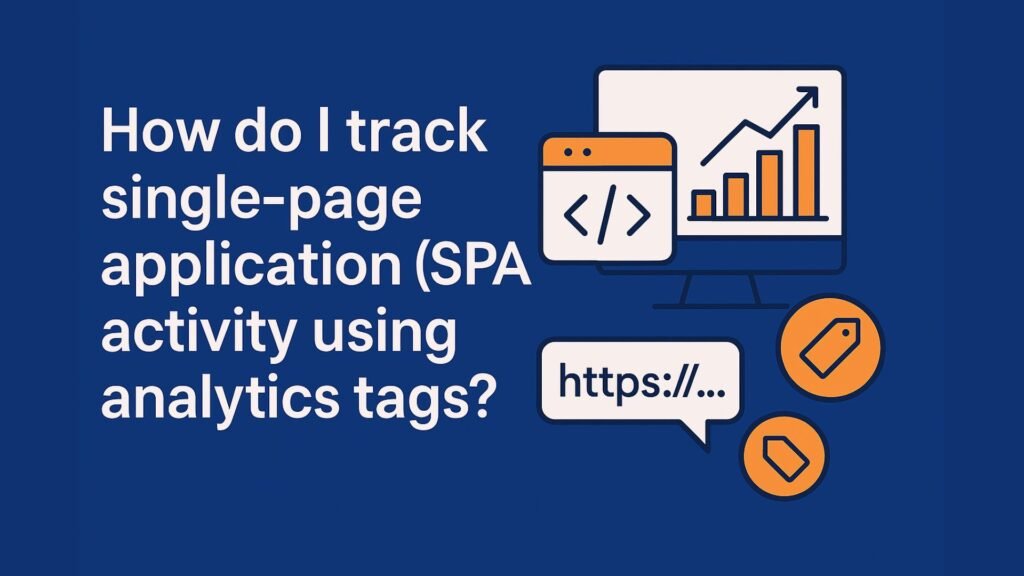
How Do I Track Single-Page Application (SPA) Activity Using Analytics Tags?
Tracking user behavior on a traditional multi-page website is straightforward—every new page load triggers a new tracking event.
But Single-Page Applications (SPAs) change content dynamically without reloading the page, which breaks traditional analytics setups.
This makes accurate SPA tracking more complex—but critical, especially for businesses relying on platforms like React, Angular, or Vue.
If your analytics tools aren’t capturing route changes or user activity properly on your SPA, you’re likely missing out on important engagement data. Let’s dive into how to fix that.
Understanding the Challenge: Why SPAs Break Analytics
In traditional websites:
- Each page load triggers a new
pageviewin tools like GA4. - URLs change and the browser reloads content.
In SPAs:
- Content updates dynamically via JavaScript.
- The page doesn’t reload, so analytics tags don’t fire automatically.
- Route changes often use
history.pushState()orhashchangemethods that analytics can’t detect by default.
So, if you’re using tools like Google Analytics 4 (GA4) or Google Tag Manager (GTM), you need to manually track these interactions.
How to Track SPA Activity Using GTM and GA4?
Step 1: Enable GA4 Configuration Tag (if not done already)
- In GTM, go to Tags → New → GA4 Configuration.
- Paste your GA4 Measurement ID.
- Set trigger: All Pages.
- Save and publish.
This tag initializes GA4 on your site.
Step 2: Detect Route Changes with History Listeners
SPAs rely on pushState(), replaceState(), and popstate to change routes. You’ll need to listen for these events to fire custom tracking tags.
Option A: Manual Code Injection (for developers)
Add this code to your site before the GTM container:
(function(history) {
const pushState = history.pushState;
history.pushState = function(state) {
if (typeof history.onpushstate === “function”) {
history.onpushstate({state: state});
}
const result = pushState.apply(history, arguments);
window.dataLayer.push({
event: “virtualPageview”,
pagePath: location.pathname + location.search,
pageTitle: document.title
});
return result;
};
})(window.history);
window.addEventListener(“popstate”, function() {
window.dataLayer.push({
event: “virtualPageview”,
pagePath: location.pathname + location.search,
pageTitle: document.title
});
});
This pushes a custom event (virtualPageview) into the GTM data layer on every route change.
Step 3: Create a Custom Trigger in GTM
- In GTM, go to Triggers → New → Custom Event.
- Event name:
virtualPageview. - Trigger type: Custom Event.
- This trigger fires on: All Custom Events or matching conditions.
Step 4: Set Up a GA4 Event Tag for Page Views
- Go to Tags → New → GA4 Event Tag.
- Name it: “GA4 – Virtual Pageview”.
- Configuration Tag: Select your GA4 config.
- Event Name:
page_view. - Under Event Parameters:
page_location→{{Page Path}}page_title→{{Page Title}}- Trigger: Use the custom
virtualPageviewtrigger created in the previous step.
Additional Events to Track in SPAs
Besides route changes, you might also want to track:
1. Button Clicks
- Set up a Click Trigger in GTM.
- Use CSS selectors or custom attributes to define the click elements.
- Push event to dataLayer, then fire GA4 event.
2. Form Submissions (Without Reload)
- Use a Form Submission Trigger or listen to JavaScript form submission events.
- Fire GA4 events like
generate_lead,form_submit, etc.
3. Scroll Tracking
- GTM offers Scroll Depth Triggers to track how far users scroll dynamically-loaded content.
4. E-commerce Interactions
For SPAs with carts, products, and checkouts:
- Use Google Tag Manager’s dataLayer to pass Enhanced Ecommerce data.
- Use GA4 custom events to track
add_to_cart,begin_checkout,purchase, etc.
Testing Your SPA Analytics Setup
Use the following tools to test SPA tag behavior:
- GTM Preview Mode: See when your tags fire during navigation.
- GA4 DebugView: In GA4, enable DebugView to see real-time data and event payloads.
- Tag Assistant Extension: Monitor active tags and dataLayer pushes.
Make sure:
- The
virtualPageviewtag fires on route changes. - GA4 receives
page_viewevents with the correct URL and title. - Engagement events like
click,form_submit, etc., are properly captured.
Advanced: Use Built-in Features of Modern Frameworks
If you’re using React Router, Vue Router, or Next.js, you can hook into route changes natively.
For example, in React Router:
javascriptCopyEdit
import { useEffect } from "react";
import { useLocation } from "react-router-dom";
const usePageTracking = () => {
const location = useLocation();
useEffect(() => {
window.dataLayer.push({
event: "virtualPageview",
pagePath: location.pathname + location.search,
pageTitle: document.title
});
}, [location]);
};
export default usePageTracking
Use this hook in all route-level components to track views automatically.
Common Mistakes to Avoid
| Mistake | Why It’s a Problem |
|---|---|
| Relying only on traditional pageview triggers | SPAs don’t reload the page, so standard tags miss events |
| Not testing route changes | Your tags may not fire correctly without debug tools |
| Forgetting to push page title and path | GA4 won’t have context for the virtual page |
| Using wrong event names | GA4 expects page_view to track screen navigation properly |
How Socinova Can Help?
At Socinova, we help businesses implement advanced analytics tracking for SPAs, including GA4, GTM, and custom CRM integrations.
Whether you’re using React, Angular, or Vue, we can ensure your entire funnel is measurable—from button click to sale.
We’ll help you:
- Configure GTM and GA4 for full SPA tracking
- Track custom conversions and events
- Build dashboards to measure real user behavior
Need help tracking your single-page app the right way? Let’s set it up.
Final Thoughts
Tracking user activity in Single-Page Applications (SPAs) requires more than a plug-and-play analytics setup.
Without traditional page reloads, you’ll need to configure your tracking tools—like Google Tag Manager and GA4—to detect dynamic route changes and user interactions manually.
By implementing virtual pageviews, capturing key engagement events, and leveraging modern frameworks’ routing hooks, you ensure no user action goes unmeasured.
Done right, SPA tracking delivers the detailed behavioral insights you need to improve user experience, optimize funnels, and drive smarter marketing decisions. If you’re unsure where your setup is falling short, it’s time to audit, adjust, and align.
Need expert help? Socinova is here to simplify your analytics game—from setup to insight.