Yes, Surfer SEO can experience compatibility issues when used on websites protected by Cloudflare—especially due to caching, firewall settings, and JavaScript conflicts. To resolve Surfer SEO and Cloudflare issues, you need to adjust specific Cloudflare configurations without compromising your site’s speed or security.
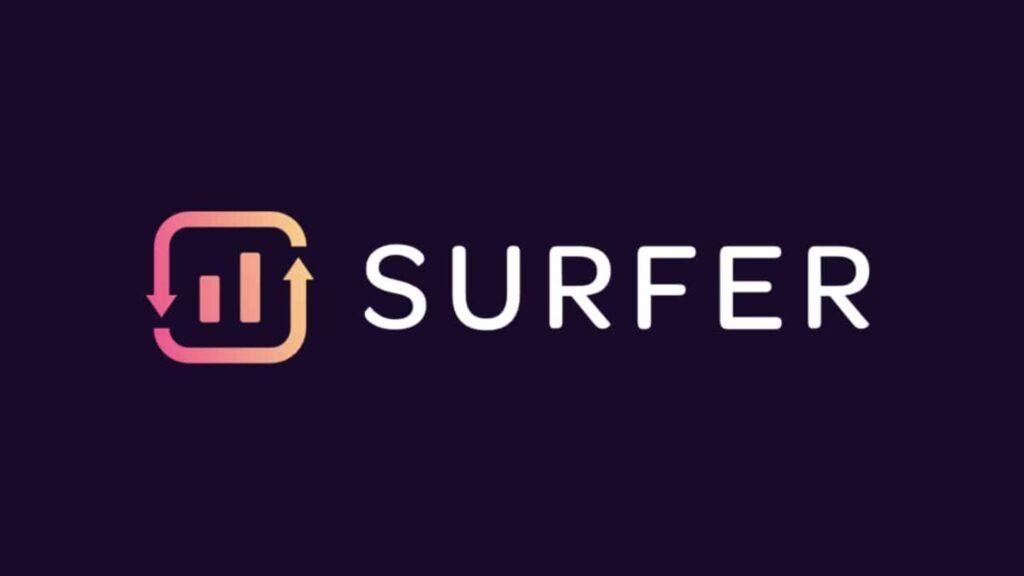
Why Surfer SEO and Cloudflare May Conflict
Surfer SEO relies on live content rendering and JavaScript to provide real-time SEO suggestions inside platforms like WordPress and Google Docs.
Cloudflare, while essential for performance and protection, can block or modify resources Surfer needs to function, leading to problems like:
- Surfer sidebar not loading
- Inability to connect to Content Editor
- Broken keyword suggestions
- Dashboard access issues
If you’re using Cloudflare and facing any of the above, here’s a structured way to fix it.
Common Causes of Conflict Between Surfer SEO and Cloudflare
- Aggressive Caching Rules
- Surfer may be served outdated JavaScript or HTML from cache, preventing its interface from loading.
- Firewall (WAF) Blocking API Calls
- Cloudflare’s Web Application Firewall may block Surfer’s backend calls or classify it as a bot.
- Rocket Loader Interference
- Cloudflare’s Rocket Loader optimizes JavaScript loading but often breaks interactive apps like Surfer.
- Browser Integrity Checks
- This feature may block Surfer’s authentication tokens or request headers.
- Security Level Too High
- A high Cloudflare security level may flag Surfer SEO as a suspicious request source.
Step-by-Step Guide to Resolve Surfer SEO & Cloudflare Issues
✅ Step 1: Disable Rocket Loader
Rocket Loader can interfere with Surfer’s JavaScript execution.
To disable it:
- Log in to your Cloudflare dashboard.
- Go to Speed → Optimization.
- Scroll to Rocket Loader and toggle it off.
- Clear Cloudflare cache and reload your site.
✅ Step 2: Create a Page Rule to Bypass Cache
Surfer SEO needs access to live, non-cached versions of your pages.
To create a bypass rule:
- Go to Rules → Page Rules.
- Click Create Page Rule.
- Enter your WordPress editor URL (e.g.,
https://yourdomain.com/wp-admin/*) - Set:
- Cache Level: Bypass
- Rocket Loader: Off
- Browser Integrity Check: Off
- Save and test.
✅ Step 3: Adjust Firewall Settings
- Go to Security → WAF → Tools.
- Whitelist the IP ranges used by your ISP or Surfer SEO if known.
- Lower your Security Level temporarily to Medium or Low to see if Surfer loads.
Optional: Under Firewall Rules, add a new rule to allow all traffic to /wp-admin/* or /wp-json/.
✅ Step 4: Disable Browser Integrity Check (Temporarily)
- Navigate to Security → Settings.
- Toggle Browser Integrity Check to OFF.
- Check if Surfer starts working.
- If yes, create a page-specific rule to only disable this feature for your WordPress admin path.
✅ Step 5: Clear Cache
- Clear Cloudflare cache: Go to Caching → Configuration → Click Purge Everything.
- Clear your browser cache and cookies.
- Clear any local WordPress caching plugin as well (e.g., WP Rocket, W3 Total Cache).
✅ Step 6: Test in Incognito Mode + Chrome
Make sure:
- You’re logged into Surfer via its Chrome Extension.
- You’ve disabled all browser extensions except Surfer.
- You test in incognito with extensions enabled.
What Surfer SEO Needs to Function Properly
| Requirement | Why It Matters |
|---|---|
| JavaScript execution | Powers Surfer’s sidebar and live suggestions |
| Real-time API access | Needed for keyword data and optimization scores |
| No aggressive caching | Ensures Surfer sees updated content |
| No security blocks | Allows integration with WordPress and Google Docs |
Additional Tips
- Use Surfer in the Content Editor rather than inline WordPress if issues persist.
- Test on a staging site by disabling Cloudflare completely to confirm if Cloudflare is the root cause.
- Contact Surfer SEO support with details of your Cloudflare setup—they may provide IP ranges or headers to whitelist.
Final Thoughts: Can Surfer SEO and Cloudflare Coexist?
Yes, but it requires configuration.
Cloudflare is powerful, but when misconfigured, it can silently block tools like Surfer SEO from working. With the above steps, you can maintain site performance and security while ensuring Surfer SEO functions smoothly.
How Socinova Can Help
At Socinova, we help content teams and agencies integrate SEO tools like Surfer with their existing website infrastructure, including complex setups involving Cloudflare, CDN, and caching plugins.
Want help making your SEO tools work together without the tech headaches?
Let’s talk and troubleshoot it for you.




