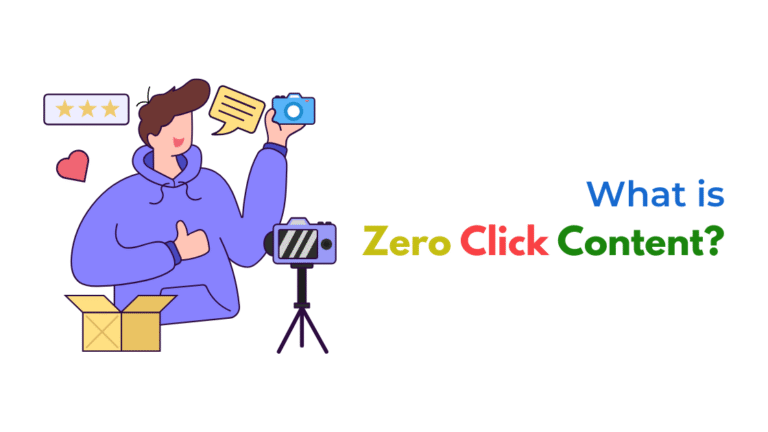If ThriveCart purchases aren’t triggering your MailerLite onboarding sequence, it’s likely due to API connection issues, automation delays, missing tags, or subscriber confirmation requirements. Verifying webhook setup, automation rules, and subscriber data mapping can resolve the issue and ensure new buyers enter your sequence correctly.
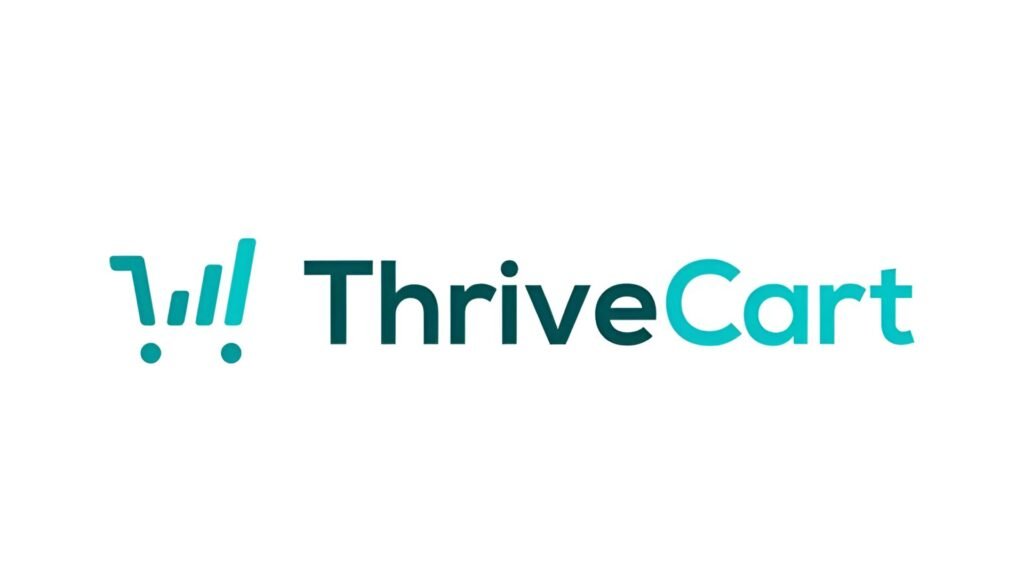
When a customer completes a purchase via ThriveCart, the expected automation is to add them to a MailerLite onboarding email sequence. If this isn’t happening, the breakdown is usually in the integration, tagging logic, or automation settings.
Here’s a breakdown of the most common issues and how to resolve them:
1. Integration Between ThriveCart and MailerLite Is Incomplete or Broken
If the ThriveCart → MailerLite connection isn’t correctly authenticated, purchase data won’t reach MailerLite.
Fix:
- Revisit your ThriveCart > Settings > Integrations > MailerLite section
- Ensure that the MailerLite API key is valid and linked to the correct group or tag
- Test the integration with a manual purchase or test buyer
2. Webhook or Automation Not Triggering
MailerLite requires specific automation conditions, such as joining a group or getting a tag. If those are missing, the onboarding emails won’t fire.
Fix:
- In MailerLite, check that your Automation starts with “When subscriber joins group” or “When tag is added”
- In ThriveCart, confirm that your product settings include the correct group assignment or tag under Behavior > After Purchase
3. Subscriber Confirmation or Double Opt-In Block
If your MailerLite automation requires confirmed subscribers, and ThriveCart is adding unconfirmed ones, the automation won’t trigger.
Fix:
- Turn off double opt-in for the connected group in MailerLite (under Subscribers > Groups > Settings)
- Or use API mode that bypasses the opt-in requirement when adding subscribers directly
4. Contact Is Already in the Group or Tag
MailerLite only triggers automations when the user joins a group/tag for the first time. If the user already exists, nothing will happen.
Fix:
- In MailerLite, change the automation trigger to include “when field is updated” or use a custom field value
- Or remove the user and re-add them via automation for testing purposes
5. Delay in Purchase Data Transmission
Sometimes ThriveCart doesn’t send the purchase data instantly, or MailerLite processes it with a delay.
Fix:
- Allow a buffer time of 5–10 minutes after purchase before troubleshooting
- Check MailerLite’s automation history under each subscriber profile to confirm if the automation even attempted to trigger
6. Wrong Product Mapped in Behavior Settings
ThriveCart allows different products to trigger different actions. If you’re editing the wrong product or misassigning the tag, the automation won’t trigger.
Fix:
- Go to your ThriveCart product settings
- Under Behaviors > After purchase, confirm that the correct MailerLite tag or group is being triggered for that specific product
7. MailerLite Automation Has an Error or Was Deactivated
Automations in MailerLite may be paused, misconfigured, or broken due to changes in group names or logic.
Fix:
- Open the specific automation
- Check for error messages, inactive status, or broken steps
- Re-publish the automation if needed
Final Thoughts
The most reliable way to resolve this issue is to walk through each step in the data flow: from purchase, to tag or group assignment in ThriveCart, to trigger rules inside MailerLite.
Run test purchases, inspect subscriber history, and monitor automation logs. If you use tools like Zapier or Pabbly in the middle, confirm they’re passing full data.
How Socinova Can Help
Setting up reliable post-purchase onboarding flows can directly impact client retention and lifetime value. At Socinova, we configure, test, and maintain automation between ThriveCart, MailerLite, and other marketing tools to ensure smooth user journeys and zero lead loss.
Book your free consultation today.