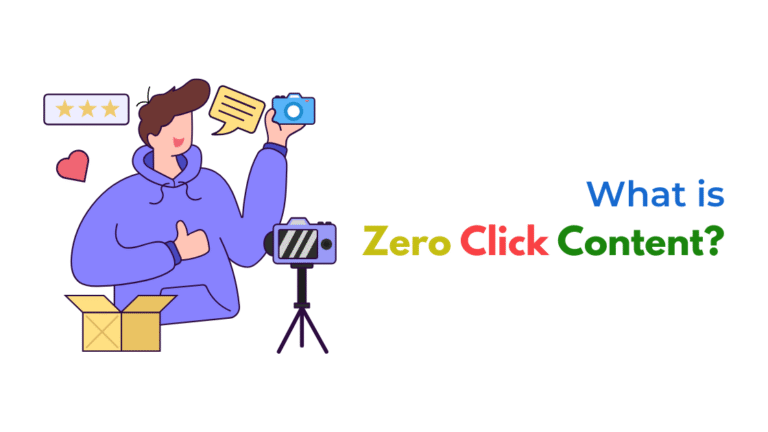To track WhatsApp message button clicks as conversions in Meta Ads, set up custom events using Facebook Pixel and Event Manager or use the Meta Conversions API. Accurate tracking ensures better optimization and ROAS for click-to-WhatsApp campaigns.
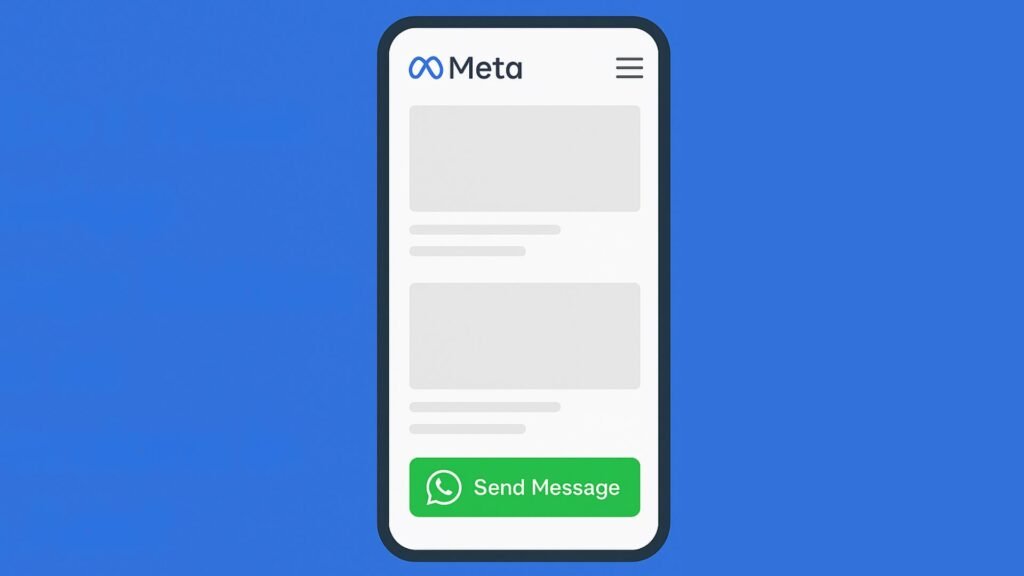
How Do I Track WhatsApp Message Button Clicks as Conversions in Meta Ads?
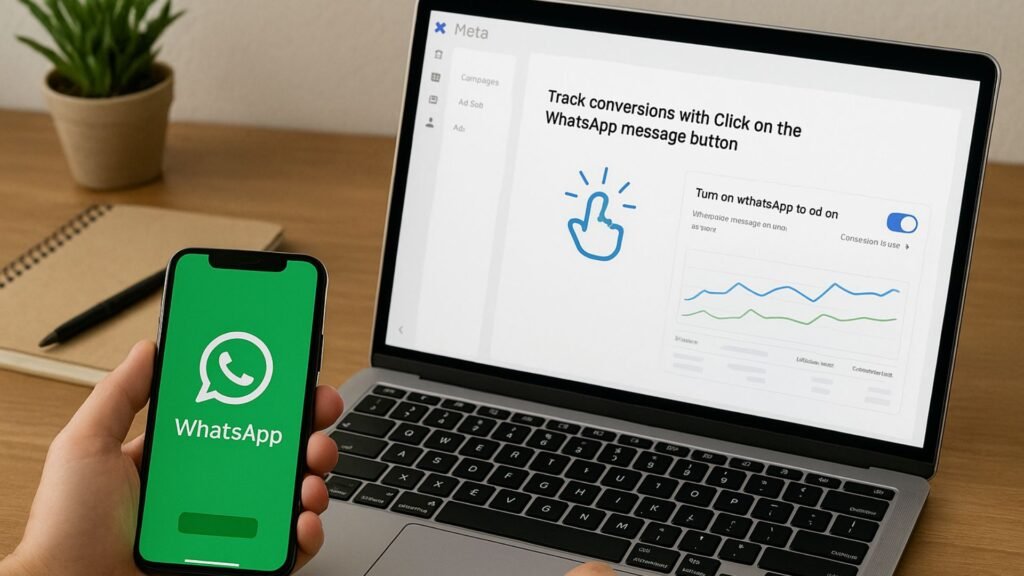
If you’re running ads that send users to WhatsApp and you’re not tracking clicks properly, you’re missing valuable data.
Meta (formerly Facebook) doesn’t automatically treat WhatsApp message button clicks as conversions unless you set up tracking manually.
Here’s a detailed step-by-step guide on how to correctly track WhatsApp clicks as conversions, whether you’re using the website button or a direct link.
Why It Matters?
Let’s say your campaign goal is to get potential customers to message you on WhatsApp.
If you’re using Meta’s native Click to WhatsApp (CTWA) ad type, Meta will automatically record those message sends as conversions.
But what if:
- You’ve embedded a WhatsApp button on your website?
- You’re sending traffic to a custom WhatsApp link like
wa.me/1234567890? - You want to track those button clicks using Meta Pixel or Google Tag Manager?
Then you need to configure the tracking yourself.
Without tracking:
- You won’t know how many people clicked the button.
- You can’t create custom audiences based on those clicks.
- Meta’s campaign optimization algorithms won’t improve.
Tracking Options: Overview
You have three main ways to track WhatsApp clicks as conversions:
- Meta Pixel (with GTM)
- Meta Events Manager (custom conversion setup)
- Conversions API (server-side)
Each method increases in complexity and accuracy. Let’s break them down step by step.
Option 1: Track WhatsApp Button Clicks with Meta Pixel
If your WhatsApp button is embedded on your website (e.g., on product pages or contact forms), here’s how to track it using the Meta Pixel.
Step 1: Install the Facebook Pixel
- If not already installed, set up your Pixel on your website via GTM or direct code.
Step 2: Identify the WhatsApp Link/Button
Find the HTML structure of the WhatsApp button. It usually looks like this:
htmlCopyEdit<a href="https://wa.me/1234567890" id="whatsapp-btn" target="_blank">Chat Now</a>
Step 3: Use GTM to Fire a Custom Event on Click
- Open Google Tag Manager
- Go to Triggers > New > Click – Just Links
- Set trigger to fire on links that contain:
sqlCopyEditClick URL contains wa.me OR api.whatsapp.com
- Name the trigger:
Click – WhatsApp
Step 4: Create a Custom Facebook Pixel Tag
- Go to Tags > New
- Choose Facebook Pixel
- Set Tag Type to “Custom Event”
- Name the event something like
whatsapp_click - Use the trigger created above
Now GTM will send a custom event to Facebook when someone clicks the WhatsApp button.
Step 5: Confirm It’s Working
Use the Meta Pixel Helper Chrome extension or the Test Events tab in Events Manager to ensure your whatsapp_click event is firing.
Option 2: Track Using Meta Events Manager and Custom Conversions
Once your Pixel starts sending the custom event (e.g., whatsapp_click), you’ll need to configure it as a conversion.
Steps:
- Go to Events Manager
- Select your Pixel
- Click Custom Conversions
- Choose the custom event name (
whatsapp_click) - Add rules if necessary (e.g., URL contains
/thank-you) - Name your custom conversion:
WhatsApp Message Sent - Save and use it in your ad set optimizations
Now, Meta can optimize for people most likely to click on the WhatsApp button.
Option 3: Track WhatsApp Clicks Using Conversions API (CAPI)
For server-side tracking or more advanced measurement, use Meta’s Conversions API to track events like whatsapp_click.
This works best when combined with Pixel events for better accuracy (event deduplication).
Resource: Meta Conversions API Setup
Add UTM Parameters to WhatsApp Links
To improve Google Analytics or GA4 tracking, always append UTM parameters to your WhatsApp links.
This helps track traffic in Google Analytics—even if conversion tracking is managed separately.
GA4: See Click Events in Analytics
If you’re using Google Analytics 4:
- Make sure the WhatsApp link click is tracked using GTM as a custom event
- Send event to GA4 with name:
whatsapp_click - Create a custom conversion in GA4 under Admin > Events
This helps you match Meta Ads and GA4 data for consistency.
Common Mistakes to Avoid
- Using auto-generated buttons without inspecting their behavior. Some builders (like Elementor) use
tel:or other formats that aren’t tracked properly. - Not using unique button IDs or URLs. This makes targeting your triggers more difficult.
- Expecting Meta to track third-party WhatsApp buttons. Unless you configure it, it won’t.
Tools You’ll Need
- Meta Events Manager
- Google Tag Manager
- Meta Pixel Helper Chrome Extension
- Meta Conversions API Setup Guide
- Socinova Discussions on Tracking
How Socinova Can Help?
Tracking marketing conversions should never be guesswork—and Socinova ensures it isn’t.
At Socinova, we specialize in conversion-focused setups for ad tracking across platforms like Meta, Google, and WhatsApp. Our team:
- Sets up Facebook Pixel with custom events via GTM
- Implements Conversions API for accurate, privacy-resilient tracking
- Aligns WhatsApp button clicks across Meta Ads, GA4, and CRM tools
- Builds custom dashboards so you always know what’s working
Whether you run an eCommerce store, a local service business, or a DTC brand, we can tailor your tracking to drive real ROI from Click-to-WhatsApp campaigns.
Final Thoughts
If you’re not tracking WhatsApp message button clicks as conversions in Meta Ads, you’re missing out on key performance insights.
Thankfully, with the right setup—Pixel, GTM, Conversions API—you can track these interactions with precision.
Remember:
- Use GTM to create a trigger for WhatsApp links
- Send a custom
whatsapp_clickevent via Meta Pixel - Define a custom conversion in Events Manager
- Add UTM parameters for analytics clarity
- Use CAPI for advanced accuracy
Need help? Contact Socinova and let our experts build a data-driven funnel for your business.