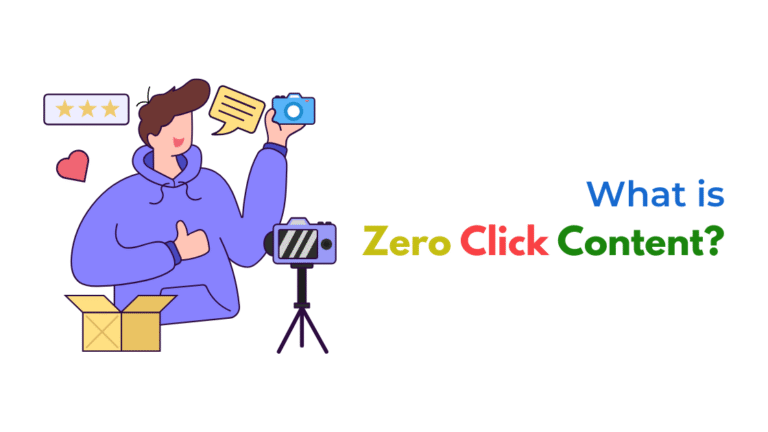If Canva isn't exporting high-resolution images in 2025, it's likely due to incorrect export settings, file format limitations, or browser issues. Here's how to ensure your downloads are crisp and print-ready.

Introduction
If you’re downloading designs from Canva and the result looks blurry, pixelated, or low-quality—especially when printed—you’re not alone. This is a common frustration for marketers, designers, and business owners.
The good news? Canva can export high-resolution files, but there are a few things that can go wrong with your settings, browser, or design format. Let’s break it down.
Common Reasons Canva Isn’t Exporting High-Resolution Images
1. You’re Downloading in the Wrong File Format
Each file type in Canva has different resolution capabilities:
- PNG: Best for high-res digital use (supports transparency)
- JPG: Smaller file size, but more compression (lower quality)
- PDF Print: Best for high-quality printing (300 DPI)
- SVG: Scalable vector format (for Pro users and certain design elements)
Fix:
- For high-quality digital images, choose PNG
- For print materials: choose PDF Print
- Avoid JPG if you need clarity for logos or detailed elements
2. Download Size Not Set to 2x or Higher
By default, Canva may export at standard (1x) resolution. If you don’t adjust the size slider, the output could appear blurry.
Fix:
- When downloading as PNG or JPG, look for the “Size” slider
- Increase it to 2x or 3x for higher resolution
- Be aware: larger sizes increase the file size
3. Design Dimensions Are Too Small
If your original Canva design is created in low pixel dimensions (e.g., 800×600 px), even a perfect export will look low-res.
Fix:
- Start with a canvas that’s at least 1920×1080 for digital
- For print, use 300 DPI-based dimensions (e.g., A4 = 2480×3508 px)
- Resize your design using File > Resize (Pro feature)
4. Browser Rendering or Cache Issue
Sometimes, Canva doesn’t export at full quality due to temporary issues with your browser’s memory or cache.
Fix:
- Try downloading in an Incognito window
- Switch to a supported browser like Chrome or Edge
- Clear your browser cache or try restarting
5. Transparent Background or Effects Not Supported
Some effects (like shadows, gradients, or overlays) may flatten poorly when transparency or compression is applied, especially in JPGs.
Fix:
- Export with transparent background only in PNG
- Avoid using JPG for images with visual effects
- Use PDF Print if visual sharpness is critical for print
6. Too Many Layers or Large Assets Causing Compression
If your design has many layers, high-resolution images, or videos, Canva may compress the final export to optimize performance.
Fix:
- Try flattening layers (merge or group elements where possible)
- Remove unused or hidden layers
- Download as PDF, Print instead of PNG/JPG for cleaner output
7. Mobile App or Low Bandwidth Download Glitch
If you’re downloading from the Canva mobile app or have a poor internet connection, the export might be auto-compressed.
Fix:
- Switch to the desktop version of Canva for downloading high-res files
- Avoid downloading large files on mobile networks
Quick Checklist to Ensure High-Resolution Canva Downloads
- Use PNG or PDF Print format for best quality
- Increase the size slider to 2x or more
- Set your canvas to high dimensions (1920×1080+ for digital, 300 DPI for print)
- Avoid JPG for detailed or transparent designs
- Download from desktop browser in Incognito if needed
- Use PDF Print for logos, flyers, posters, or print materials
How Socinova Can Help
Design issues waste time and hurt brand quality. At Socinova, we create and deliver pixel-perfect graphics using Canva and other tools, with export settings tailored for your use case. Whether it’s web, social, or print, we ensure your visuals always look sharp.
Need help with professional Canva designs or exports? Contact us here and let’s make your brand look its best.