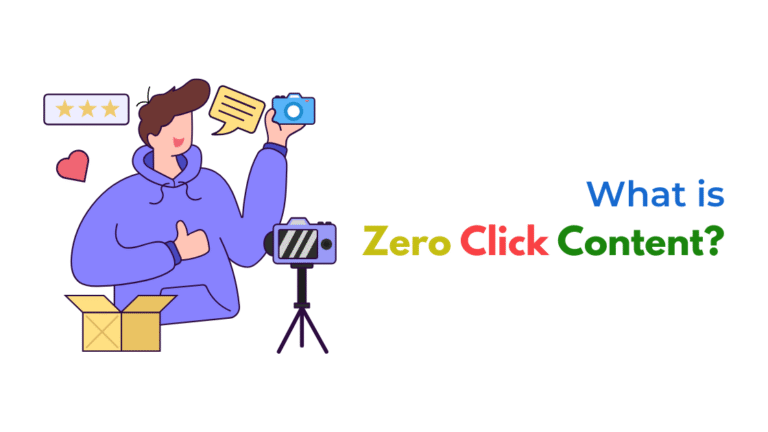If Mailchimp shows 0 unsubscribes despite multiple clicks, it’s likely because users clicked the unsubscribe link but didn’t complete the process. Here's what that means and how to interpret the data accurately.

Introduction
If you’re seeing clicks on your unsubscribe link in Mailchimp, but the unsubscribe count remains at zero, you’re probably wondering what’s going wrong. The good news is: it’s not a bug, and there’s a clear explanation.
The disconnect lies in how Mailchimp tracks unsubscribe activity versus click activity. Let’s break it down.
Understanding How Unsubscribe Tracking Works in Mailchimp
In Mailchimp, the unsubscribe process typically involves two steps:
- The user clicks the unsubscribe link in your email.
- The user confirms the unsubscribe on the page that opens.
Mailchimp tracks a completed unsubscribe only after step 2 is finished.
So if users click the link but don’t confirm, Mailchimp logs the click but not the unsubscribe.
Common Reasons for Clicks Without Unsubscribes
1. User Clicked Unsubscribe by Mistake
People often click “unsubscribe” out of curiosity or by accident, especially if it’s placed near other buttons. If they don’t confirm the opt-out, Mailchimp doesn’t count them as unsubscribed.
2. Bot or Email Scanner Clicks
Many email services (especially corporate or secure inboxes) use bots to scan and pre-click all links in an email for security reasons.
This can include:
- Unsubscribe links
- Call-to-action buttons
- View-in-browser links
Result: You see a “click,” but no actual human action—no unsubscribe confirmation.
How to verify:
- Go to Audience > View Contacts > Email Activity
- Look for patterns of multiple link clicks in seconds, usually a sign of bot activity
3. User Abandoned the Unsubscribe Page
Sometimes users click the unsubscribe link, land on the confirmation page, but never finish the process (i.e., don’t click the final “Confirm” or “Yes, unsubscribe me” button).
Result:
Click tracked, but not counted as a completed unsubscribe.
4. Custom Unsubscribe Workflow Not Integrated Properly
If you’re using a custom unsubscribe page or redirect, and it’s not integrated with Mailchimp’s system correctly, the user may be taken off the list, but Mailchimp doesn’t log it.
Fix:
- Use Mailchimp’s default unsubscribe process unless you’ve configured a custom API integration that handles it correctly
- Double-check any redirect URLs in your email template
5. List Settings: Don’t Allow One-Click Unsubscribe
Mailchimp may be configured to require confirmation after clicking the unsubscribe link. That’s more user-friendly, but it also means partial unsubscribes won’t be tracked.
What to do:
- Go to Audience > Settings > Required email footer content
- Check if you’re using the default unsubscribe merge tag:
*|UNSUB|* - Consider adding a brief note explaining the confirmation step
Quick Troubleshooting Checklist
- Confirm you’re using Mailchimp’s default unsubscribe link (
*|UNSUB|*) - Review contact activity logs for click behavior patterns
- Watch for bot-driven clicks (multiple links clicked within seconds)
- Educate users in the email footer that an extra confirmation is required
- Avoid custom unsubscribe pages unless you’ve integrated with Mailchimp’s API
How Socinova Can Help
At Socinova, we help you make sense of email metrics so you don’t chase false trends. If Mailchimp data looks confusing or unreliable, we’ll help you audit it properly, identify bot activity, and refine your campaign tracking to improve results.
Need clarity on your email performance? Contact us here and we’ll help you get better insights.