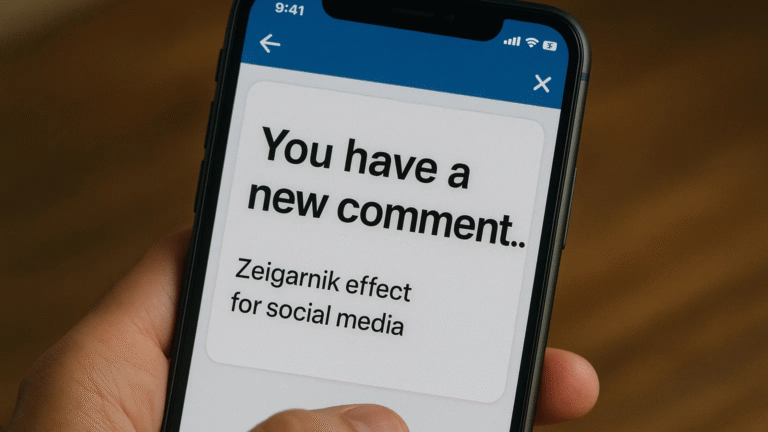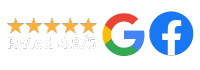Although it’s been a part of the Pinterest community for a fair few months now, there are still a huge number of users who aren’t utilizing the Pinterest Analytics tool.
What these users may not realise, however, is that by making the most of the tool, it could become a whole lot simpler to manage their Pinterest profile, due to the new methods of tracking pins and engagement levels. By using Pinterest Analytics for business, users will be able to view further data regarding their profile, such as how other users (and potential customers) are interacting with their pins.
So how exactly does it work?
The Dashboard
To view the dashboard, it goes without saying that you’ll need a Pinterest business account. Once you’ve set up your account for business, you’ll be able to access the analytics dash.
This dashboard shows three categories – Profile, Audience and Activity.
Profile
The Profile category allows you to examine your data in sections. These include Impressions, Clicks, Repins and All-Time. Impressions will show you the top 50 pins and top 20 boards you’ve created that have made the most impressions. Repins will show you your 50 most re-pinned pins, as well as the boards the majority of repins are sourced from. Clicks outlines your 50 most-clicked pins, along with your 20, most clicked boards.
Finally, the All-Time section will allow you to see your 50 most-repinned items of all time, which of your pins have the highest search rankings and which of your pins are considered ‘power pins’, meaning pins with an exceptionally high rate of clicks or repins.
Through using this information, you’ll be able to get an idea of which Pins have been beneficial to your engagement levels, allowing you to post similar content in the future that your viewers will enjoy.
Audience
The Audience category will share information regarding your demographic. These are the users who interact the most with your pins. You’ll be able to filter the provided data, allowing you to view facts about all audiences or just your followers. This can help you develop an understanding of how your Pinterest profile is performing in comparison to your goals and competitor accounts, meaning you’ll be able to make changes and improvements where necessary.
Activity
The Activity category monitors aspects of your website, such as images and articles, which have been pinned to Pinterest. If people are pinning from your site directly, that’s a clear sign of success! The data will include your site’s 50 most popular pins and will outline how they’ve made an impression on Pinterest users. You’ll also be able to see the 50 most recent pins that have been pinned from your site, helping you evaluate which aspects are proving popular with potential consumers.
Further Options
The above categories have options that will allow you to combine the data for your own use. All data can be exported in the form of spreadsheets and reports, providing you with a simple method of reviewing your engagement levels. You may also appreciate the ability to see which methods (e.g. mobile devices or desktop) pinners are using to view your content.
Finally, Pinterest also offers customized tips based on your data. This advice is free and could prove to be valuable if you’re hoping to expand your online presence.
Have you got around to trying the Pinterest Analytics tool yet? Which feature is your favourite?