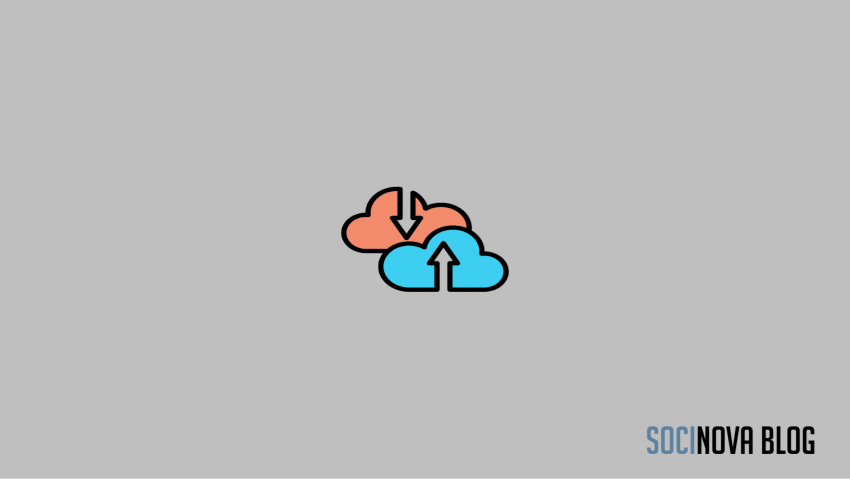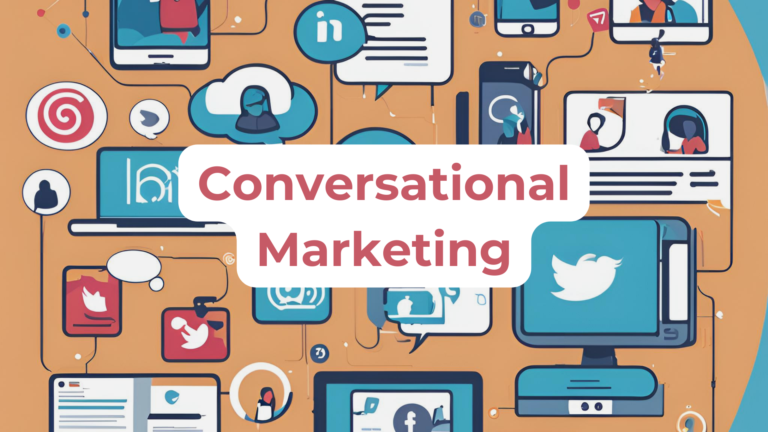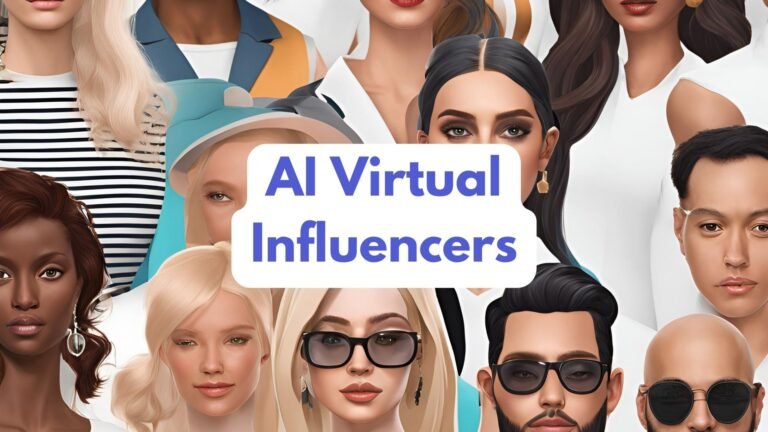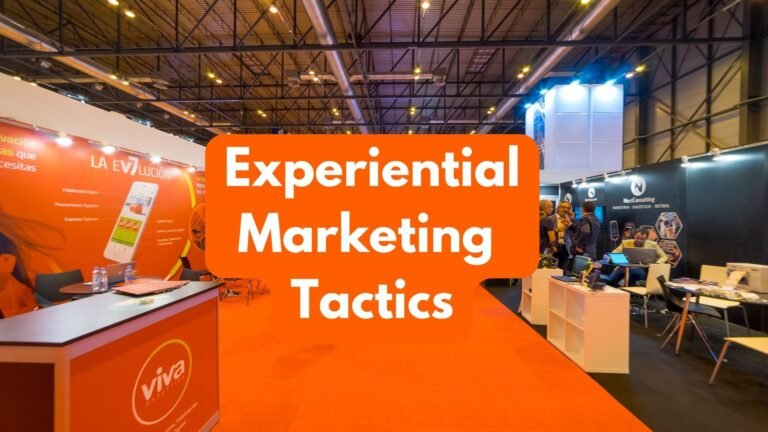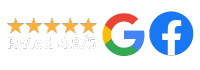Just for a moment, think about your process while you’re working. We’d bet you always remember to back up your work, whether on an external storage device or on a cloud based service.
So why wouldn’t you do the same with your social media content?
It’s something that many people – even professionals, constantly overlook. However, if you don’t want to lose your social media posts in a worst case scenario, you’ll need to consider how you’re going to back them up.
By doing so, you’ll always have your content safely stored – even if your social platforms were hacked, closed down or otherwise damaged or compromised.
Read on to learn more about how to back up your social media content!
Save long form posts as word processor documents.
Chances are you wrote your longer posts or blog content in a word processor before you posted it, so be sure to keep the original file safely backed up. Although it may feel safe to delete it once it’s been posted online, you may regret not having it saved elsewhere should anything happen to your blog or profile.
If you create content on a smartphone or digital camera, save your content to a memory card.
Most devices now have space for a memory card – or even a cloud service to sync to. Whichever method you choose, make sure a copy is always backed up.
Take screenshots of any social media based reviews or testimonials.
Testimonials are great to have and can be easily repurposed elsewhere to tell the world how much others appreciate your products.
But these could all be lost if your profile was removed or hacked. Take screenshots – and then back them up. That way, you’ll always have them to hand.
Download your entire profile.
Did you know you can download your profiles and pages? It’s easier than you’d expect, too! While the option isn’t available for all platforms yet, it’s definitely worth doing on the ones that provide the option.
- To download your personal Facebook profile, head over to ‘settings’ you you’ll see a link stating ‘Download a copy of your Facebook data’. It may take a while, but Facebook will send you an email as soon as it’s ready for download.
- To download your business page on Facebook, visit the ‘General’ tab in your page’s settings. You’ll see the ‘Download Page’ category and an ‘edit’ button. After pressing ‘edit’, you’ll be prompted through the process.
- On Twitter, you’ll need to go to your ‘Settings’ page, followed by ‘Twitter data’. Just press ‘Request your Archive’ and it’ll be sent to you via email, along with your Twitter stats.
- On LinkedIn, visit ‘Privacy and Settings’, then ‘Acccount’, then ‘Basics’. Then, just press ‘Getting an archive of your data’ to initiate the download process.
Backing up your content is easy to do and you’ll be able to relax knowing it’s all safe and sound – no matter what happens.
Will you be backing up your social media content after reading this? Have you already done it? Tell us in the comments section below!